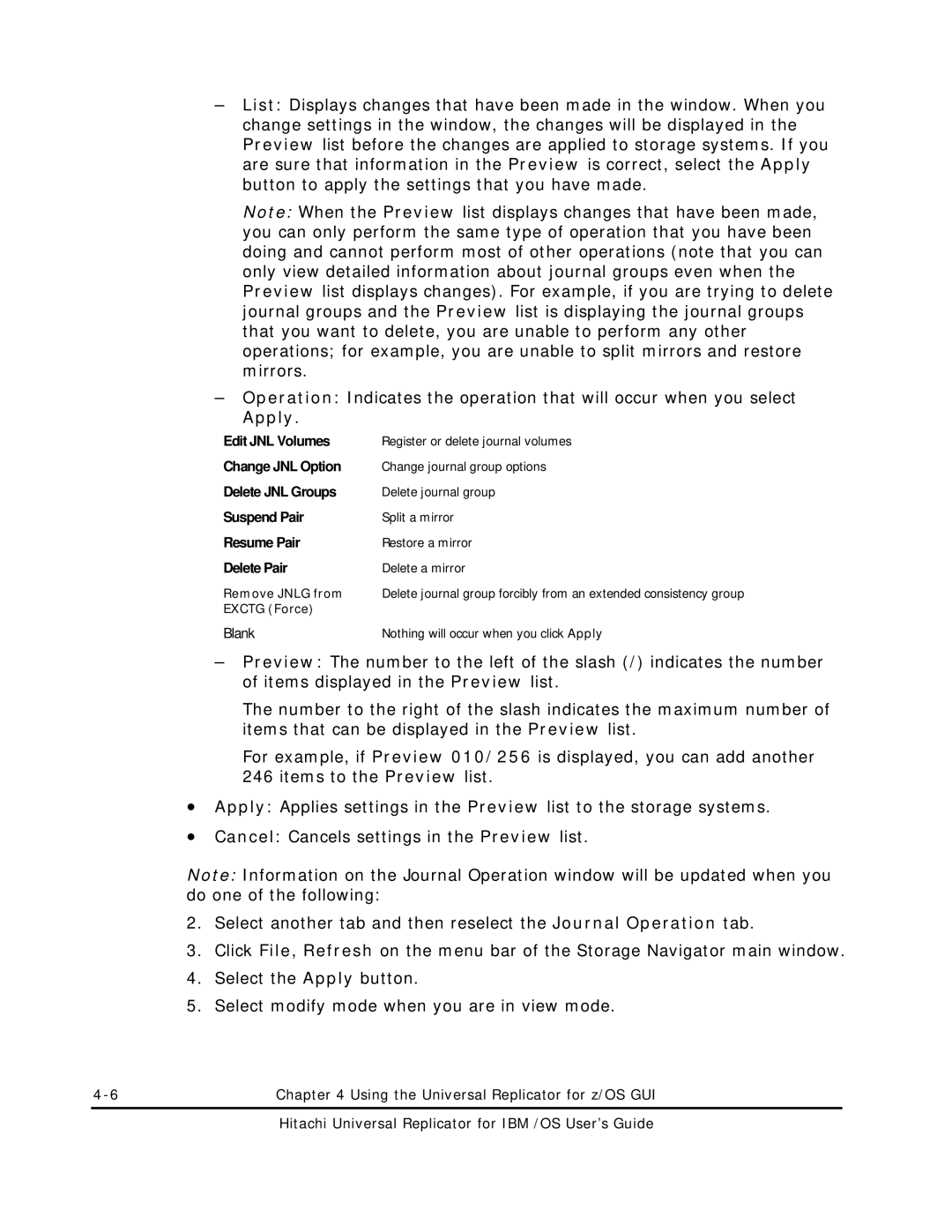–List: Displays changes that have been made in the window. When you change settings in the window, the changes will be displayed in the Preview list before the changes are applied to storage systems. If you are sure that information in the Preview is correct, select the Apply button to apply the settings that you have made.
Note: When the Preview list displays changes that have been made, you can only perform the same type of operation that you have been doing and cannot perform most of other operations (note that you can only view detailed information about journal groups even when the Preview list displays changes). For example, if you are trying to delete journal groups and the Preview list is displaying the journal groups that you want to delete, you are unable to perform any other operations; for example, you are unable to split mirrors and restore mirrors.
–Operation: Indicates the operation that will occur when you select Apply.
Edit JNL Volumes | Register or delete journal volumes |
Change JNL Option | Change journal group options |
Delete JNL Groups | Delete journal group |
Suspend Pair | Split a mirror |
Resume Pair | Restore a mirror |
Delete Pair | Delete a mirror |
Remove JNLG from | Delete journal group forcibly from an extended consistency group |
EXCTG (Force) |
|
Blank | Nothing will occur when you click Apply |
–Preview: The number to the left of the slash (/) indicates the number of items displayed in the Preview list.
The number to the right of the slash indicates the maximum number of items that can be displayed in the Preview list.
For example, if Preview 010/256 is displayed, you can add another 246 items to the Preview list.
•Apply: Applies settings in the Preview list to the storage systems.
•Cancel: Cancels settings in the Preview list.
Note: Information on the Journal Operation window will be updated when you do one of the following:
2.Select another tab and then reselect the Journal Operation tab.
3.Click File, Refresh on the menu bar of the Storage Navigator main window.
4.Select the Apply button.
5.Select modify mode when you are in view mode.
Chapter 4 Using the Universal Replicator for z/OS GUI |