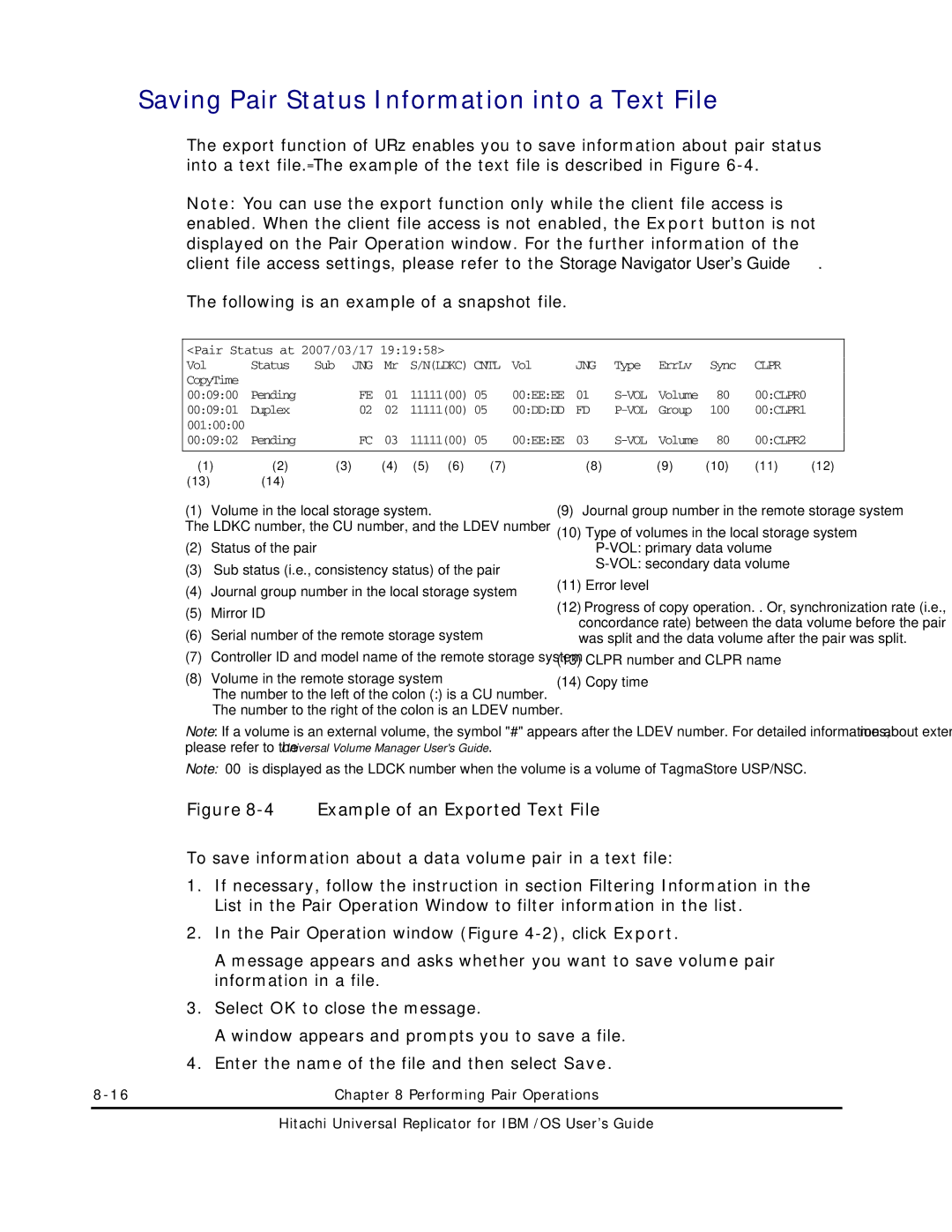Saving Pair Status Information into a Text File
The export function of URz enables you to save information about pair status into a text file. The example of the text file is described in Figure
Note: You can use the export function only while the client file access is enabled. When the client file access is not enabled, the Export button is not displayed on the Pair Operation window. For the further information of the client file access settings, please refer to the Storage Navigator User's Guide.
The following is an example of a snapshot file.
<Pair Status at 2007/03/17 19:19:58> |
|
|
|
|
|
|
|
|
| ||||
Vol | Status | Sub JNG | Mr | S/N(LDKC) CNTL | Vol | JNG | Type | ErrLv | Sync | CLPR |
| ||
CopyTime |
|
|
|
|
|
|
|
|
|
|
|
|
|
00:09:00 | Pending | FE | 01 | 11111(00) 05 |
| 00:EE:EE | 01 | Volume | 80 | 00:CLPR0 |
| ||
00:09:01 | Duplex | 02 | 02 | 11111(00) 05 |
| 00:DD:DD | FD | Group | 100 | 00:CLPR1 |
| ||
001:00:00 |
|
|
|
|
|
|
|
|
|
|
|
|
|
00:09:02 | Pending | FC | 03 | 11111(00) 05 |
| 00:EE:EE | 03 | Volume | 80 | 00:CLPR2 |
| ||
|
|
|
|
|
|
|
|
|
|
|
|
|
|
(1) | (2) | (3) | (4) | (5) | (6) | (7) |
| (8) |
| (9) | (10) | (11) | (12) |
(13)(14)
(1) Volume in the local storage system.
The LDKC number, the CU number, and the LDEV number
(2)Status of the pair
(3)Sub status (i.e., consistency status) of the pair
(4)Journal group number in the local storage system
(5)Mirror ID
(6)Serial number of the remote storage system
(7)Controller ID and model name of the remote storage system
(8)Volume in the remote storage system
The number to the left of the colon (:) is a CU number. The number to the right of the colon is an LDEV number.
(9)Journal group number in the remote storage system
(10)Type of volumes in the local storage system
(11)Error level
(12)Progress of copy operation. . Or, synchronization rate (i.e., concordance rate) between the data volume before the pair was split and the data volume after the pair was split.
(13)CLPR number and CLPR name
(14)Copy time
Note: If a volume is an external volume, the symbol "#" appears after the LDEV number. For detailed information about external volumes, please refer to the Universal Volume Manager User's Guide.
Note: “00” is displayed as the LDCK number when the volume is a volume of TagmaStore USP/NSC.
Figure 8-4 Example of an Exported Text File
To save information about a data volume pair in a text file:
1.If necessary, follow the instruction in section Filtering Information in the List in the Pair Operation Window to filter information in the list.
2.In the Pair Operation window (Figure
A message appears and asks whether you want to save volume pair information in a file.
3.Select OK to close the message.
A window appears and prompts you to save a file.
4.Enter the name of the file and then select Save.
Chapter 8 Performing Pair Operations |