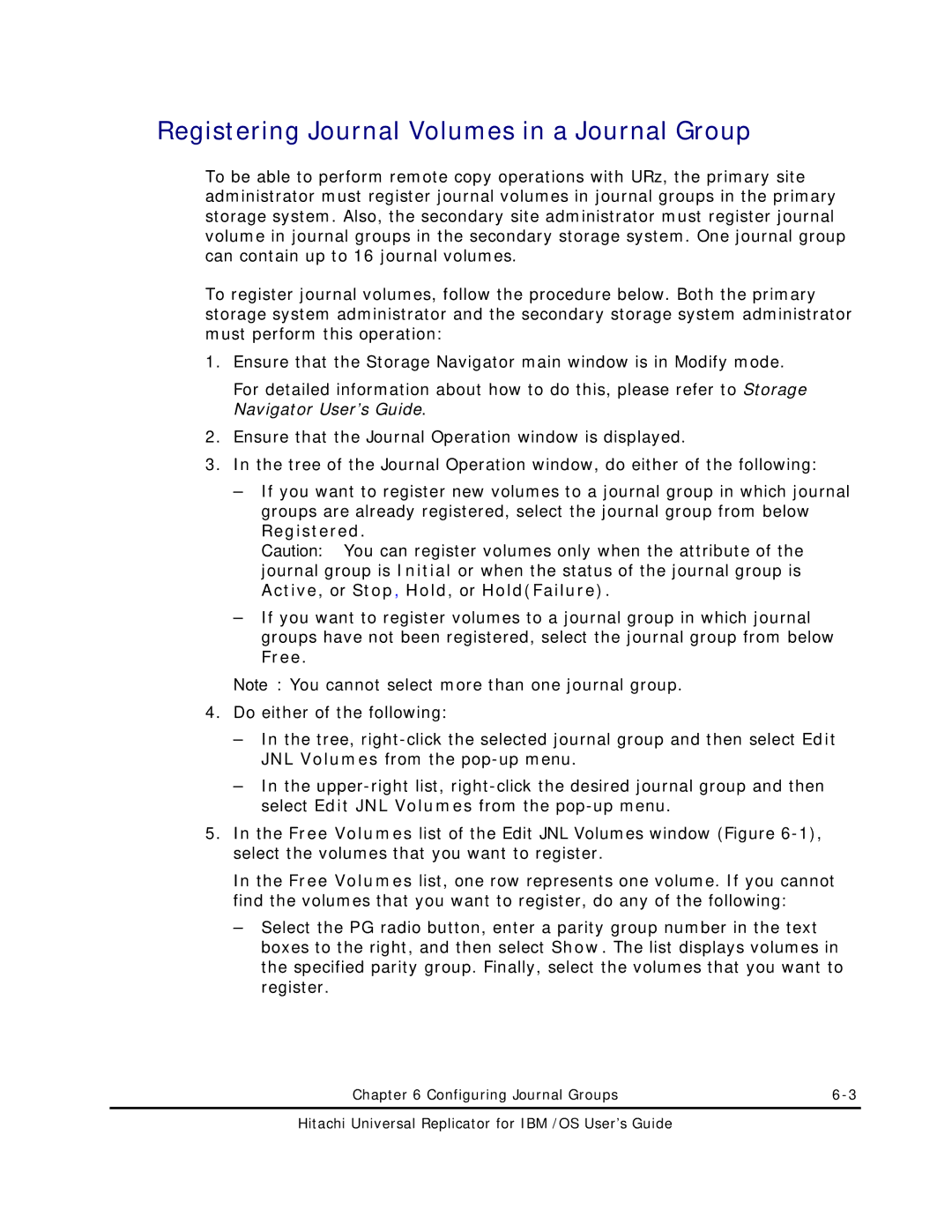Registering Journal Volumes in a Journal Group
To be able to perform remote copy operations with URz, the primary site administrator must register journal volumes in journal groups in the primary storage system. Also, the secondary site administrator must register journal volume in journal groups in the secondary storage system. One journal group can contain up to 16 journal volumes.
To register journal volumes, follow the procedure below. Both the primary storage system administrator and the secondary storage system administrator must perform this operation:
1.Ensure that the Storage Navigator main window is in Modify mode.
For detailed information about how to do this, please refer to Storage Navigator User’s Guide.
2.Ensure that the Journal Operation window is displayed.
3.In the tree of the Journal Operation window, do either of the following:
–If you want to register new volumes to a journal group in which journal groups are already registered, select the journal group from below Registered.
Caution: You can register volumes only when the attribute of the journal group is Initial or when the status of the journal group is Active, or Stop, Hold, or Hold(Failure).
–If you want to register volumes to a journal group in which journal groups have not been registered, select the journal group from below Free.
Note: You cannot select more than one journal group.
4.Do either of the following:
–In the tree,
–In the
5.In the Free Volumes list of the Edit JNL Volumes window (Figure
In the Free Volumes list, one row represents one volume. If you cannot find the volumes that you want to register, do any of the following:
–Select the PG radio button, enter a parity group number in the text boxes to the right, and then select Show. The list displays volumes in the specified parity group. Finally, select the volumes that you want to register.
Chapter 6 Configuring Journal Groups |