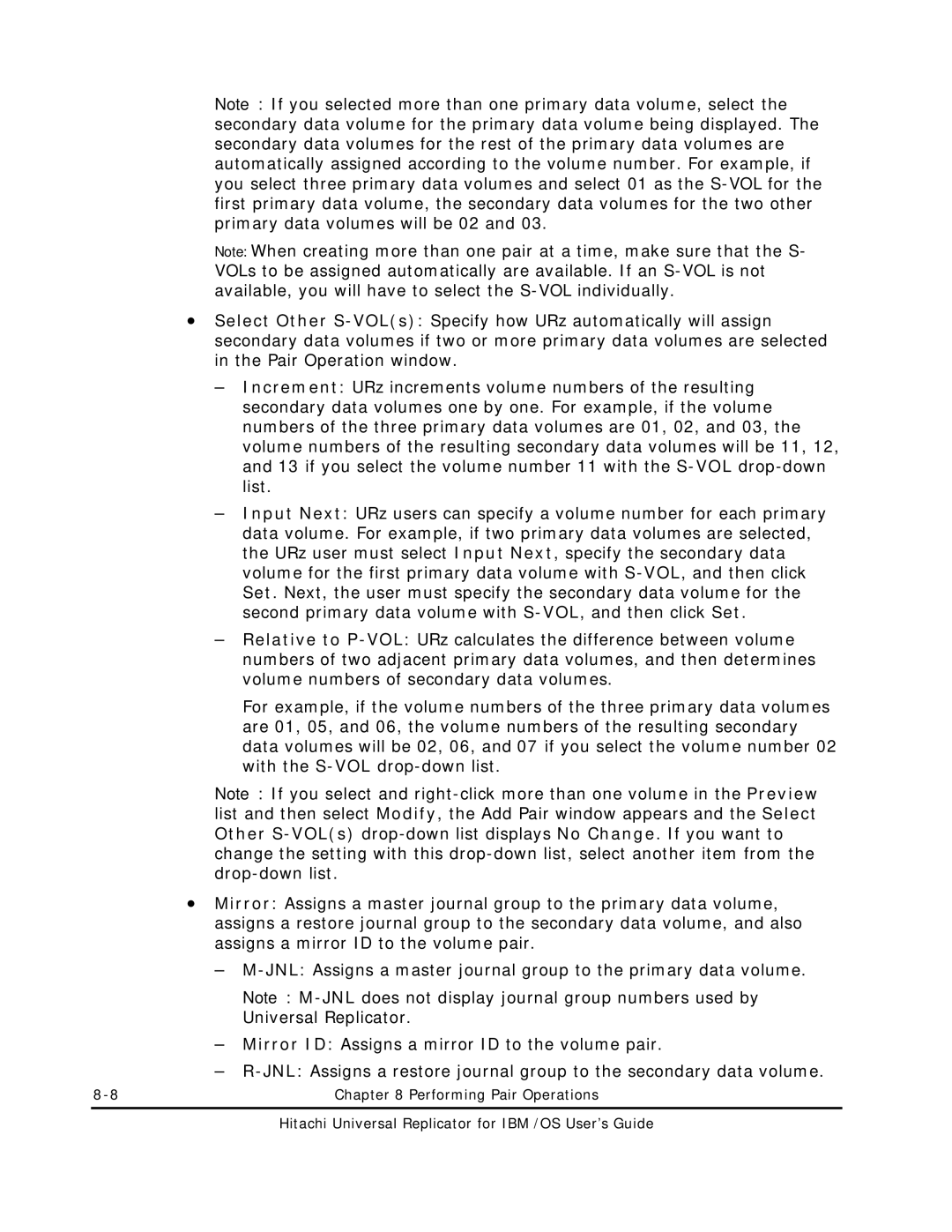Note: If you selected more than one primary data volume, select the secondary data volume for the primary data volume being displayed. The secondary data volumes for the rest of the primary data volumes are automatically assigned according to the volume number. For example, if you select three primary data volumes and select 01 as the
Note: When creating more than one pair at a time, make sure that the S- VOLs to be assigned automatically are available. If an
•Select Other
–Increment: URz increments volume numbers of the resulting secondary data volumes one by one. For example, if the volume numbers of the three primary data volumes are 01, 02, and 03, the volume numbers of the resulting secondary data volumes will be 11, 12, and 13 if you select the volume number 11 with the
–Input Next: URz users can specify a volume number for each primary data volume. For example, if two primary data volumes are selected, the URz user must select Input Next, specify the secondary data volume for the first primary data volume with
–Relative to
For example, if the volume numbers of the three primary data volumes are 01, 05, and 06, the volume numbers of the resulting secondary data volumes will be 02, 06, and 07 if you select the volume number 02 with the
Note: If you select and
•Mirror: Assigns a master journal group to the primary data volume, assigns a restore journal group to the secondary data volume, and also assigns a mirror ID to the volume pair.
–
Note:
–Mirror ID: Assigns a mirror ID to the volume pair.
–
Chapter 8 Performing Pair Operations |