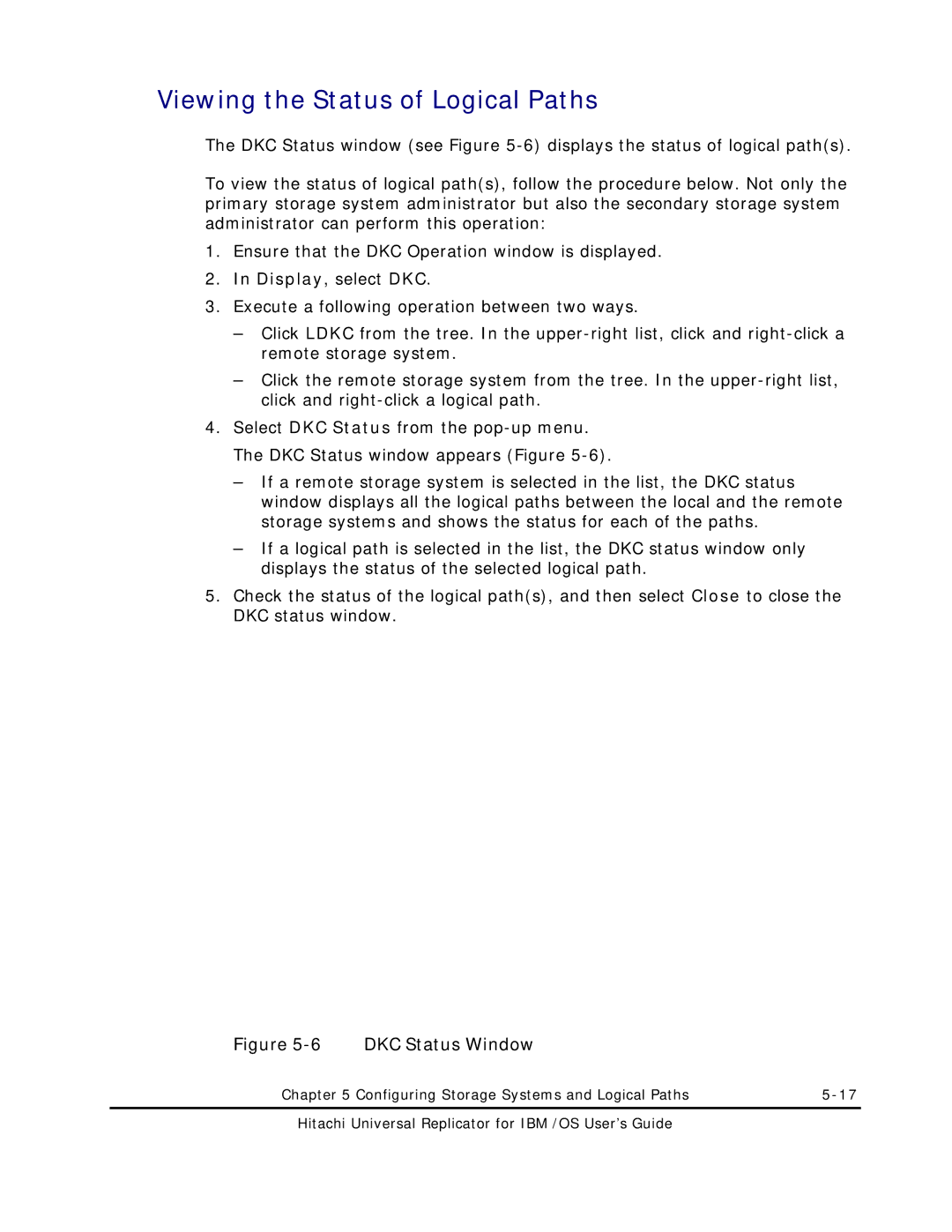Viewing the Status of Logical Paths
The DKC Status window (see Figure
To view the status of logical path(s), follow the procedure below. Not only the primary storage system administrator but also the secondary storage system administrator can perform this operation:
1.Ensure that the DKC Operation window is displayed.
2.In Display, select DKC.
3.Execute a following operation between two ways.
–Click LDKC from the tree. In the
–Click the remote storage system from the tree. In the
4.Select DKC Status from the
–If a remote storage system is selected in the list, the DKC status window displays all the logical paths between the local and the remote storage systems and shows the status for each of the paths.
–If a logical path is selected in the list, the DKC status window only displays the status of the selected logical path.
5.Check the status of the logical path(s), and then select Close to close the DKC status window.
Figure 5-6 DKC Status Window
Chapter 5 Configuring Storage Systems and Logical Paths |