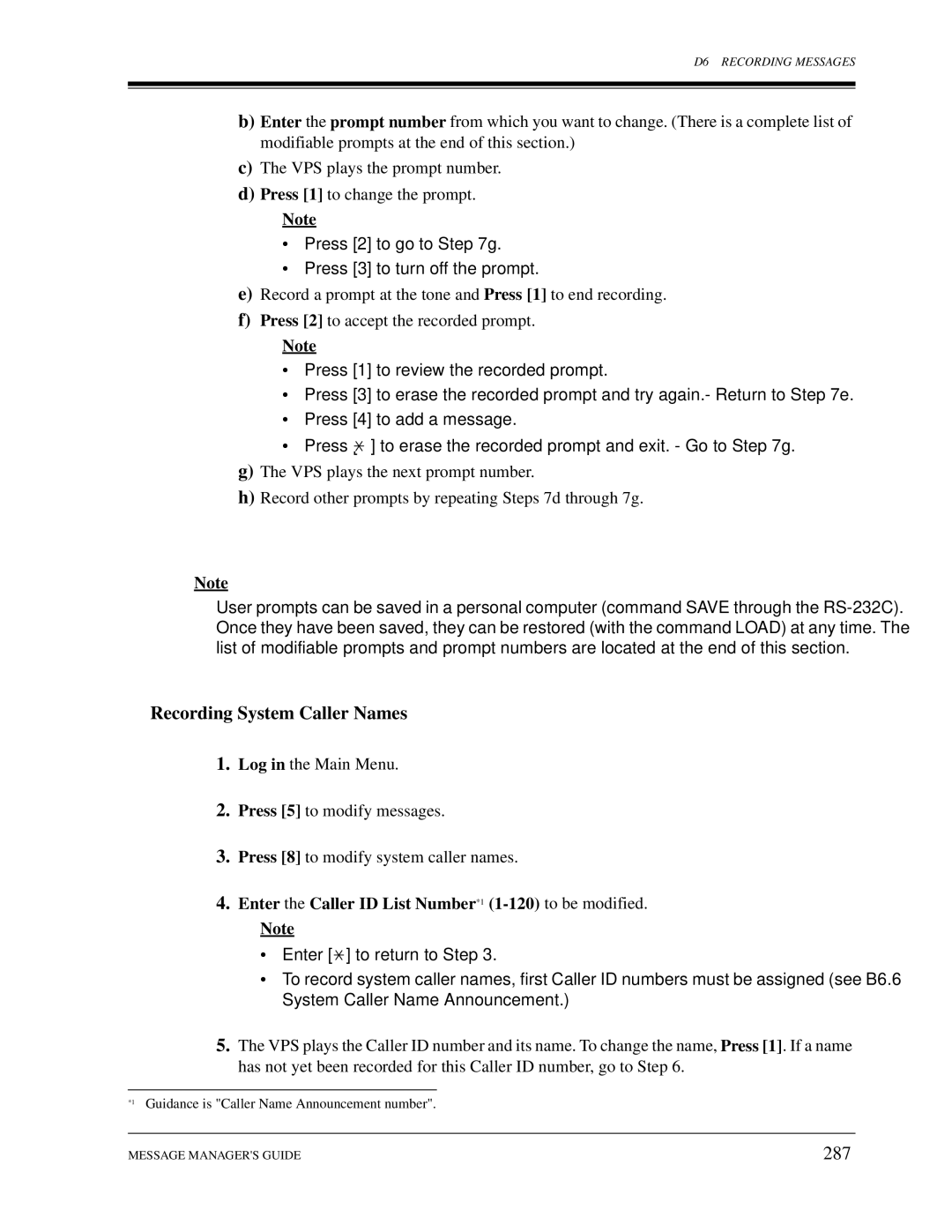Installation Manual
Page
Important Information
Model no Serial no
When you ship the product
Product service
Trademarks
Connection to the Telephone Line
Telephone Service Problems
Notify The Telephone Company
Telephone numbers to which the system will be connected
Important Information
Table of Contents
Integrating the VPS with Panasonic KX-T Phone Systems
Customizing the System
System Maintenance and Troubleshooting
213
B6.2 Day Service 228 B6.3
B7.2 Port Setting 247 B7.3
B5.1
Voice Processing System Overview
Basic Operations
Why Voice Processing?
What the VPS can and Cannot do
Time table Overflow function Disa message from a Disa card
VPS Limitations
KX-TVS50/80 does not support UCD functions
Subscriber Use
System Administration
System Management
Main Cabinet
System Basics
General
System Components
AC Inlet
Power Indicator
Mode DIP Switch
System Components
Memory Card
EIA RS-232C Connector
Which Phone Systems are Compatible?
Ground Terminal
Voice Mail
Installer Equipment and Software Requirements
Flash Memory Expansion Capabilities*1
Specifications
Recommendations for System Configuration
Hardware
CO Lines
DPT Integration
Digital Integration
APT Integration
Connection Example APT Integration
Connection Example DPT Integration
Installation
Wiring
Safety Precautions
Installation
Unpacking
Used
Mounting the VPS on a Wooden Wall
Frame Ground Connection
Test Procedure
Installation Steps
Installation Steps
Installing the KX-TVS52
Installing AN Optional Expansion Memory Card KX-TVS52*1
Replace the metal bar and secure the screws
Opening the Ferrite Core
Connecting to the PBX
RED Outer Pins Green Inner Pins
Connections
Ports 1-2 of the KX-TVS50/80
Connection for APT Integration
Connection for DPT Integration
Connection for Non-APT/DPT Integration
Terminal Connection
Requirements for Connecting Programming Terminal
Connecting the RS-232C Cable
DSR
Pin
TXD
RXD
EIA RS-232C Signals
Terminal Connection
Integrating the VPS with Panasonic KX-T Phone Systems
How the VPS and the PBX Communicate
1 APT/DPT or Inband Signaling?
Why Integration is Important
Guidelines for Integration
Single Line Tip/Ring Port Circuits
Station to Station Dtmf Signaling
PBX Requirements for Integration
Follow-on ID or Called Party ID
Message Waiting Notification from an SLT
Screened Transfer from an SLT
Guidelines for Integration
General Guidelines and Definitions
PBX Parameters and Port Settings
2 RS-232C Settings
Port Settings
Dialing Parameters
Tells the VPS how to transfer a call to the operator
Tells the VPS how to transfer a call to an extension
PBX Interface Parameters
DND
Inband Signaling
Call State Sent to the Voice Mail Port When Default
Digit Translation Table Parameters
FWW
KX-TVS50/80 Programming for Inband Integration
PBX Type Other T308 T1232 T96 T336 TD816 TD308
FTX
1232 Release Sequence For Call Waiting
For Follow-on ID to work
Interaction with other features
Recommended CO Line feature settings
Connecting the VPS with Panasonic KX-T Series PBXs
Recommended CO Line feature settings
Port Extension
Extension KX-TA624 KX-TVS50/80 VPS1 Port
KX-TVS50/80 VPS2
System Data Programming Main Menu
Choose Station Setting 1 from the Station Menu
Main Menu
Choose Station from the System Data Programming Main Menu
System Menu
Station Setting
Miscellaneous
CO Line Setting
Sub Menu
Choose Settings 1 in the Sub Menu
System ALT-Y
Miscellaneous
Select SAVEF7. Return to the System Data Programming Menu
CO-Line ALT-L
Section
Guidelines for Digital Integration
Why Digital Integration is Important
ID information properly from the PBX
From the SYS-PGM no ? screen
Connecting the KX-TVS50/80 with the Panasonic KX-TA624
Software Verification
Press Store Press END Hold
From the SYS-PGM no ?screen
CO Lines, 2 Ports
Only perform this step when initially setting up the system
Port Test System Setup
On Line MODE** is displayed
Cause Action
KX-TVS50/80 VPS2 Port Extension
KX-TA624 Extension KX-TVS50/80 VPS1
Software Verification
Press Store
KX-TVS50/80 2 ports assign 1 jack
Communication Parameters 9600, 8 Bit, None
= the port number you entered in program
OFF Line Mode
Cause Action
Version 3.50MUK
Sample display
Choose Voice Mail Integration from the System Menu
Choose System from the System Data Programming Main Menu
Voice Mail Integration
Software Verification
Press the Next button SP-PHONE.Screen output M # #
Set the DIP switch on the KX-TVS50/80 to position
On Line MODE** is displayed
Page
Screen output # Stop Rec = the jack number you entered
Live Call Screening Recording Mode Assignment
Live Call Screening Private/Hands-Free Mode Assignment
Live Call Screening LCS Programming
For the KX-TD series only
Set the Memory switch to SET
Live Call Screening Button Assignment
Screen output LCS
Live Call Screening Cancel Button Assignment
Screen output LCS Cancel
Press
Hang up or Press the SP-PHONE button
Live Call Screening Password Assignment
Live Call Screening Password Cancellation
Live Call Screening Password Control
= The extension number you entered
Two-Way Recording into Ones Own Mailbox
Two-Way Recording Button Assignment
Screen output 2WAY-REC
Screen output 2WAY-TRANS
Two-Way Transfer into Mailbox
Two-Way Transfer Button Assignment
Voice Mail Transfer Button Assignment
Common Digital Integration Features and Setup Procedures
Customizing the System
Before Programming
Quick Setup
Starting UP
System Administration Top Menu
Starting the Quick Setup
PBX Type Required Procedures
Press ENTER. Screen output
PBX Type
Extension Numbers for Mailboxes Screen output
Extension Numbers of VPS Ports Screen output
To create or discard mailboxes
Creating Mailboxes
Example
Mailbox numbers displayed on this screen
100
Port Service Setting
Password Setting Screen output
Press Enter
Activating the Quick Setup Screen output
101
Sample Custom Service Tree
Port Setting Options
Custom Service Setting Example
Sample Custom Service Message
Intercom Paging 1 5 7
Custom Service Features
Sample Custom Service for Foreign Languages
Day Service 1 5
Disconnect Parameter 1 5 7
RS-232C Settings 1 6
Port Setting 1 6
Fax Management 1 5 7
105
Custom Service Programming
Description/Function
106
Keypad Assignment Options Entry Function
107
108
Recording Menus
Checking Operation
Voice Mail
109
Mailbox Groups
Extension Groups
To establish a mailbox group
110
Interview Service
To establish an extension group
To structure an interview mailbox
111
Department Dialing Service
Operator Service
Automated Attendant
From Program Port Service Menu
Setting Ports
Port Service Menu
System Administration
Description Value Range Description/Function
113
Operators Parameters
Automated Attendant Parameters
Automated Attendant Menu
Department Dialing
115
116
Entering a Mailbox
Setting Mailboxes
Mailbox Setting Menu
System Administration
118
Enter the data using the following table as a guide
MON SUN
119
Mailbox Listing
Password Reset
From Mailbox Setting Menu
Deleting a Mailbox
121
Training the Subscriber
122
123
Final Setup
Company Greetings Enter #6 998,5,1 KX-TVS80 only
Accessing the Message Managers Mailbox
Main Menu of Message Managers Service
Access the Message Managers Main Command Menu
125
Custom Service Greetings Enter #6 998,5,4
Recording the Company Name Enter #6 998,5,2 KX- TVS80 only
Customizing User Prompts Enter #6 998,5,6
126
127
Setting UP Mailboxes
Recording Personal Greetings
Recording the Owners Name
Press 2 to accept
128
You are now inside the mailbox
Press Return or Enter
Backing UP the System
Following steps are for HyperTerminal as an example
129
130
131
System Maintenance and Troubleshooting
To initialize the system, follow the menu path as shown
Initializing the System
132
133
134
Utility Commands
Off-line Set Ofln
135
Set Password Pass
On-line Set Onln
Type TIME, then Press Return
Set Time Time
Print Reports at Specified Time Pset
136
Type ELOG, then Press Return
Error Log Display Elog
137
Type PSET, then Press Return
138
Device Error Log Indications
Error Indications at System Startup
Flash Memory Storage Space is
Saving the System Data to the Backup Device Save
Error and Warning Indications During System Operation
139
Type SAVE, then Press RETURN. KX-TVS50
140
Type LOAD, then Press RETURN. KX-TVS50
Loading New or Saved Data to the VPS Load
141
Press Return
Type GPRN, then Press Return
Print All of the VPS Parameters Gprn
142
Type VERS, then Press Return
Custom Service Report Crep
Program Version Display Vers
143
144
145
Custom Service Menu Access Count Clear Cclr
Setting Minimum Recording Length MRL
Message Waiting Lamp Retry Times MWL
Will not be Heard
Modified Prompt List Mplt
146
Type HELP, then Press Return
Utility Command List Help
Quick Setup Qset
147
148
Circuit Condition Display Lmon
Dtmf Information Display Putd
Sample display
149
Mailbox Assignments
System Administration Top Menu 2
System Administration Top Menu 2 1
System Reports
Ivmbox
COS Class of Service Assignments
151
COS
=LIFO, F=FIFO
System Service Report
152
153
Call Account Report
154
System Administration Top Menu 2 2
Port Usage Report
Port Usage Statistics Clear
155
Flash Memory Usage Report
156
Flash Memory Usage Statistics Clear
Mailbox Usage Report
157
Mailbox Usage Statistics Clear
158
Fax Call Report
Fax Call Statistics Clear
159
PBX
Troubleshooting Guide
160
Unable to make
161
162
Specifications
163
164
165
System Features
166
A1 System Features
167
168
Incoming Call Services Automated
Outgoing Call Services Message Waiting
System Administration Setting COS Class Service Parameters
Recording
169
170
System Administration
171
Setting UP
172
Port Setting
Administration Port
Service
173
174
175
Setting COS Class of Service Parameters
176
KX-T Phone Systems
177
178
179
Setting UP Mailboxes
180
181
Setting
System Administration Mailboxes
Mailbox
182
Managing
General Delivery
Notification
183
Message Waiting
D6 Recording
184
Customizing Message Managers Mailbox
185
Disconnect Message*1 caller is
Thank you for calling
186
C6 Delivering
System Administration Port
187
Options
188
189
Commands
System Administration Port Service
Setting COS Class Service Parameters
190
191
System Administrators Guide
192
Using the Interface Programming Guidance
B1 System Navigation
Keyboard Use
193
194
Programming Menu Structure Diagram
195
Editing Mailboxes
B2 System Administration Mailboxes
System Administration Top Menu 1 1 1 Mailbox No Parameter
System Administration Top Menu 1 1 1 Mailbox No
197
198
Notification Setting
Parameter Value Range Description/Function Default
199
Notification Setting Device
200
Resetting a Mailbox Password
Deleting a Mailbox
Listing Mailboxes
201
System Administration Top Menu 1 1
202
System Administration Top Menu 1 2 COS No
COS Nos -62 for Subscribers
Class of Service Setting
System Administration Top Menu 1 2 COS No Parameter
203
To pause and restart recording, press
Features
204
Lifo
CID
205
Parameter Value Range Description/Function
MWL
206
207
Fifo Lifo
COS Nos & 64 for Managers
208
209
210
211
B4 System Administration Port Service
Port 1 Day Mode
B4.1 Port Assignment
212
Port 1 Night Mode
Operators Parameters
B5 System Administration Service Settings
B5.1 Automated Attendant Parameters
Department Dialing
214
Operators Parameters Day Mode Operator
System Administration Top Menu 1 4 1
System Administration Top Menu 1 4 1 2 1 Parameter
Playing Thank you for calling
215
After playing Thank you for calling
216
217
218
Operators Parameters Night Mode Operator 1, 2
Alternate Extension Assignment
219
Alternate Extension Group Enter
Alternate Extension Delete
Alternate Extension Listing
220
B5.2 Custom Service
221
222
223
B5.3 Caller ID Call Routing Parameters
Caller ID Call Routing Enter
Caller ID Call Routing Listing
System Administration Top Menu 1 4 3 2 Caller ID List No
System Administration Top Menu 1 4 3
Caller ID Call Routing Delete
Mailbox Group Enter
B6 System Administration System Parameter Settings
B6.1 System Group Assignment
System Group Assignment Mailbox Group
226
Mailbox Group Delete
Mailbox Group Listing
System Group Assignment Extension Group
227
Extension Group Enter
Extension Group Delete
Extension Group Listing
228
B6.2 Day Service
B6.3 Holiday Setting
System Administration Top Menu 1 5 Parameter
229
Holiday Setting Enter
Holiday Setting Delete
System Administration Top Menu 1 5 3 1 Holiday No Parameter
230
Holiday Setting Listing
System Administration Top Menu 1 5 3
B6.4 Daylight Saving Time DST
For service in Chinese, press
B6.5 Prompt Setting
For service in English, press
For service in Spanish, press
342 P.M
B6.6 System Caller Name Announcement
232
P.M
233
System Caller Name Announcement Enter
System Caller Name Announcement Delete
System Caller Name Announcement Listing
234
System Administration Top Menu 1 5 7
B6.7 Other Parameters
Other Parameters Extension Numbering Plan
235
To select Dialing Parameter, follow the menu path as shown
System Administration Top Menu 1 5 7 Parameter
Other Parameters Dialing Parameter
236
237
Other Parameters Message Waiting Notification
238
Other Parameters External Message Delivery
239
240
Other Parameters Rotary Telephone Service
Other Parameters Call Hold
241
Other Parameters Intercom Paging Parameter
FXW
242
To select Fax Management, follow the menu path as shown
Other Parameters Fax Management
243
Example You have 1 FAX message
244
Attempt was no answer
245
Other Parameters Disconnect Parameter
246
B7 System Administration Hardware Settings
System Administration Top Menu 1 6 Parameter
B7.1 RS-232C Parameters
System Administration Top Menu 1 6 2 Parameter
B7.2 Port Setting
Port Setting Menu
System Administration Top Menu 1 6
To select Dialing Parameters, follow the menu path as shown
System Administration Top Menu 1 6 3 Parameter
B7.3 PBX Interface Parameters
248
308
249
PBX Type Other KX-T series
TA series
Inband The PBX sends Dtmf tone codes to
250
251
252
Inband Signaling Parameters
System Administration Top Menu 1 6 3
Parameter Other KX-T series Manufac
253
Digit Translation Table Parameters
System Administration Top Menu 1 6 3 3 Parameter
System Administration Top Menu 1 6 3 3
254
255
256
257
System Managers Guide
258
C1 Accessing the System Managers Mailbox
To Access the System Managers Mailbox
Enter your password, followed by #
Type the mailbox number
C2 Setting UP Mailboxes
Creating and Editing a Mailbox
259
260
Deleting a Mailbox Password
261
262
C3 Setting COS Class of Service Parameters
Message Length
Personal Greeting Length
New Message Retention Time
Saved Message Retention Time
Message Scanning with Information
Number of Messages
Total Message Time
Message Retrieval Order
Intercom Paging Group Number
Message Cancel for Live Call Screening
Direct Mailbox Access Status
Subscriber Service Prompt Mode
266
Play Personal Greeting for Caller ID
Caller ID Screening
Message Notification Status
System Prompt User 1 Prompt User 2 Prompt Selective Prompt
External Message Delivery Status
Auto Forwarding Status
267
Press 1 for AM or for 2 PM
C4 Setting the System Clock
268
Type the current time and Press #
269
C5 Checking System Usage System Reports
Obtaining System Reports
270
Clearing the Reports
271
C6 Delivering Messages
Delivering Messages to All Mailboxes Broadcasting Messages
Delivering Messages to Specified Mailboxes
272
Checking Mailbox Distribution
273
Type the password and Press #
C7 Customizing the System Managers Mailbox
274
C8 Listening to System Manager Messages
275
Message Managers Guide
276
D1 Accessing the Message Managers Mailbox
To Access the Message Managers Mailbox
277
D2 Managing the General Delivery Mailbox
Listening to Messages
Transferring Messages
Record the comments and Press
278
Type the destination mailbox number
Setting Device Status
D3 Setting UP Message Waiting Notification
Setting Message Waiting Lamp Status
Setting Notification by Calling Status
Type the telephone number
Not Use disabled whole day
Assigning Notification Numbers
280
281
Message Managers Password
D4 Customizing the Message Managers Mailbox
Operators Extensions
282
283
D5 Setting the System Clock
284
D6 Recording Messages
285
Recording Menus and Voice Labels
286
Recording User Prompts
Enter the Caller ID List Number*1 1-120 to be modified
Recording System Caller Names
287
288
April
D7 List of Modifiable Prompts
289
Prompt Modifiable Prompts Linked to Prompt No. s
August
290
Callback Number
291
December
292
293
294
295
296
297
Five Minute OWE Five
298
Five
Five Hour
299
300
Hundred
301
HASH#
302
303
More than ONE Hundred
304
Monday
305
306
Pause
307
POUND#
Pulse Dialing Mode
308
Second
309
Saturday
310
311
Sunday
312
Star
313
314
Three Minute
315
Three
Three Hour
316
317
318
319
320
321
322
323
324
325
326
327
328
329
330
Wednesday
331
Receive Message
Subscriber Service
Linked Prompts List
332
Personal Group Distribution List
333
Message Scan
Message Delivery
Interview Mailbox Management
334
External Message Delivery
Message Waiting Notification
Auto Forwarding
Auto Configuration
Alternate Extension Group
APT Integration
Caller ID Call Routing
Custom Service Setting
Default Setting
Delayed Ringing
External Delivery Message
Direct Mailbox Access
DPT Integration
External Call Forwarding
Immediate Reply
Incomplete Call Handling Service
Interview Service
Hash Sign
Mailbox Capacity messages
Keypad
Live Call Screening
Logical Extension All Calls Transfer to Mailbox
Message Waiting Notification
Message Retention Time
Message Transfer
Message Waiting Lamp
Personal Group Distribution List
Password
Personal Greetings
Personal Greeting for Caller ID
Station Programming
System Administrator
Rotary Telephone
Scanning Messages
Voice Mail
System Report
Two-Way Recording
Two-Way Transfer
344
345
Index
Save
346
347
Copyright

![]() ] to erase the recorded prompt and exit. - Go to Step 7g.
] to erase the recorded prompt and exit. - Go to Step 7g.![]() ] to return to Step 3.
] to return to Step 3.