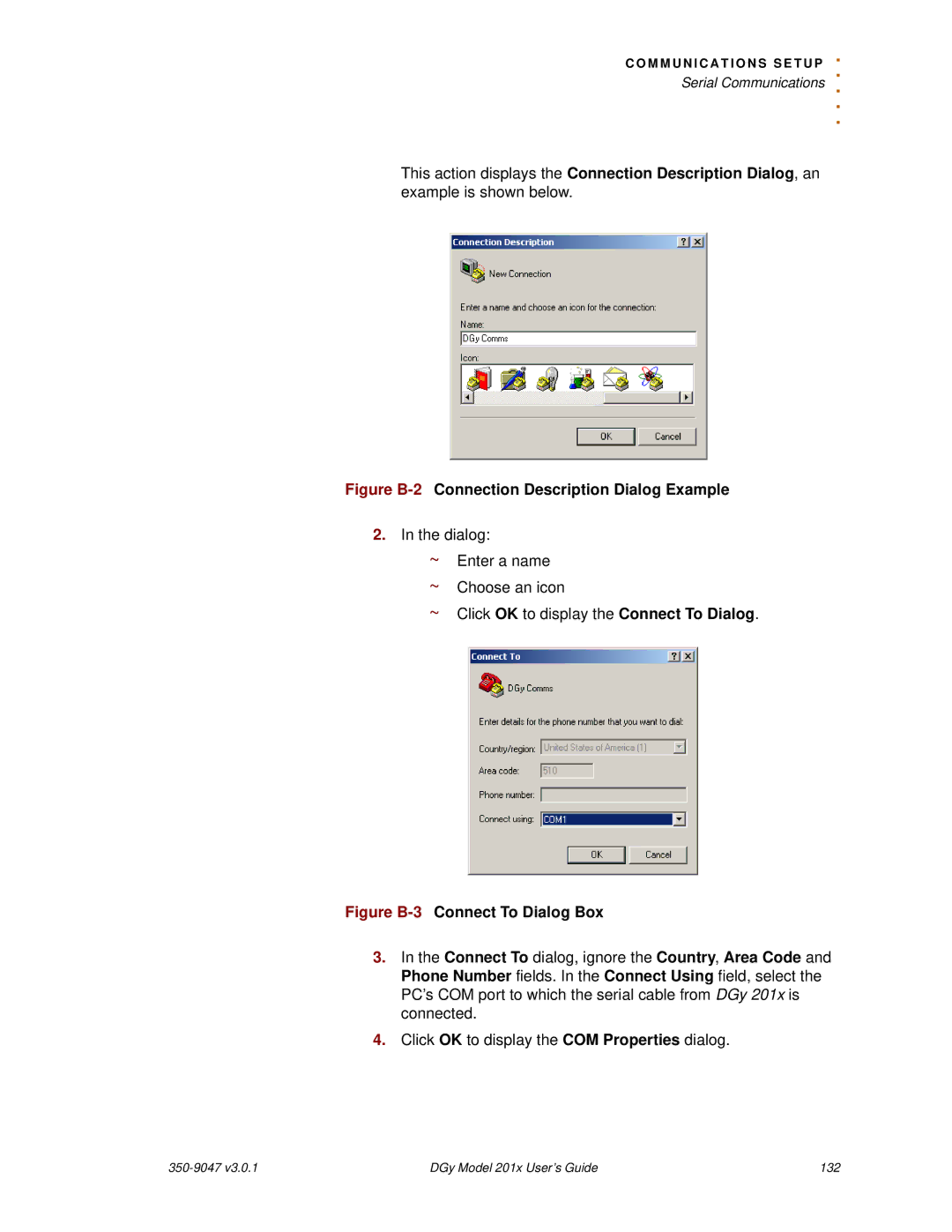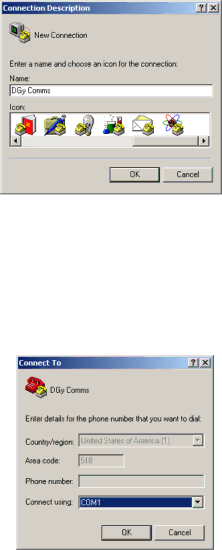
C O M M U N I C A T I O N S S E T U
.P
. Serial Communications ..
.
This action displays the Connection Description Dialog, an example is shown below.
Figure B-2 Connection Description Dialog Example
2.In the dialog:
~Enter a name
~Choose an icon
~Click OK to display the Connect To Dialog.
Figure B-3 Connect To Dialog Box
3.In the Connect To dialog, ignore the Country, Area Code and Phone Number fields. In the Connect Using field, select the PC’s COM port to which the serial cable from DGy 201x is connected.
4.Click OK to display the COM Properties dialog.
DGy Model 201x User’s Guide | 132 |