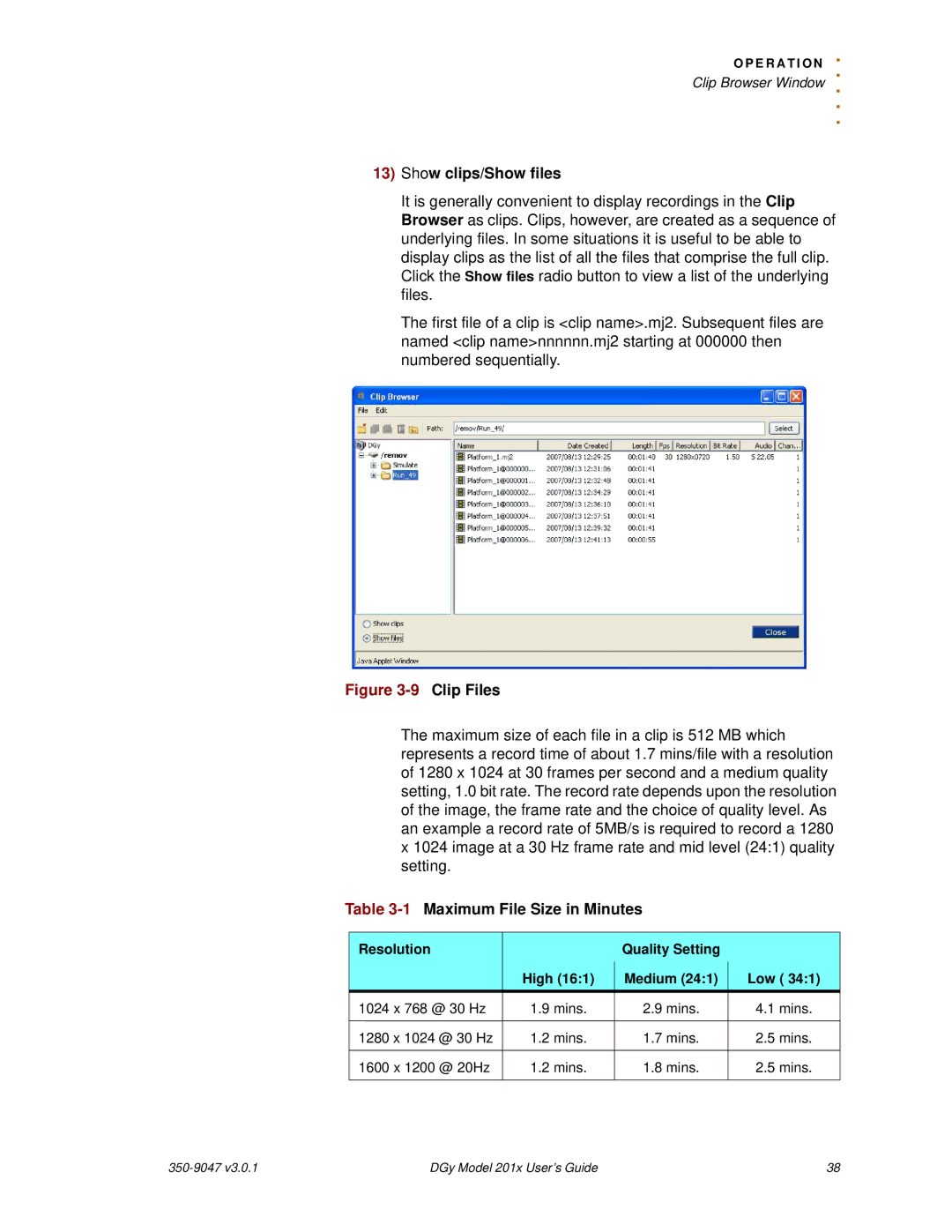O P E R A T I O N. . Clip Browser Window ..
.
13)Show clips/Show files
It is generally convenient to display recordings in the Clip Browser as clips. Clips, however, are created as a sequence of underlying files. In some situations it is useful to be able to display clips as the list of all the files that comprise the full clip. Click the Show files radio button to view a list of the underlying files.
The first file of a clip is <clip name>.mj2. Subsequent files are named <clip name>nnnnnn.mj2 starting at 000000 then numbered sequentially.
Figure 3-9 Clip Files
The maximum size of each file in a clip is 512 MB which represents a record time of about 1.7 mins/file with a resolution of 1280 x 1024 at 30 frames per second and a medium quality setting, 1.0 bit rate. The record rate depends upon the resolution of the image, the frame rate and the choice of quality level. As an example a record rate of 5MB/s is required to record a 1280 x 1024 image at a 30 Hz frame rate and mid level (24:1) quality setting.
Table 3-1 Maximum File Size in Minutes
Resolution |
| Quality Setting |
|
| High (16:1) | Medium (24:1) | Low ( 34:1) |
1024 x 768 @ 30 Hz | 1.9 mins. | 2.9 mins. | 4.1 mins. |
|
|
|
|
1280 x 1024 @ 30 Hz | 1.2 mins. | 1.7 mins. | 2.5 mins. |
|
|
|
|
1600 x 1200 @ 20Hz | 1.2 mins. | 1.8 mins. | 2.5 mins. |
|
|
|
|
| DGy Model 201x User’s Guide | 38 |