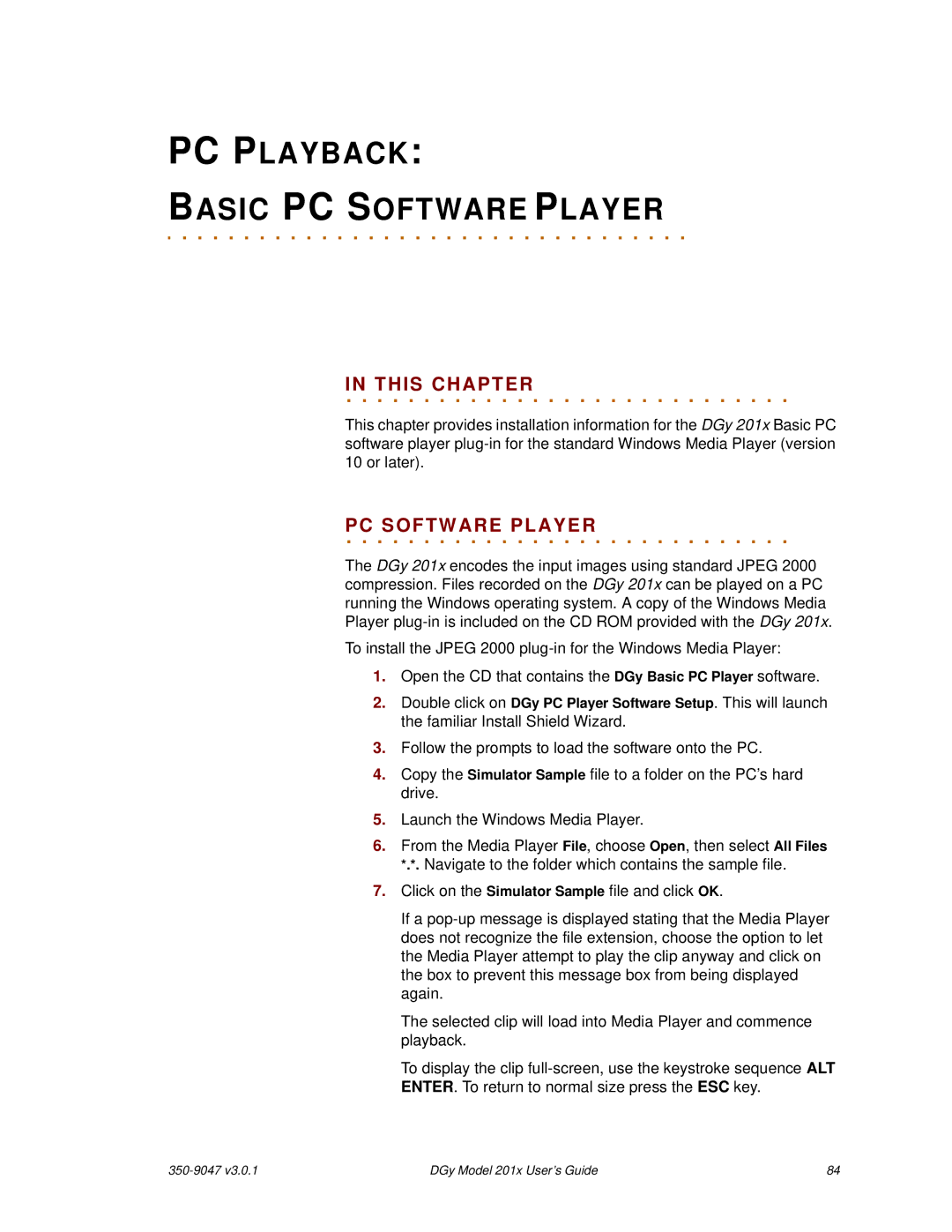PC PLAYBACK: | 5 |
BASIC PC SOFTWARE PLAYER
. . . . . . . . . . . . . . . . . . . . . . . . . . . . . . . . .
IN. . THIS. . . .CHAPTER. . . . . . . . . . . . . . . . . . . . . . .
This chapter provides installation information for the DGy 201x Basic PC software player
PC. . .SOFTWARE. . . . . . . .PLAYER. . . . . . . . . . . . . . . . . .
The DGy 201x encodes the input images using standard JPEG 2000 compression. Files recorded on the DGy 201x can be played on a PC running the Windows operating system. A copy of the Windows Media Player
To install the JPEG 2000
1.Open the CD that contains the DGy Basic PC Player software.
2.Double click on DGy PC Player Software Setup. This will launch the familiar Install Shield Wizard.
3.Follow the prompts to load the software onto the PC.
4.Copy the Simulator Sample file to a folder on the PC’s hard drive.
5.Launch the Windows Media Player.
6.From the Media Player File, choose Open, then select All Files *.*. Navigate to the folder which contains the sample file.
7.Click on the Simulator Sample file and click OK.
If a
The selected clip will load into Media Player and commence playback.
To display the clip
| DGy Model 201x User’s Guide | 84 |