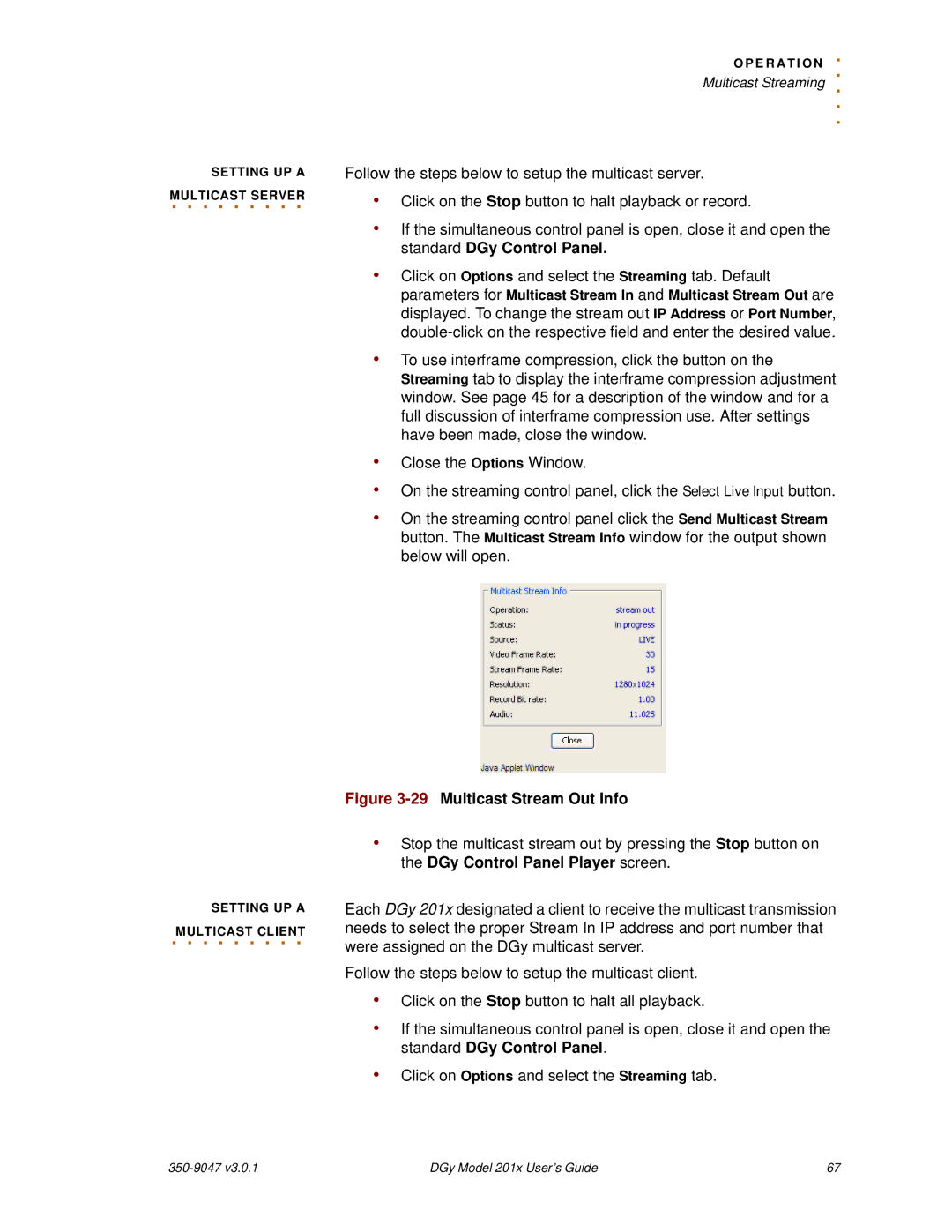SETTING UP A MULTICAST. . . . . .SERVER. . .
O P E R A T I O N. . Multicast Streaming ..
.
Follow the steps below to setup the multicast server.
•Click on the Stop button to halt playback or record.
•If the simultaneous control panel is open, close it and open the standard DGy Control Panel.
•Click on Options and select the Streaming tab. Default parameters for Multicast Stream In and Multicast Stream Out are displayed. To change the stream out IP Address or Port Number,
•To use interframe compression, click the button on the Streaming tab to display the interframe compression adjustment window. See page 45 for a description of the window and for a full discussion of interframe compression use. After settings have been made, close the window.
•Close the Options Window.
•On the streaming control panel, click the Select Live Input button.
•On the streaming control panel click the Send Multicast Stream button. The Multicast Stream Info window for the output shown below will open.
SETTING UP A
.MULTICAST. . . . .CLIENT. . .
Figure 3-29 Multicast Stream Out Info
•Stop the multicast stream out by pressing the Stop button on the DGy Control Panel Player screen.
Each DGy 201x designated a client to receive the multicast transmission needs to select the proper Stream In IP address and port number that were assigned on the DGy multicast server.
Follow the steps below to setup the multicast client.
•Click on the Stop button to halt all playback.
•If the simultaneous control panel is open, close it and open the standard DGy Control Panel.
•Click on Options and select the Streaming tab.
| DGy Model 201x User’s Guide | 67 |