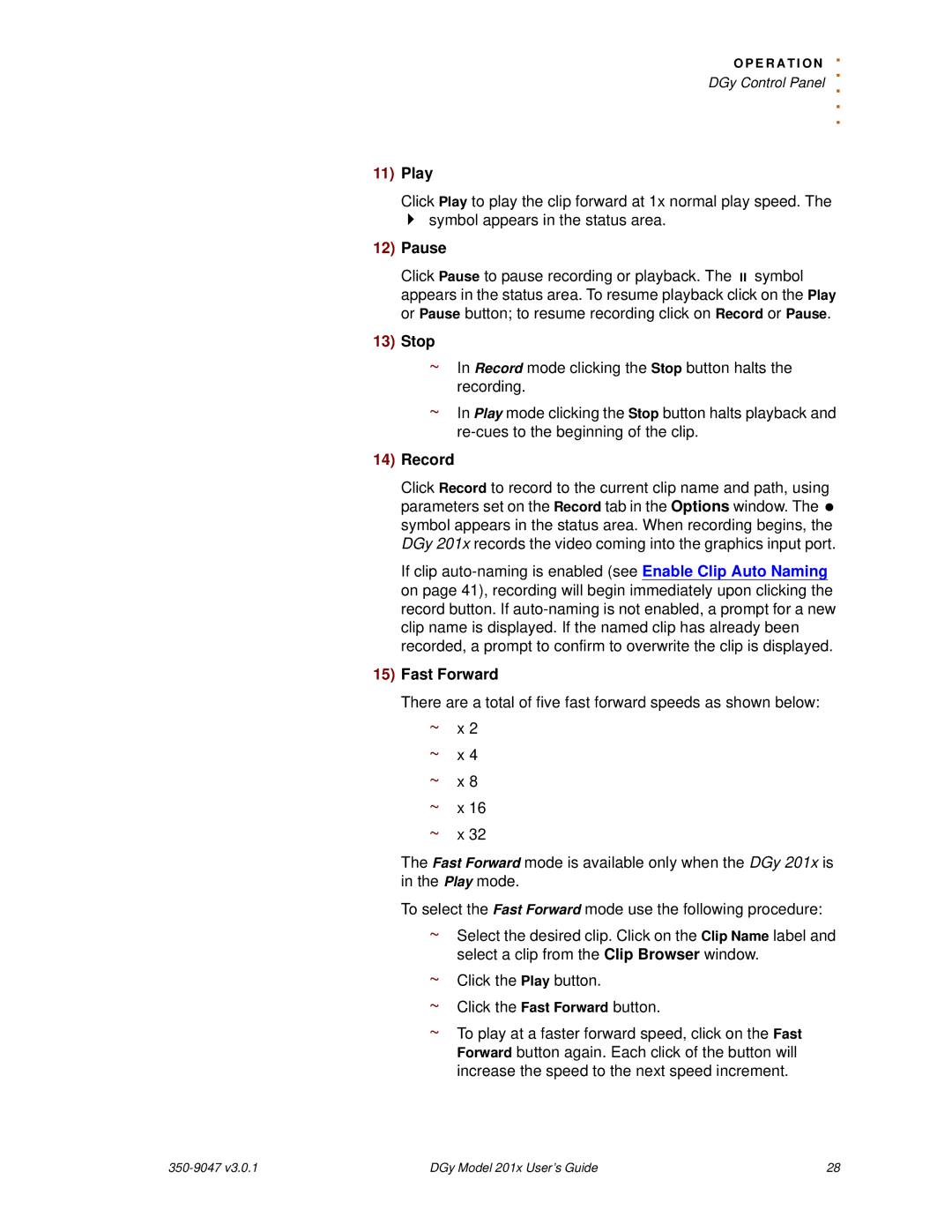O P E R A T I O N. . DGy Control Panel ..
.
11)Play
Click Play to play the clip forward at 1x normal play speed. The symbol appears in the status area.
12)Pause
Click Pause to pause recording or playback. The symbol appears in the status area. To resume playback click on the Play or Pause button; to resume recording click on Record or Pause.
13)Stop
~In Record mode clicking the Stop button halts the recording.
~In Play mode clicking the Stop button halts playback and
14)Record
Click Record to record to the current clip name and path, using parameters set on the Record tab in the Options window. The symbol appears in the status area. When recording begins, the DGy 201x records the video coming into the graphics input port.
If clip
15)Fast Forward
There are a total of five fast forward speeds as shown below:
~x 2
~x 4
~x 8
~x 16
~x 32
The Fast Forward mode is available only when the DGy 201x is in the Play mode.
To select the Fast Forward mode use the following procedure:
~Select the desired clip. Click on the Clip Name label and select a clip from the Clip Browser window.
~Click the Play button.
~Click the Fast Forward button.
~To play at a faster forward speed, click on the Fast Forward button again. Each click of the button will increase the speed to the next speed increment.
| DGy Model 201x User’s Guide | 28 |