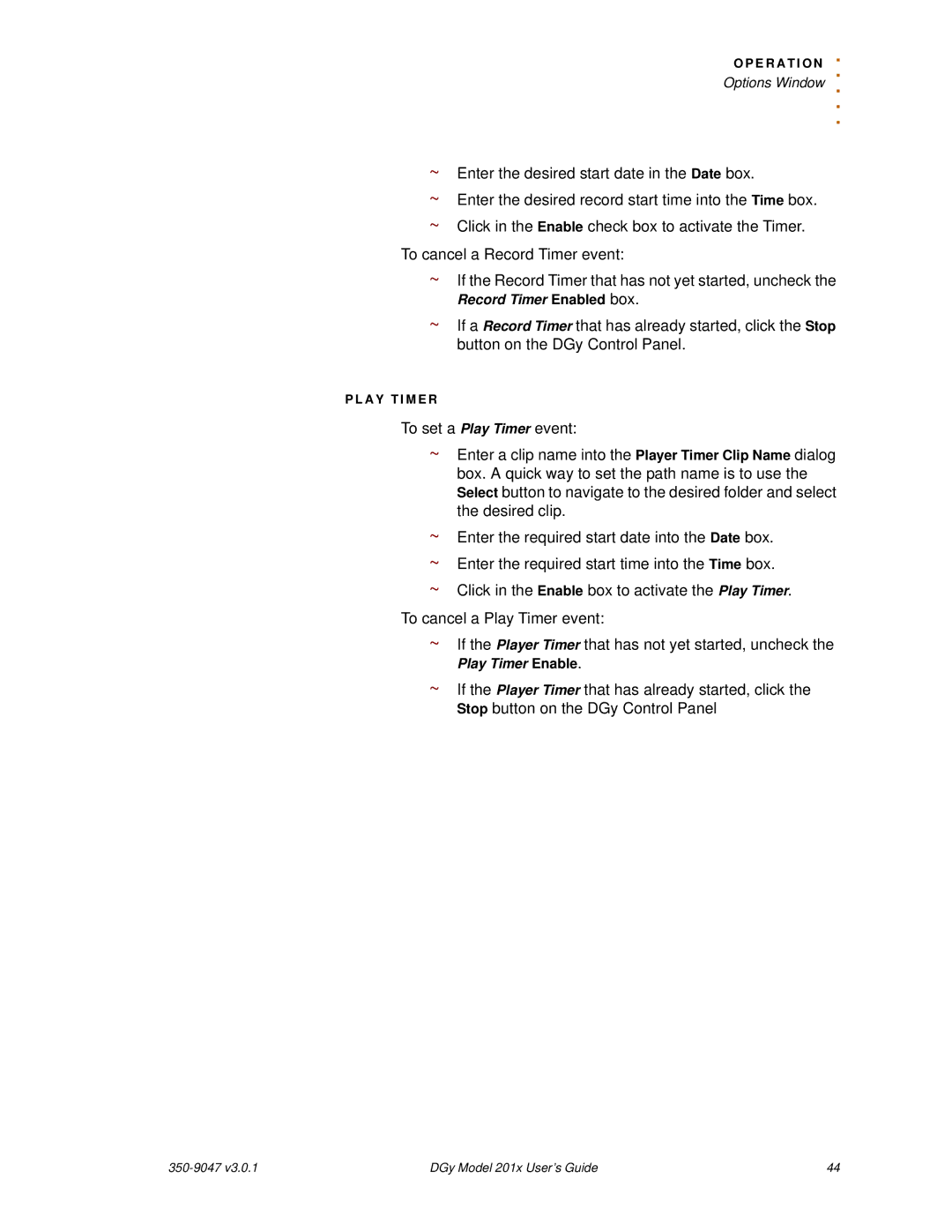O P E R A T I O N. . Options Window ..
.
~Enter the desired start date in the Date box.
~Enter the desired record start time into the Time box.
~Click in the Enable check box to activate the Timer. To cancel a Record Timer event:
~If the Record Timer that has not yet started, uncheck the
Record Timer Enabled box.
~If a Record Timer that has already started, click the Stop button on the DGy Control Panel.
P L A Y T I M E R
To set a Play Timer event:
~Enter a clip name into the Player Timer Clip Name dialog box. A quick way to set the path name is to use the Select button to navigate to the desired folder and select the desired clip.
~Enter the required start date into the Date box.
~Enter the required start time into the Time box.
~Click in the Enable box to activate the Play Timer.
To cancel a Play Timer event:
~If the Player Timer that has not yet started, uncheck the
Play Timer Enable.
~If the Player Timer that has already started, click the Stop button on the DGy Control Panel
| DGy Model 201x User’s Guide | 44 |