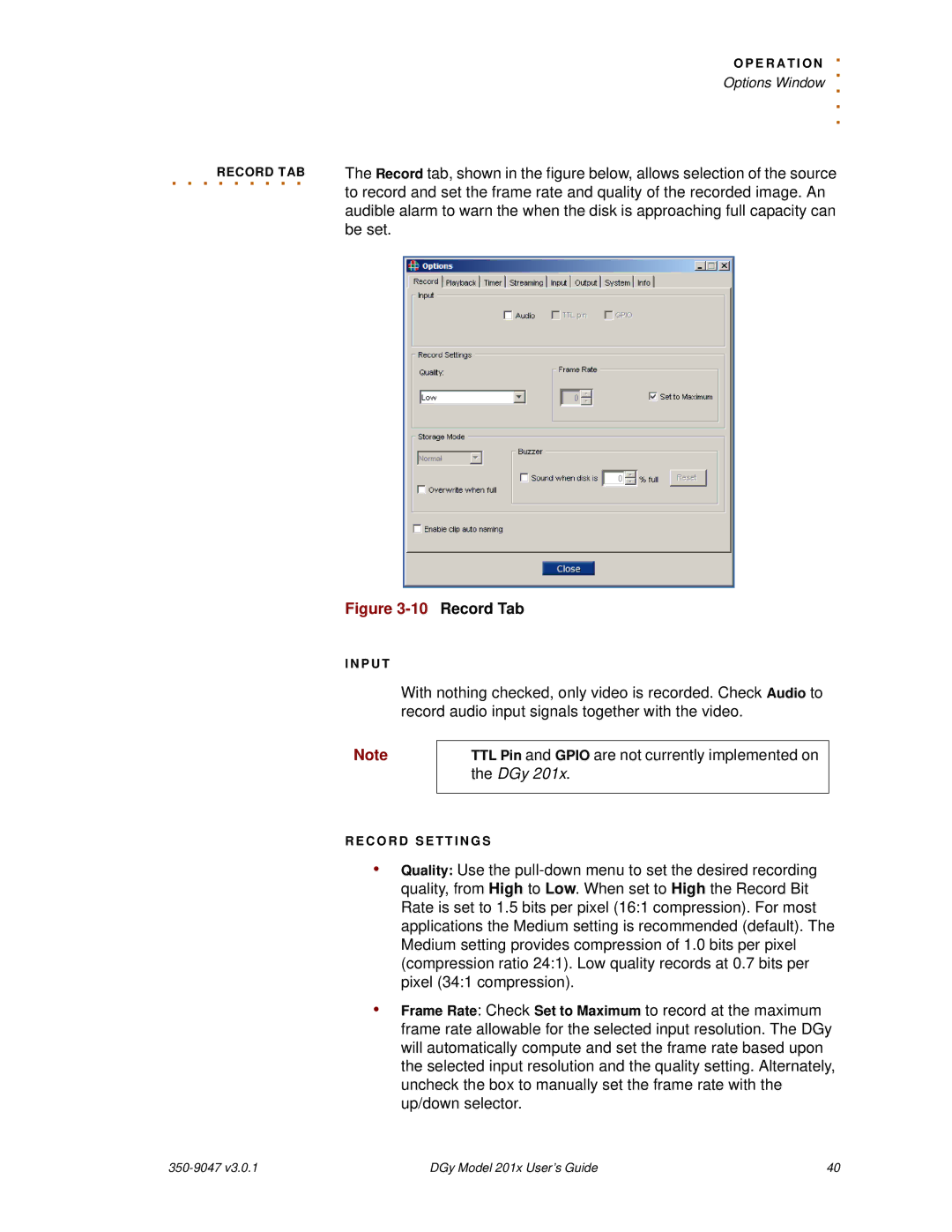| . |
| O P E R A T I O N |
| . |
| Options Window |
| . . . |
. . . . . . . . . | The Record tab, shown in the figure below, allows selection of the source |
RECORD TAB | |
| to record and set the frame rate and quality of the recorded image. An |
| audible alarm to warn the when the disk is approaching full capacity can |
| be set. |
Figure 3-10 Record Tab
I N P U T
With nothing checked, only video is recorded. Check Audio to record audio input signals together with the video.
Note | TTL Pin and GPIO are not currently implemented on |
| the DGy 201x. |
|
|
R E C O R D S E T T I N G S
•Quality: Use the
•Frame Rate: Check Set to Maximum to record at the maximum frame rate allowable for the selected input resolution. The DGy will automatically compute and set the frame rate based upon the selected input resolution and the quality setting. Alternately, uncheck the box to manually set the frame rate with the up/down selector.
| DGy Model 201x User’s Guide | 40 |