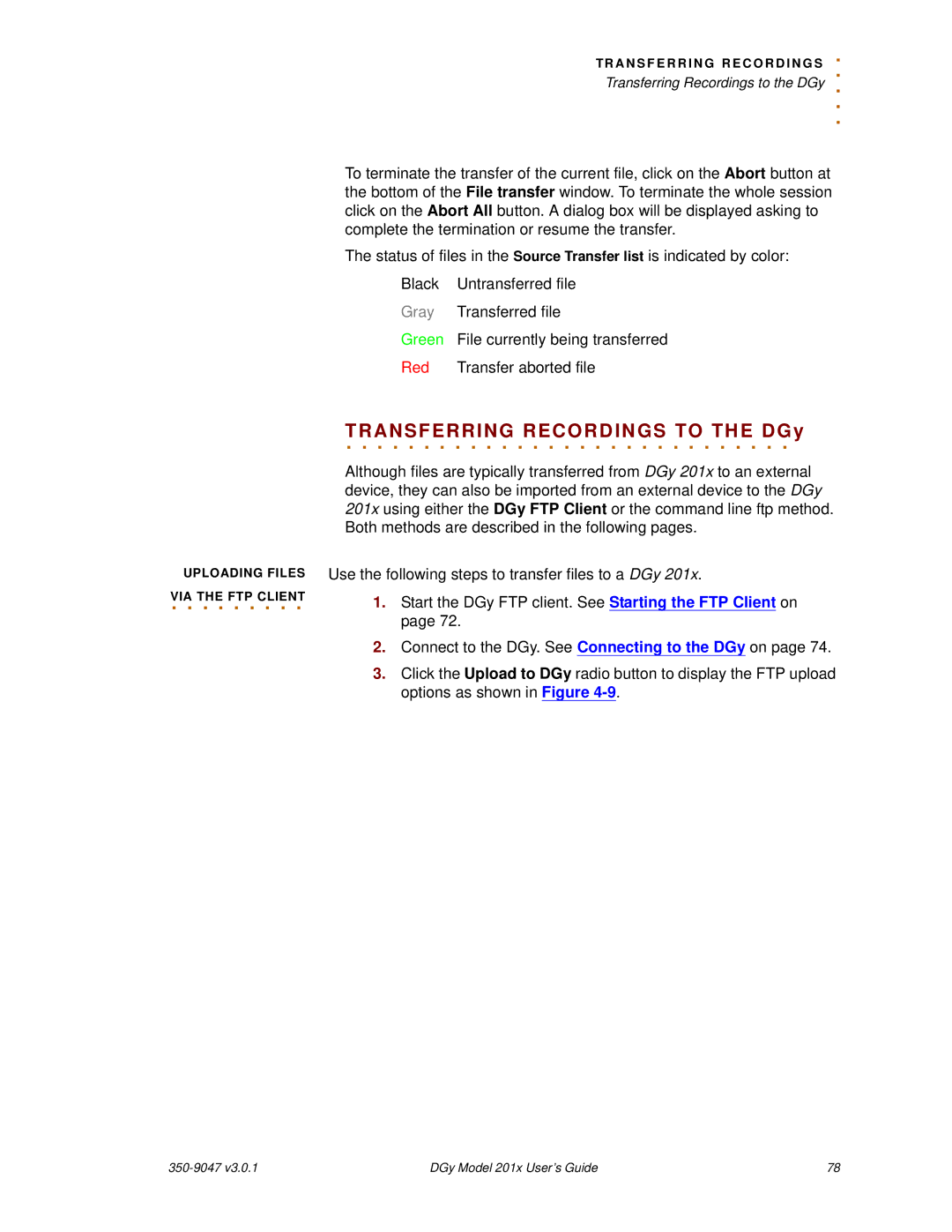TR A N S F E R R I N G R E C O R D I N G
.S
. Transferring Recordings to the DGy ..
.
To terminate the transfer of the current file, click on the Abort button at the bottom of the File transfer window. To terminate the whole session click on the Abort All button. A dialog box will be displayed asking to complete the termination or resume the transfer.
The status of files in the Source Transfer list is indicated by color:
Black | Untransferred file |
Gray | Transferred file |
Green | File currently being transferred |
Red | Transfer aborted file |
UPLOADING FILES VIA. . THE. .FTP. .CLIENT. . .
TRANSFERRING. . . . . . . . . . . .RECORDINGS. . . . . . . . . .TO. .THE. . . DGy. .
Although files are typically transferred from DGy 201x to an external device, they can also be imported from an external device to the DGy 201x using either the DGy FTP Client or the command line ftp method. Both methods are described in the following pages.
Use the following steps to transfer files to a DGy 201x.
1.Start the DGy FTP client. See Starting the FTP Client on page 72.
2.Connect to the DGy. See Connecting to the DGy on page 74.
3.Click the Upload to DGy radio button to display the FTP upload options as shown in Figure
| DGy Model 201x User’s Guide | 78 |