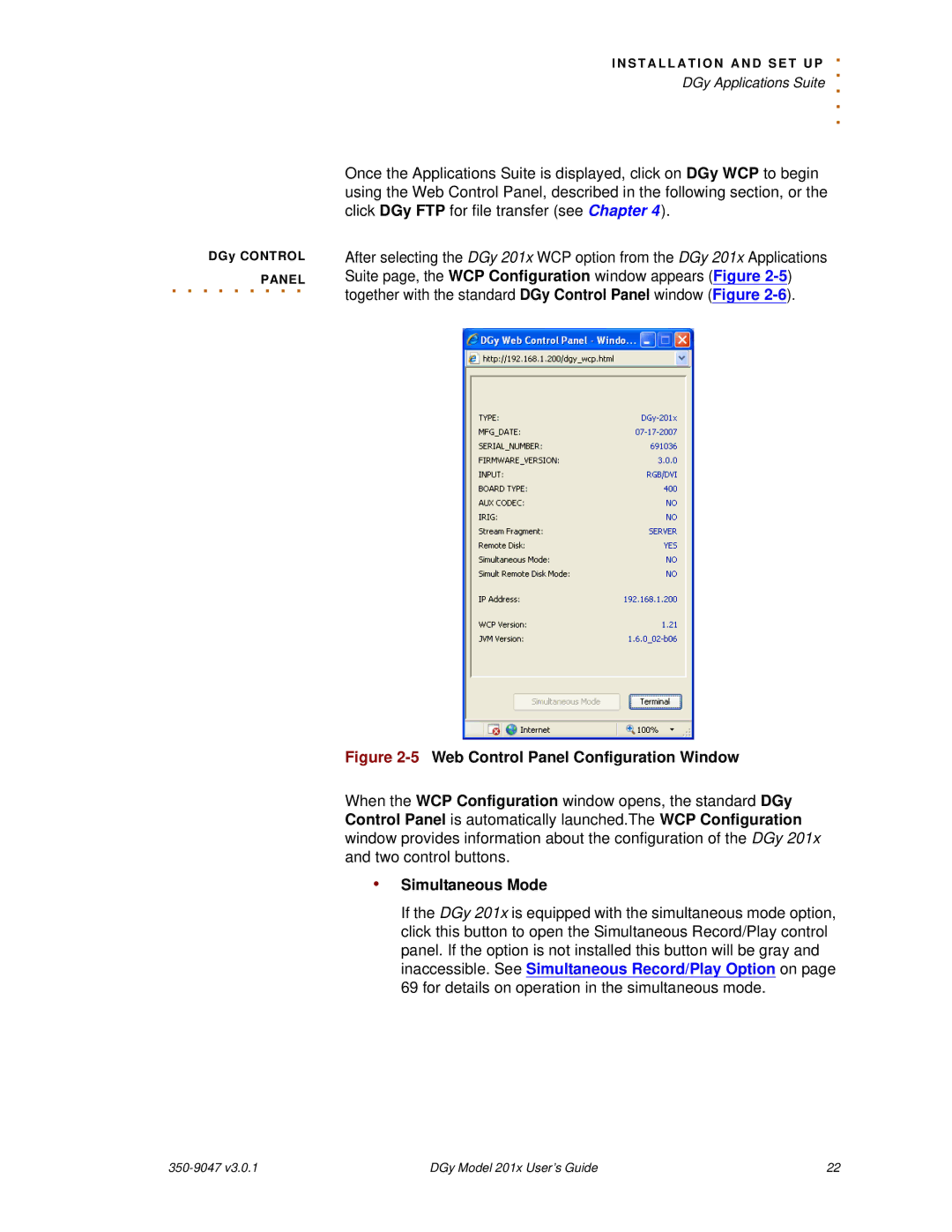DGy CONTROL
. . . . . . PANEL. . .
I N S TA L L A T I O N A N D S E T U .P . DGy Applications Suite ..
.
Once the Applications Suite is displayed, click on DGy WCP to begin using the Web Control Panel, described in the following section, or the click DGy FTP for file transfer (see Chapter 4).
After selecting the DGy 201x WCP option from the DGy 201x Applications Suite page, the WCP Configuration window appears (Figure
Figure 2-5 Web Control Panel Configuration Window
When the WCP Configuration window opens, the standard DGy Control Panel is automatically launched.The WCP Configuration window provides information about the configuration of the DGy 201x and two control buttons.
•Simultaneous Mode
If the DGy 201x is equipped with the simultaneous mode option, click this button to open the Simultaneous Record/Play control panel. If the option is not installed this button will be gray and inaccessible. See Simultaneous Record/Play Option on page 69 for details on operation in the simultaneous mode.
| DGy Model 201x User’s Guide | 22 |