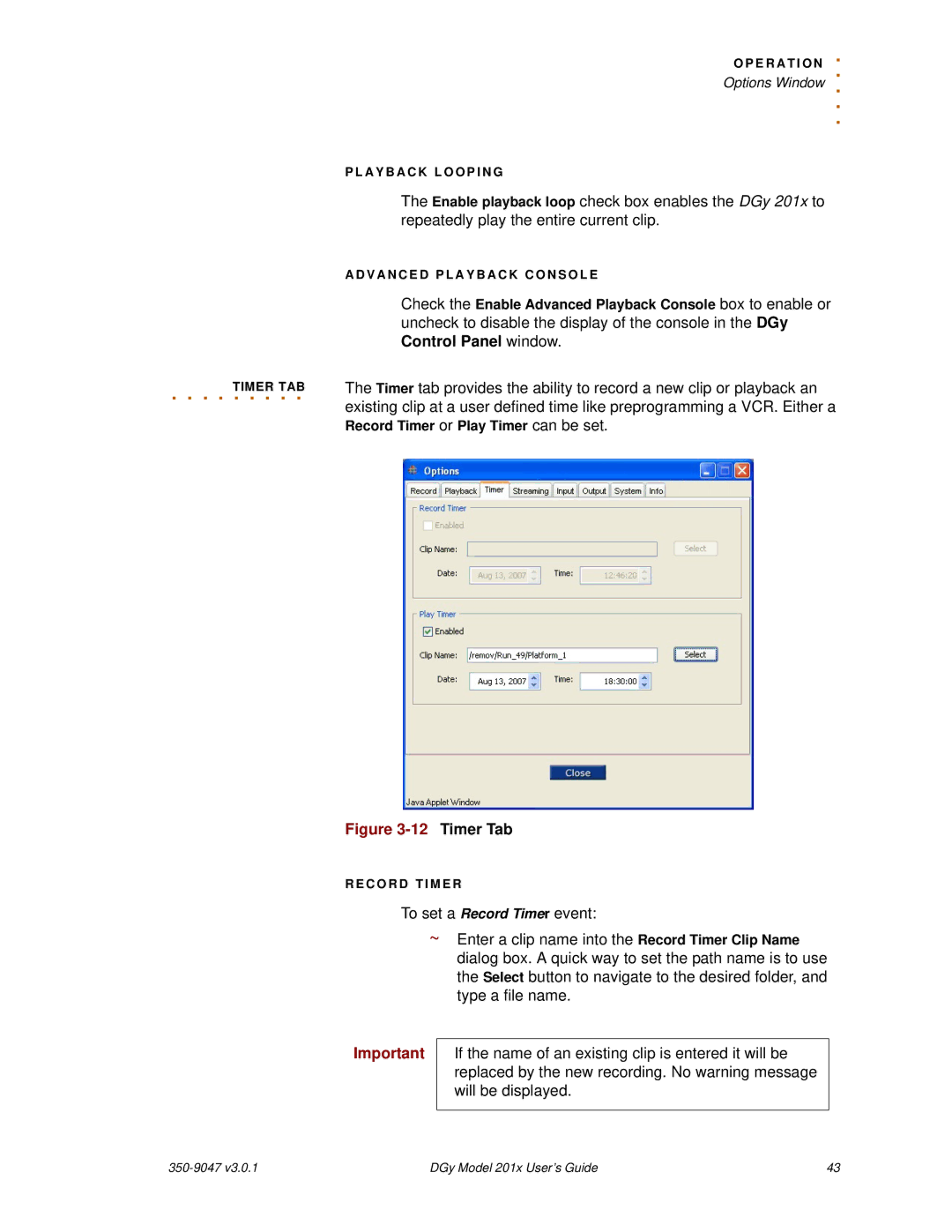| . |
| O P E R A T I O N |
| . |
| Options Window |
| . . . |
| P L A Y B A C K L O O P I N G |
| The Enable playback loop check box enables the DGy 201x to |
| repeatedly play the entire current clip. |
| A D V A N C E D P L A Y B A C K C O N S O L E |
| Check the Enable Advanced Playback Console box to enable or |
| uncheck to disable the display of the console in the DGy |
| Control Panel window. |
. . . . . . . . . | The Timer tab provides the ability to record a new clip or playback an |
TIMER TAB | |
| existing clip at a user defined time like preprogramming a VCR. Either a |
| Record Timer or Play Timer can be set. |
Figure 3-12 Timer Tab
R E C O R D T I M E R
To set a Record Timer event:
~Enter a clip name into the Record Timer Clip Name dialog box. A quick way to set the path name is to use the Select button to navigate to the desired folder, and type a file name.
Important | If the name of an existing clip is entered it will be |
| replaced by the new recording. No warning message |
| will be displayed. |
|
|
| DGy Model 201x User’s Guide | 43 |