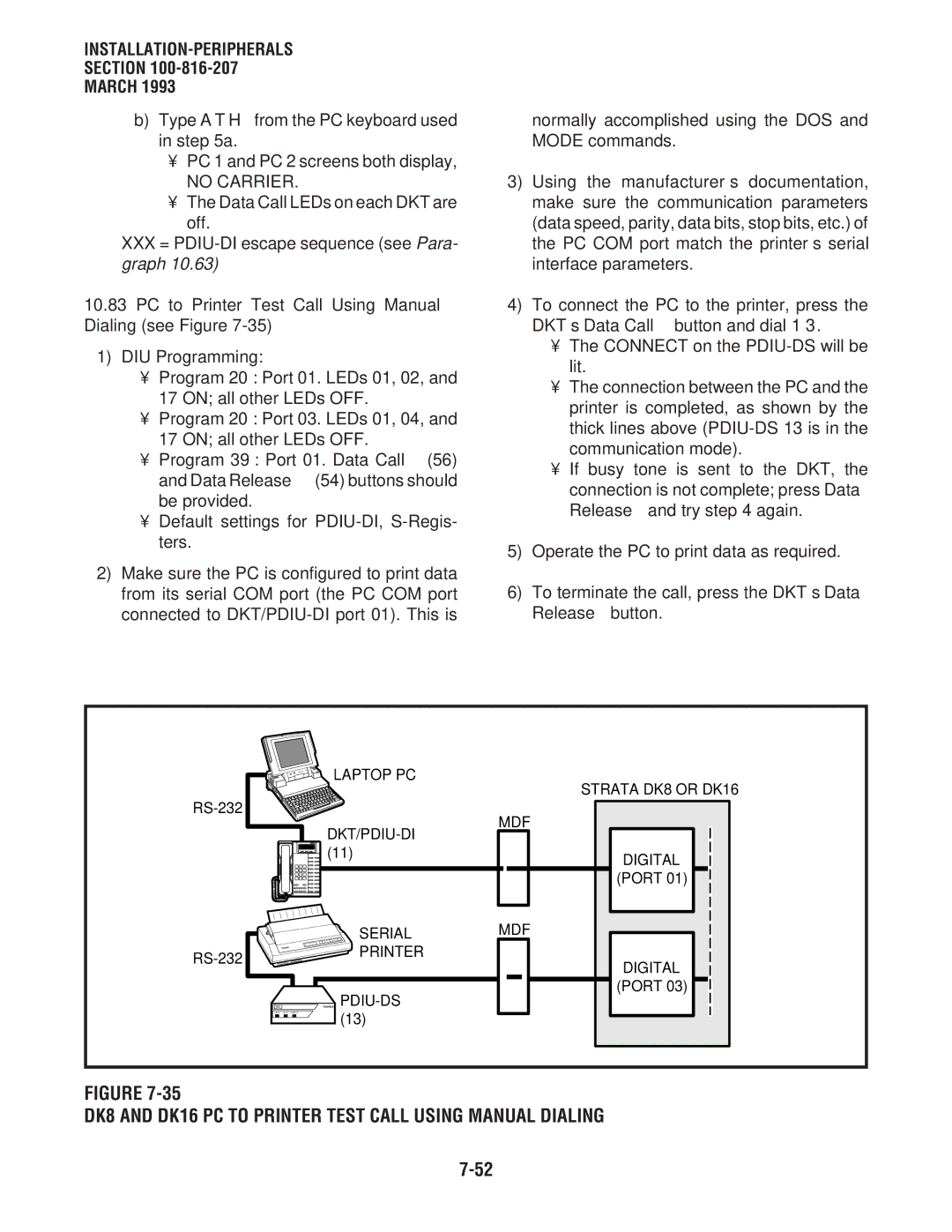Copyright Toshiba America Information SYSTEMS, INC
Serial NO. DK8 & DK16
Page
Toshiba System Practices
INSTALLATION-INTRODUCTION
Digital KEY Telephone Systems
INSTALLATION-INTRODUCTION -016-201 November
Section
March
Paragraph
Table of Contents
Subject
INSTALLATION-INTRODUCTION
Purpose
Organization
Reference Documentation
INSTALLATION-INTRODUCTION
INSTALLATION-INTRODUCTION
INSTALLATION-INTRODUCTION
Use of Notes, Important Notes, Cautions, and Warnings
Page
Chapter TWO Site Requirements
DK8 Base KEY Service Unit and Hpfb Minimum Clearance
INSTALLATION-SITE Requirements
DK16 Combined Base and Expansion KEY Service Unit
Input Power Requirements
General
Site Considerations
Clearance and Location Requirements
Electrical/Environmental Requirements and Characteristics
Third Wire Ground Test
Grounding Requirements
DK16 Base and Expansion Unit Clearance
KSU Grounding Diagram
Summary of ELECTRICAL/ENVIRONMENTAL Characteristics
General
Alternate or Additional Ground
Toshiba System Practices
Digital KEY Telephone Systems
Page
Worksheets
Title
INSTALLATION-CONFIGURATION -816-203 March
Introduction
System Capacity
DK8 CO LINE/STATION Configuration Guide
DK8 KEY Service Unit Components
Supports Connector Type Standard Optional
DK16 Base KEY Service Unit Components
DTMF/ABR
Telephone Circuit Port Types
Station Considerations
Digital Telephone Circuit Connections
PIOU/PIOUS Interface Option DK16 only
Strata DK8 Station Apparatus Overview
Expansion Unit Interface Options
Piou Pious
Strata DK16 Station Apparatus Overview
Capacity Unit Combined Capacity
Maximum of two Qcdu PCBs may be installed in the Strata DK8
Standard Telephone Circuit Options
Telephone Upgrades
Configuration Examples
Strata DK16 Example 1 Bank
Configuration Worksheets
Strata DK16 Example 2 Office/Ware- house
DK8 Worksheet 1, Station and CO Line Totals
Digital Ports Circuits
Device Quantity Ports/Per Ports Used
Standard Ports Circuits
KSU Interfaces built-in
KSU Optional Unit Station and Line PCBs
DK8 Worksheet 3, Peripherals and Upgrades
Base Unit Peripherals
Miscellaneous Peripherals Hesb Amplifier/Speaker Total
DDCB/MDFB Door Phone Total DDCBs Total MDFBs
DK16 Worksheet 1, Station and CO Line Totals
Electronic Ports Circuits
Base Unit Interfaces/PCBs
Expansion Unit Station and line PCBs
DK16 Worksheet 3, Peripherals and Upgrades
Expansion Unit Peripheral PCB
HVSU2 or Combined HVSU/HVSI Total
Miscellaneous Peripherals Dpft Yes or No
Eocu Yes or No
Mdfb Door Phone Total
DK16 Worksheet 4, System Power Check
Equipment Type Power Used Ports Used Quantity
Total Power Used
Power Criteria Power Supplied Total Power Used
Page
Chapter Four DK8 KSU and PCB Installation
Page
INSTALLATION-DK8 KSU & PCB
Part
Table of Contents
Subject
10.40 Qcnu Programming Overview
Option Interface Unit Qsmu
Part I. KSU Installation General
KEY Service Unit Mounting
DK8 KEY Service Unit Wall Mount Method
Mounting Surface Considerations
DK8 Dimensions and Screw Locations
INSTALLATION-DK8 KSU & PCB -816-204 March
DK8 Side View Dimension and PLUG/JACK Locations
Left Side View Right Side View
Section March Mounting the Key Service Unit
Installing the Reserve Power Battery and Charger Hpfb Figure
Power Supply Removal Replacement
DK8 Power Failure Emergency Transfer Option
Power Supply Removal Figure
Power Supply Replacement Figure
Left Side View DK8 Cabling Diagram Right Side View
AC Power Cord
DK8 Base Unit Jacks and Connectors
Section March
PCB Installation Considerations
Part II. Printed Circuit Board Installation General
CO LINE/DIGITAL Telephone Interface Unit Qcdu
DK8 Printed Circuit Board Installation
Qcdu Configuration
Qcdu Installation Procedure
Qcdu Wiring
Modular Jack Cover Removal and Storage
Standard Telephone Interface Unit Qstu
Dtmf RECEIVER/ABR Tone Detector Unit Qrcu
Qrcu Configuration
Qrcu Installation Procedure
Qsts Factory Installed Qstu
Qsts
Qrcu Interface Connectors
Conference Circuits Qcnu
Option Interface Unit Qsmu
Qcnu Interface Connectors
Right
BUILT-IN CO LINE, Digital TELE- PHONE, and Other Circuits
Page
Chapter Five DK16 KSU and PCB Installation
INSTALLATION-INTRODUCTION -816-205 March
INSTALLATION-DK16 KSU & PCB
DK16 KSU Installation General DK KEY Service Unit Mounting
Kcou Removal and Replacement
DK16 Power Failure Emergency Transfer Option
STANDARD/ELECTRONIC Telephone Interface Unit Pesu
CO Line Unit Pcou
Table List Subject
Iii
Important Initial Installation Notes
Mounting the Base Key Service Unit
Drill holes on these marks
DK16 Base KEY Service Unit Wall Mounting Methods
DK16 Base KEY Service Unit Exterior
Method
DK16 Base KEY Service Unit Interior
INSTALLATION-DK16 KSU & PCB -816-205 March
Mounting the Expansion Key Service Unit
DK16 Base KEY Service Unit Wiring Connections
Connecting the DK16 Expansion Unit to the DK16 Base Unit
Mounting the DK16 Expansion Unit
DK16 Expansion Unit Interior
DK16 Expansion Unit Wiring Connections
Reserve Power/Power Failure Options
Important Note
Power Supply Removal
Power Supply Replacement
Power Supply KPSU16
Part II. DK16 Printed Circuit Board Installation General
DK16 PCB Installation Considerations
INSTALLATION-DK 16 KSU & PCB
10 DK16 Base Unit PCBs
Kstu Options and Connectors
PCB Installation/Power Supply Consider- ations
Kstu Configuration
Kstu Installation Procedure
Kstu Wiring
Kstu Controls and Interface Connectors
Digital Telephone Interface Unit Pdku
Type of Component Description
Hardware Configuration
Pdku Interface Connection
Pdku Hardware Options
Internal option
Electronic Telephone Interface Unit Peku
Peku Controls and Interface Connectors
Peku Installation Procedure
Peku Controls and Interface Connectors
CONTROL/INDICATOR
OFF-HOOK Call Announce Unit Eocu Interface Connectors
Peku Wiring
Standard Telephone Interface Unit Pstu
Peku Programming Overview
INSTALLATION-DK 16 KSU & PCB -816-205 March
Pstu Installation Procedure
STANDARD/ELECTRONIC TELE- Phone Interface Unit Pesu
Pstu Wiring
Pstu Programming Overview
Pesu PCB Option Location and Identification
Pesu Controls and Interface Connectors
Connector Figure
CO Line Unit Pcou
Section March Program
Pcou CONTROLS, INDICATORS, and Interface Connectors
Program 42-0
Programs 45 ~
Programs 50 ~
Programs 81 ~
Piou CONTROLS, INDICATORS, and Interface Connectors
Option Interface Unit Piou and Pious
Piou Controls and Interface Connectors
SW2
INSTALLATION-DK 16 KSU & PCB Section
Pious
Pious Controls and Interface Connectors
CO LINE/DIGITAL Telephone Interface Unit Kcdu
Remote Maintenance Modem Unit Imdu Iinterface Connectors
Kcdu INDICATORS, OPTIONS, and Connectors
Kcdu CONTROLS, INDICATORS, and Connectors
14.10 K4RCU Configuration
14.20 K4RCU Installation Procedure
Dtmf RECEIVER/ABR Tone Detector Unit K4RCU
Section March 14.30 K4RCU Wiring
BUILT-IN CO Line and Digital Telephone Circuits
K4RCU PCB
14.40 K4RCU Programming Overview
Kcou Removal and Replacement
Section March Kcou Replacement
Kcou PCB
Krcu
DK16 Base Unit Power Failure Transfer PFT Circuit Diagram
17 DK16 Power Failure Emergency Transfer Option
17.11 DK16 Power Failure Emergency Trans- fer Test
Chapter SIX Station Apparatus Installation
INSTALLATION-STATION Apparatus Section
INSTALLATION-STATION Apparatus
Telephone Installation
Digital Telephone Upgrades
Installation
Figure List Title
Overview
Telephone Installation
Purpose
See -816-208for secondary pro- tector information
Handset Hanger
Removing the Telephone Base
Wall Mounting Base Rotation
Simultaneous Voice and Data Upgrade PDIU-DI2 and PDIU-DI
Digital Telephone Upgrades
Programs 20
PDIU-DI Installation Into 1000-SERIES Digital Telephone
PDIU-DI2 Installation Into 2000-SERIES Digital Telephone
PDIU-DI PCB
Dvsu Installation for Digital Telephones
Section March Off-hook Call Announce Upgrade Dvsu
Locations Strap and Connector Locations
DKT2010-H Strap and Connector
Series Digital Telephone Strap and Connection Locations
Hheu Installation for Digital Telephone
HESC-65A Cabling
Bell-even if a headset is also installed on the Hheu
External Power Straps
HVSU2 Installation for Electronic Telephones
90 DKT2000 Add-On-Module Installation
HVSI/HVSU Installation for Electronic Telephones
Electronic Telephone PCB Connections
Hheu Installation for Electronic Telephones
Direct Station Selection CONSOLE/SYSTEM Connection
Microphone/Speaker Threshold Speak- erphones only
Ddss Programming Overview
Door PHONE/LOCK Control Unit and Door Phone Installation
Hdss Programming Overview
Door Phone Ddcb Installation
Ddcb and Mdfb Cabling
ADD-ON Module Installation
Door Phone Mdfb Installation
Door Phone/Lock Programming Consid- erations
Night Transfer All Call
Chapter Seven Peripheral Installation
Page
External Speaker Unit Hesb Options
External page Options
PRINTER/CALL Accounting Device Options
Voice Mail Options
INSTALLATION-PERIPHERALS
MOH Source Specifications
Section March Relay Contact Specifications
MUSIC-ON-HOLD/BACKGROUND Music Options
10 DK8 and DK16 Music-on-Hold MOH Option
DK8 KSU or DK16 Base KEY Service Unit Twisted Pair VR1
Background Music BGM Options
Relay Control Options
DK8 and DK16 Music Source Configuration a
DK8 and DK16 Music Source Configuration B
DK16 Music Source Configuration C
10 DK8 KSU and DK16 Base Unit Relay
Voltage
Current
20 DK16 Expansion Unit Piou and Pious Relays
DK16 Piou Relay Control Functional Wiring Diagram
Ddcb Installation
DK16 Pious Relay Control Functional Wiring Diagram
Door Lock Assignments Guide
See Figure
See Program 77-1, LED 07
Ddcb to DK8 KSU Wiring Chart Port no DK8 Amphenol KSU Jack
DK8 and DK16 Door Lock Control Option Ddcb
External Speaker Unit Hesb Options
System Hardware Requirements
INSTALLATION-PERIPHERALS
See Section
DK16 HESB/ELECTRONIC Telephone with Loud Ringing Bell Wiring
INSTALLATION-PERIPHERALS
INSTALLATION-PERIPHERALS
DK8 and DK16 HESB/AMPLIFIED Speaker Wiring
DK8 and DK16 HESB/TALKBACK Amplified Speaker Wiring
Power Converter
External page Options
Hesb Wall Mounting
ONE Wall
Mounting
DK8 and DK16 page and Separate BGM Using Same Amplifier
Must Turned Off
DK16 Piou ZONE, PAGE/BGM/NIGHT Ring Separate Amplifiers
Program Zone
LED on LED OFF
Button/LED
DK16 Paging with Multiple Amplifiers
INSTALLATION-PERIPHERALS
DK16 Night Ringing Over ALL External page Zones
Smdr Printout Examples
Printout a
Printout B
Printout C
DK8 and DK16 Smdr Printout Examples
Disconnect Timer
Smdr Hardware Requirements
Smdr Programming Considerations
Smdr Printer/Call Accounting Device In- stallation
Basic Connection
Device
PIOU/PIOUS Smdr Port Program 97 Data Dump Example
CO Line Station Port Numbers Program Number
DK8 and DK16 Voice MAIL/AUTO Attendant Block Diagram
K4RCU or Qrcu allows VM Dtmf dialing
INSTALLATION-PERIPHERALS
DK16 Alarm Sensor Installation
DK16 Alarm Sensor Block Diagram PIOU/PIOUS
DK16 Night Ringing Over External Zone
Data Interface Unit Installation
Important Notes
DIP Switch Options
Important Note
PDIU-DS to Modem Installation
Important Note
Modem Setup Recommendations
Program 22/33
Disassembling the PDIU-DS
Assembling the PDIU-DS
DK8 or DK16 Data Installation Example Block Diagram
Toshiba Laptop or IBM AT-TYPE Personal Computer DTE
PDIU-DI Functions Like a DCE
DB25 PIN Designations
Name PIN # DCD DTR DSR RTS CTS
Rear view of modem DB25 connector
Connection Example
Type RJ45 to DB9 Female Adapter
Type RJ45 to DB25 Male Adapter
Type RJ45 to DB25 Female Adapter
RJ45 Cross Pinning
PDIU-DS Front View
PDIU-DS Rear View
CTS
DSR DCD
DK8 and DK16 PDIU-DI/PDIU-DS SW1 DIP Switch Information
DIP Switch
Function Initial Switch
PDIU-DI Digital Telephone Base
DK8 and DK16 PDIU-DS DISASSEMBLY/ASSEMBLY Diagram
Bottom Panel
DK8 and DK16 PC to PC Test Call Using AT Commands
PC-to-PC Test Call Using AT Commands see Figure
Laptop PC
DKT/PDIU-DI Strata DK8 or DK16 MDF Digital
PC to Printer Test Call Using Manual Dialing see Figure
DK8 and DK16 PC to Printer Test Call Using Manual Dialing
Strata DK8 or DK16 MDF Digital
Internal
Strata DK8 or DK16 Qstu or Kstu Line
Public
Telephone Line
Laptop PC MDF
MDF Internal Modem
External Modem Laptop
Data Release button,
PC Auto Dial Voice Call Test see Figure
11 DK16 TWO-CO Line External Amplified Conference
DK8 and DK16 PC Auto Dial Voice Call Test
Standard Telephone
Laptop PC MDF DKT/PDIU-DI Strata DK8 or DK16 Digital
All Amplifier Equipment is customer Or dealer
Amplifier Requirements
Following steps see Figures 7-39
Chapter Eight Wiring Diagrams
Page
INSTALLATION-WIRING Diagrams
DK8 MDF Wiring to KSU Amphenol Station and Relay
DK16 MDF WIRING/BASE Unit P5 Amphenol Station and Relay
DK16 MDF Wiring for Digital Telephones Dkts and Digital
Table List Title
Wiring Diagrams
Station Wiring Diagrams
CO Line Wiring Diagrams
Piou and Pious Wiring Diagrams
Station Loop Requirements
Network Requirements
Digital TELEPHONE/DIU/DDSS CONSOLE/ADM/LOOP Limits
Secondary Protector Diagram
INSTALLATION-WIRING Diagrams -816-208 March
Digital or Electronic Telephone Mdfb
CO Line
INSTALLATION-WIRING Diagrams
DK8 MDF Wiring to KSU Amphenol Station and Relay Connections
DK8 MDF Wiring to CO Lines KSU and Qcdu
INSTALLATION-WIRING Diagrams Section
DK8/DK16 MDF Wiring Ddcb and Door Lock Control
DK8 and DK16 CO Line Record
DK8 QSTU/DK16 Kstu STATION/MDF Cross Connect Record
MDF Pair CO Line Base Unit Numbers KCDU/PCOU RJ11C/RJ14C
DK8 Qsmu TTY/SMDR Wiring
Types of modular adaptors
Voltage levels
DK16 MDF WIRING/CO Lines to Base Unit
INSTALLATION-WIRING Diagrams
DIU
MDF Block no Slot no
DK16 MDF WIRING/ELECTRONIC Telephone to Peku
Circuit OCA T1 OT OCA R1 or
For electronic telephone
DK16 Peku Background Music Connection
Only not at Peku
DK16 Peku STATION/MDF Cross Connect Record
DK16 MDF WIRING/STANDARD TELEPHONE, Voice Mail to Pstu
W1, ring voltage option = 130V P-P = 190V P-P
DK16 Pstu STATION/MDF Cross Connect Record
DK16 Pesu Circuit Card Wiring Diagram
To Tip/Ring
DK16 Pesu STATION/MDF Cross Connect Record
DK16 MDF WIRING/CO Lines to Pcou
DK16 MDF WIRING/CO Lines and Digital Telephones to Kcdu
CO Line Cabling
DK16 MDF WIRING/PIOU Peripherals 25-PAIR
P5 Amphenol
DK16 PIOUS/TTY and Smdr Wiring
Even Parity
DK16 Pious PAGE/RELAY/ALARM Connections
Pious
DK16 Piou SMDR/TTY Options and Wiring
DK16 MDF WIRING/AMPLIFIED TWO-CO Line Conference
System Programs
DK16 External Power for Digital Telephone Connection
AC/DC External Power Source Specifications
Fault Finding Procedures
Page
Strata DK Fault Finding
Chart no
Chart no Voice MAIL/EXTERNAL Auto Attendant
Chart no Station Message Detail Recording
Page
Fault Classification
Flowcharts
Fault Clearing Procedures
Flowchart Symbols
Fault Identification and Elimination Procedures
DK8 Hardware Fault Isolation
Defective Apparatus Returns
Do not
QPSU8 DC Voltage Test
Fault Finding -816-500 March
KPSU16 DC Voltage Test
DK16 Hardware Fault Isolation
Station Cable Continuity Check
Fault Isolation Flow Charts
Table B Electronic Telephone Cables
Table D
Chart no Fault Classification
Start
Chart no Catastrophic Faults
Start
Chart no Station Dial Tone Faults
KCDU, Pdku PEKU, Pesu
Chart no CO Line Dial Tone Faults
Start
Chart NO.5 DSS Console Faults DK16 only
Hdss
Chart NO.6 Voice MAIL/EXTERNAL Auto Attendant VM/AA Faults
Qrcu
Chart NO.7 Station Message Detail Recording Smdr Faults
Chart NO.8 Remote Maintenance Faults
Remote Administration Maintenance Procedures
Remote Administration and Maintenance Procedures Section
Using Remote Administration and Maintenance
Remote Administration & Maintenance Procedures
Table List Paragraph Subject
RM-J Program 92 Call Forward Backup RAM Initialization RM-K
RM-Q Type 1 Program Procedure Example Programs 10-1, 10-2
RM-C
RM-D
RM-BT General Station Access and Button Activation RM-BU
RM-AN Program 44 a or B Toll Restriction Traveling Class
RM-AO
RM-AP
Message Record Sheet
Index
Message Record Sheet
Section Flowchart
Using Remote Administration and Maintenance
Remote Administration and Maintenance Procedures
General Description
Hardware Requirements
DK8 or DK16
DK8 or DK16
Remote Maintenance Using Imdu Modem DK16 only
DK16
TERMINAL/MODEM Installation
20 DK8 and DK16 Local Maintenance Terminal Installation
Remote Maintenance Option Installation
50 DK16 Imdu On-site Testing
Programming
Local Terminal Operation
Remote Terminal Operation
Requirements
Set-up
Remote Operation
Mode Selection
Program Mode
Selecting a Mode
Table RM-C-PROGRAMMING Prompts
Data Dump Mode
Test Mode
CO Line Testing
Data Dump Printout Example
Sample Printout of System Messages
Test Mode Function Diagram
LCD Message Mode
Remote Called Station Message Mode
Remote Calling Station Message Mode
Speed Dial Mode
Mode Exit
Discontinue Operation
Equipment Compatibility
Enter the Program Mode
Enter Program Number
To Initialize All Programs Enter 0 0 * 9
Exit Program
Step Action DISPLAY/PRINTOUT
Table RM-F
System Speed DIAL, Speed Dial Memo Initialization
Table RM-G
LCD Character Message Memory Initialization
Table RM-H
Timed Reminders Initialization Step Action DISPLAY/PRINTOUT
Digital Telephone Volume Level Initialization
Table RM-I
Call Forward Backup RAM Initialization
Table RM-J
Table RM-K Program Slot Assignments
Enter the Slot Number
Enter the PCB Code Number
To Exit Program/Store Data
To Change Level 1 Security Code
To Check Software Version
To Change Level 2 Security Code
Table RM-M Program Logical Port Display
Table RM-N Program Physical Port Display
Enter Access Code number that you wish to change 0 ~
Table RM-P Program Flexible Access Code Numbering
Change the number if required one or two digits
Table RM-Q Type 1 Program Procedure Example
Table RM-R Type 2 Program Procedure Example
Programs 20, 30, 31, 35, 40, 41, 43, 79, 81 ~
Enter Port Number Or Port Range
Enter the Desired Button/LED Number
Table RM-S Program System Assignments Basic Timing
Table RM-T Program Defining the Message Center
Example Port 00, enter 0 0 CR
Press # # CR
Table RM-V Program Modem Pooling
P19
P1 19 ##
P21
Table RM-W Program Data Station Hunting Data Call only
P22
P22 03# NN
P28
Remote Administration and Maintenance Procedures
Enter New 2- or 3-digit Feature Code
P29
Enter Console Number and Buttonstrip Group Number
Table RM-AA Program Station Hunting
Table RM-Z Program Automatic Preference
Enter the Program Number
Table RM-AC Program Fixed Call Forward
Table RM-AD Program Ring Transfer CAMP-ON Recall Time
P37
P37 01#
P37 01# 064
Action DISPLAY/PRINTOUT
P38
P38 00#
P38 00# 31
Table RM-AF Program Flexible Button Assignment
P39
P39 00#
P39 00# 01
Table RM-AG
Program 42-1 ~
Table RM-AH Program Smdr OUTPUT/ACCOUNT Code Digit Length
Step Action DISPLAY/PRINTOUT
P69
Table RM-AI Program Verifiable Account Code Entry
P69 Nnnnnn
P70
P70 002 YZ
P78
P78 13 01 N
P80 01#
P80
P80 01# 1
P93
Table RM-AM Program CO Line Identification
Enter Action Code
Table RM-AO Program Toll Restriction Dial Plan
Enter Program Number 44 Do not enter a or B
Enter the number
Example Code 2, enter To Exit Program/Store Data
Table RM-AQ
P45 01 N
P45 01 N Y
P45 Nnnnn
Toll Restriction Override Code
Table RM-AR
Table RM-AS
Table RM-AT
Program 46-6 ~
Table RM-AU
Toll Restriction Class Parameters
To Add Exception Office Codes to Table
To Delete Exception Office Codes from Table
To Display Exception Office Codes in Table
To Exit Program/Store Data # # CR
Table RM-AX Program LCR Parameters
Table RM-AW Program Station Toll Restriction Classification
To store data, press CR To exit this program, press # # CR
Table RM-AZ
LCR Special Codes
Table RM-BB Program LCR Local Call Plan Number
Table RM-BA Program LCR LDI Plan Number
Exit Program/Store Data
P51
Table RM-BD Program LCR Area Codes
212
Define Route Plan Number
Define Area Code Number
Display Office Codes
To Add 2 or Delete 3 Office Codes
Table RM-BF Program LCR Schedule Assignment
Define Schedule Number
Enter Code Number
Priority Class Assignment
Table RM-BG Program LCR Route Definition
P54
Enter Route Plan Number
Enter Route Definition Number
P55
Enter Modified Digits Table Number
Enter Code
P55 10 05
Table RM-BI Program LCR Modified DIGITS-ADD
3 4 P3
Table RM-BJ Program LCR Modified DIGITS-END
Table RM-BK Program LCR Station Group Assignment
Table RM-BL Program Data Dump
To Exit the Dump Mode Enter Q U I T CR
Table RM-BM Speed Dialing Data Dump
Table RM-BN LCD Messaging Data Dump
To Output Speed Dialing Data
Enter the Message Mode
To Exit the Message Mode
To Add Or Review a Calling Station Message
To Change Previous Message
M97
M97 XXX p
To Add a Message
To Set the Message on the DKT/EKT LCD
To Change the Message M+
To Add Or Review a Called Station Message
To Set Message
To Add the New Message M
To Change or Add a New Called Station Message
To Set the Message
Table RM-BS STATION/CO Line Status Check
Table RM-BU CO Line Test
To Set Up a CO-to-CO Connection
To Verify Station/CO Line Status
Table RM-BV System DATE/DAY/TIME Setting Procedure
To Set Date
TK00 K01 651YYMMDD#
TTK00 K01 652HHMMSS#
Table RM-BW Speed Dial Mode CHANGE/REVIEW
Remote Maintenance Procedures Index
MESG.#