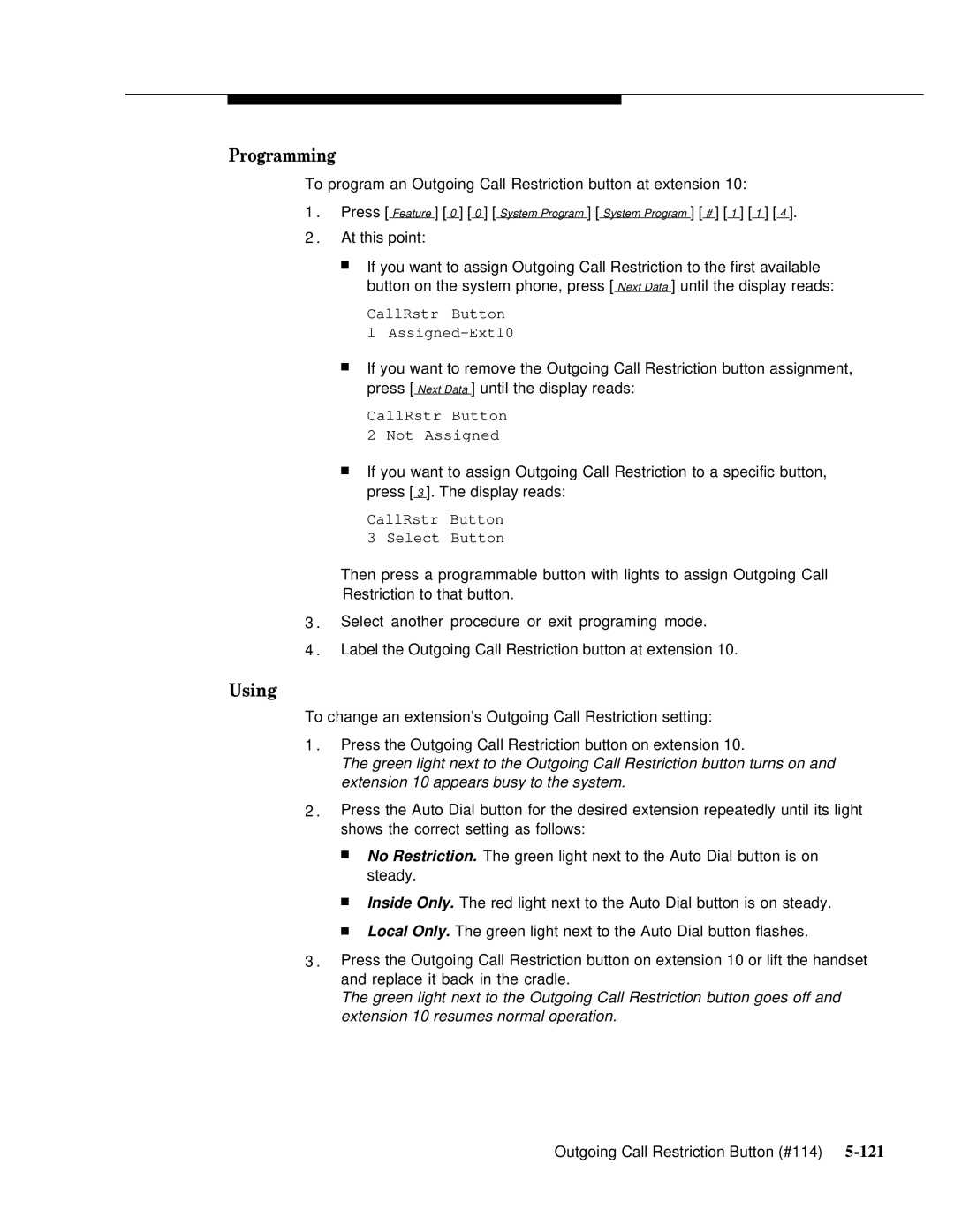Programming
To program an Outgoing Call Restriction button at extension 10:
1 . | Press [ Feature ] [ 0 ] [ 0 ] [ System Program ] [ System Program ] [ # ] [ 1 ] [ 1 ] [ 4 ]. | ||||||||||||
|
|
|
|
|
|
|
|
|
|
|
|
|
|
2 . At this point:
■If you want to assign Outgoing Call Restriction to the first available button on the system phone, press [ Next Data ] until the display reads:
CallRstr Button
1
■If you want to remove the Outgoing Call Restriction button assignment, press [ Next Data ] until the display reads:
CallRstr Button
2Not Assigned
3.
4.
■If you want to assign Outgoing Call Restriction to a specific button, press [ 3 ]. The display reads:
CallRstr Button 3 Select Button
Then press a programmable button with lights to assign Outgoing Call Restriction to that button.
Select another procedure or exit programing mode.
Label the Outgoing Call Restriction button at extension 10.
Using
To change an extension’s Outgoing Call Restriction setting:
1.
2.
3 .
Press the Outgoing Call Restriction button on extension 10.
The green light next to the Outgoing Call Restriction button turns on and extension 10 appears busy to the system.
Press the Auto Dial button for the desired extension repeatedly until its light shows the correct setting as follows:
■No Restriction. The green light next to the Auto Dial button is on steady.
■Inside Only. The red light next to the Auto Dial button is on steady.
■Local Only. The green light next to the Auto Dial button flashes.
Press the Outgoing Call Restriction button on extension 10 or lift the handset and replace it back in the cradle.
The green light next to the Outgoing Call Restriction button goes off and extension 10 resumes normal operation.
Outgoing Call Restriction Button (#114)