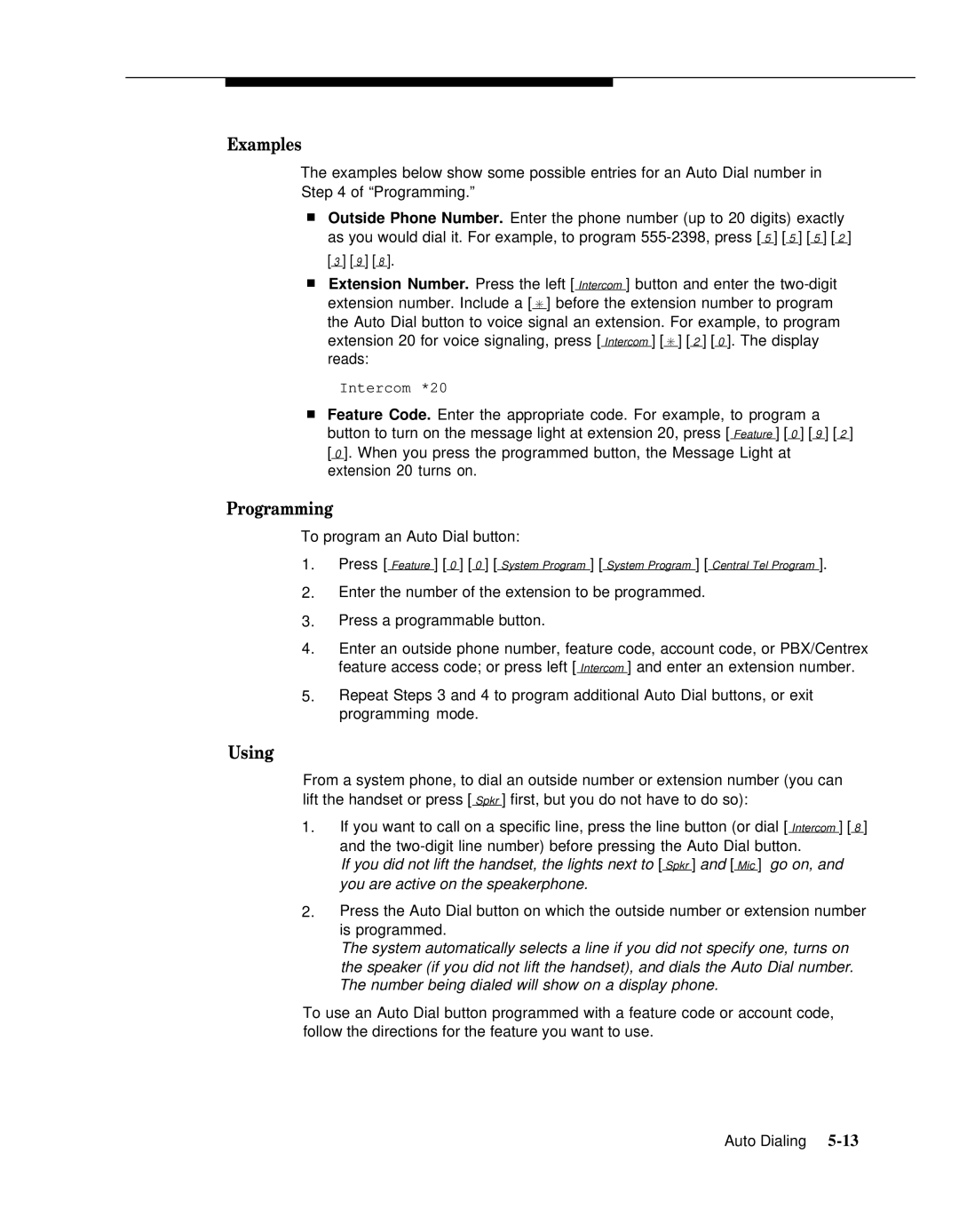Examples
The examples below show some possible entries for an Auto Dial number in Step 4 of “Programming.”
■Outside Phone Number. Enter the phone number (up to 20 digits) exactly as you would dial it. For example, to program
[ 3 ] [ 9 ] [ 8 ].
■Extension Number. Press the left [ Intercom ] button and enter the
Intercom *20
■Feature Code. Enter the appropriate code. For example, to program a
button to turn on the message light at extension 20, press [ Feature ] [ 0 ] [ 9 ] [ 2 ] [ 0 ]. When you press the programmed button, the Message Light at extension 20 turns on.
Programming
To program an Auto Dial button:
1.Press [ Feature ] [ 0 ] [ 0 ] [ System Program ] [ System Program ] [ Central Tel Program ].
2.Enter the number of the extension to be programmed.
3.Press a programmable button.
4.Enter an outside phone number, feature code, account code, or PBX/Centrex
feature access code; or press left [ Intercom ] and enter an extension number.
5.Repeat Steps 3 and 4 to program additional Auto Dial buttons, or exit programming mode.
Using
From a system phone, to dial an outside number or extension number (you can lift the handset or press [ Spkr ] first, but you do not have to do so):
1.If you want to call on a specific line, press the line button (or dial [ Intercom ] [ 8 ] and the
If you did not lift the handset, the lights next to [ Spkr ] and [ Mic ] go on, and you are active on the speakerphone.
2.Press the Auto Dial button on which the outside number or extension number is programmed.
The system automatically selects a line if you did not specify one, turns on the speaker (if you did not lift the handset), and dials the Auto Dial number. The number being dialed will show on a display phone.
To use an Auto Dial button programmed with a feature code or account code, follow the directions for the feature you want to use.
Auto Dialing