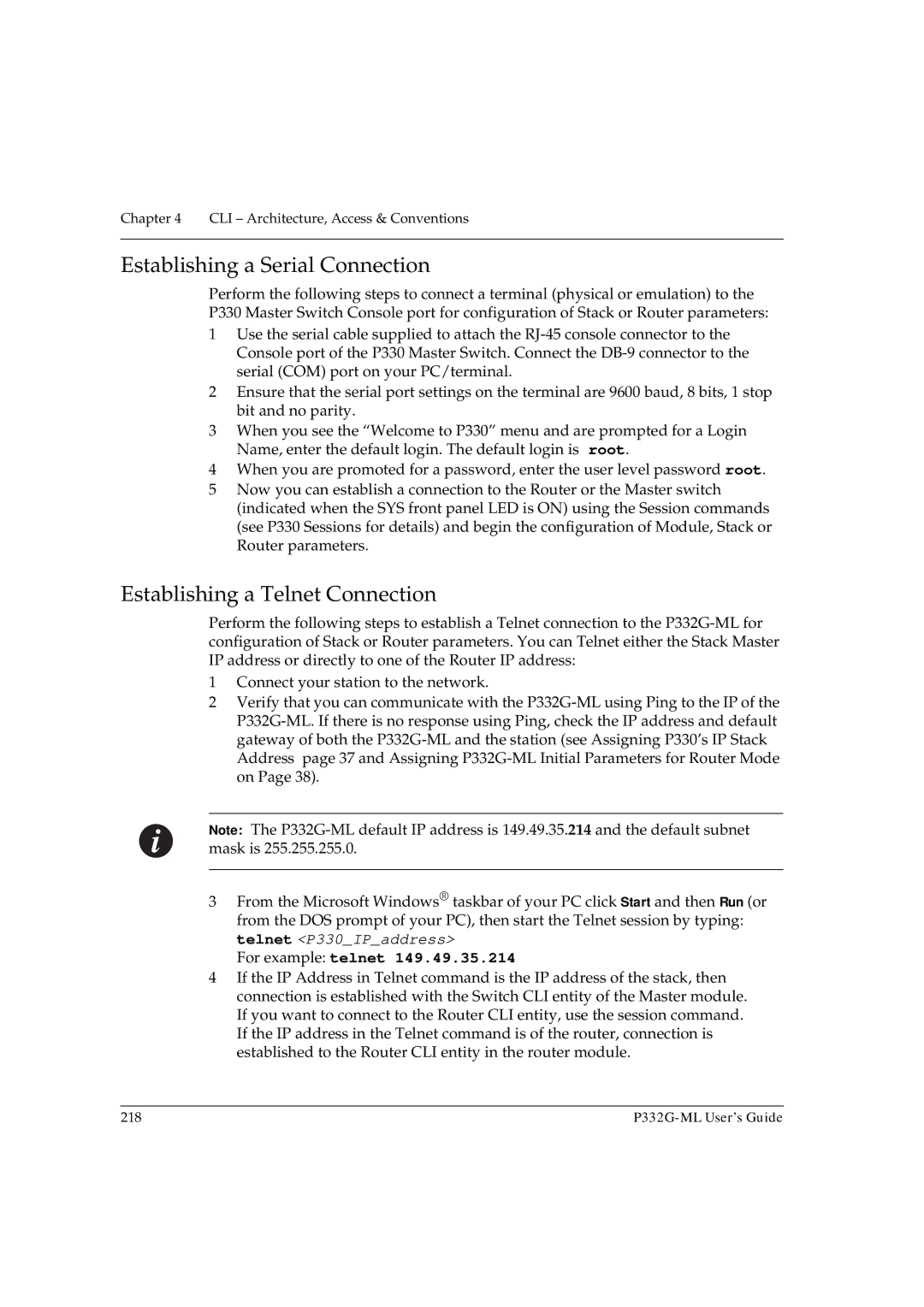Chapter 4 CLI – Architecture, Access & Conventions
Establishing a Serial Connection
Perform the following steps to connect a terminal (physical or emulation) to the
P330 Master Switch Console port for configuration of Stack or Router parameters:
1Use the serial cable supplied to attach the
2Ensure that the serial port settings on the terminal are 9600 baud, 8 bits, 1 stop bit and no parity.
3When you see the “Welcome to P330” menu and are prompted for a Login Name, enter the default login. The default login is root.
4When you are promoted for a password, enter the user level password root.
5Now you can establish a connection to the Router or the Master switch (indicated when the SYS front panel LED is ON) using the Session commands (see P330 Sessions for details) and begin the configuration of Module, Stack or Router parameters.
Establishing a Telnet Connection
Perform the following steps to establish a Telnet connection to the
1Connect your station to the network.
2Verify that you can communicate with the
Note: The
3From the Microsoft Windows® taskbar of your PC click Start and then Run (or from the DOS prompt of your PC), then start the Telnet session by typing: telnet <P330_IP_address>
For example: telnet 149.49.35.214
4If the IP Address in Telnet command is the IP address of the stack, then connection is established with the Switch CLI entity of the Master module. If you want to connect to the Router CLI entity, use the session command. If the IP address in the Telnet command is of the router, connection is established to the Router CLI entity in the router module.
218 |