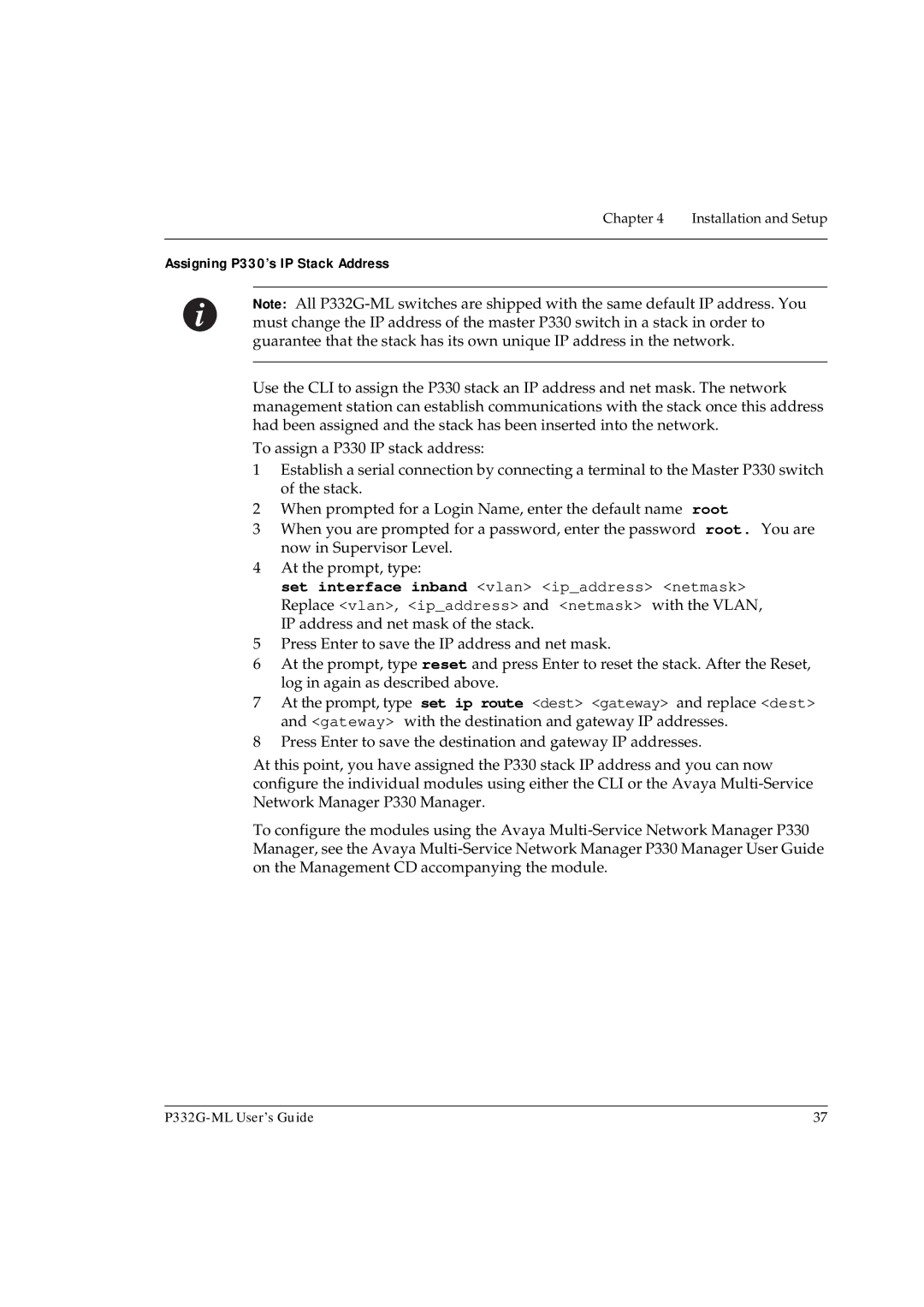Chapter 4 Installation and Setup
Assigning P330’s IP Stack Address
Note: All
Use the CLI to assign the P330 stack an IP address and net mask. The network management station can establish communications with the stack once this address had been assigned and the stack has been inserted into the network.
To assign a P330 IP stack address:
1Establish a serial connection by connecting a terminal to the Master P330 switch of the stack.
2When prompted for a Login Name, enter the default name root
3When you are prompted for a password, enter the password root. You are now in Supervisor Level.
4At the prompt, type:
set interface inband <vlan> <ip_address> <netmask> Replace <vlan>, <ip_address> and <netmask> with the VLAN, IP address and net mask of the stack.
5Press Enter to save the IP address and net mask.
6At the prompt, type reset and press Enter to reset the stack. After the Reset, log in again as described above.
7At the prompt, type set ip route <dest> <gateway> and replace <dest> and <gateway> with the destination and gateway IP addresses.
8Press Enter to save the destination and gateway IP addresses.
At this point, you have assigned the P330 stack IP address and you can now configure the individual modules using either the CLI or the Avaya
To configure the modules using the Avaya
37 |