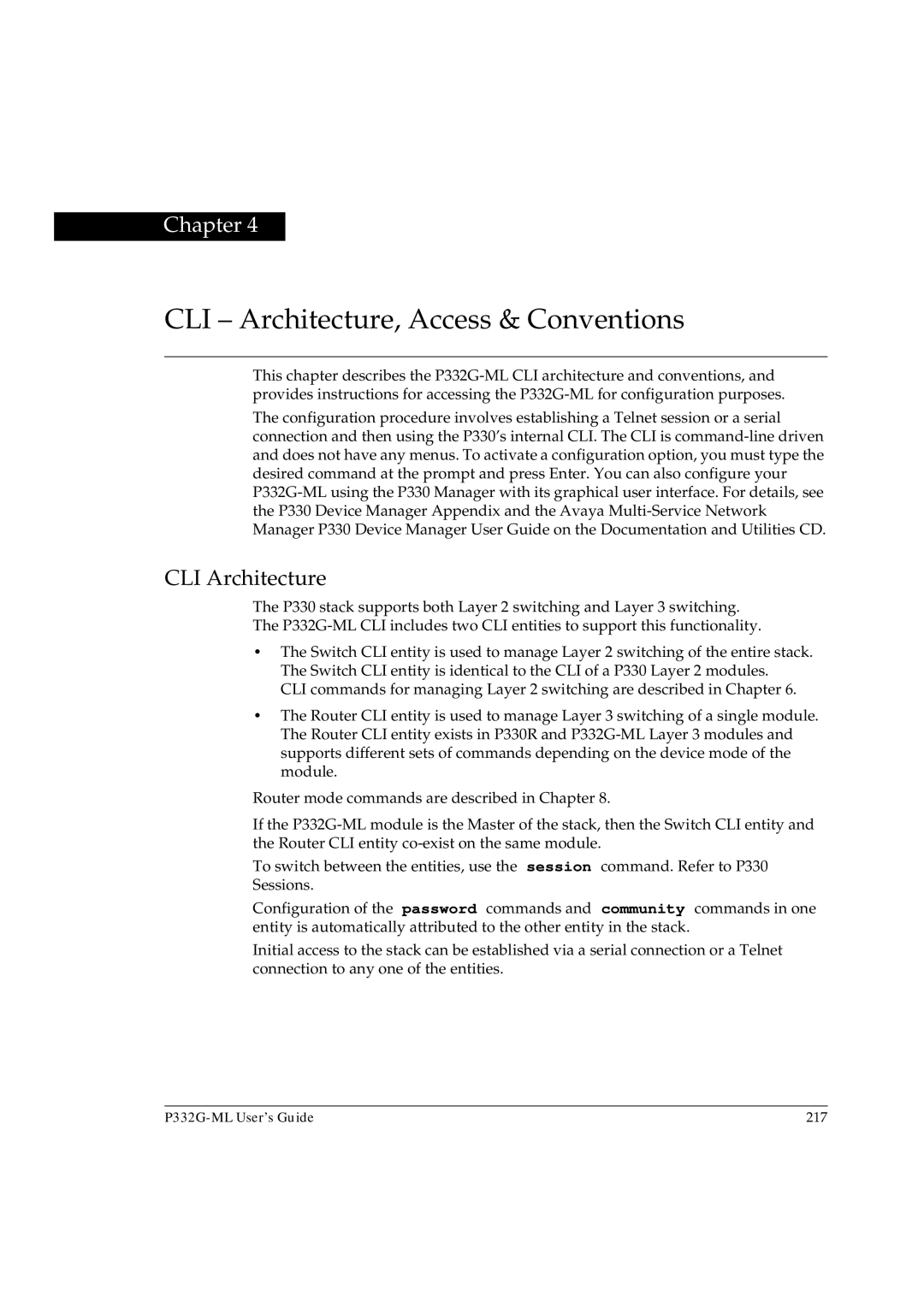Chapter 4
CLI – Architecture, Access & Conventions
This chapter describes the
The configuration procedure involves establishing a Telnet session or a serial connection and then using the P330’s internal CLI. The CLI is
CLI Architecture
The P330 stack supports both Layer 2 switching and Layer 3 switching. The
•The Switch CLI entity is used to manage Layer 2 switching of the entire stack. The Switch CLI entity is identical to the CLI of a P330 Layer 2 modules.
CLI commands for managing Layer 2 switching are described in Chapter 6.
•The Router CLI entity is used to manage Layer 3 switching of a single module. The Router CLI entity exists in P330R and
Router mode commands are described in Chapter 8.
If the
To switch between the entities, use the session command. Refer to P330 Sessions.
Configuration of the password commands and community commands in one entity is automatically attributed to the other entity in the stack.
Initial access to the stack can be established via a serial connection or a Telnet connection to any one of the entities.
217 |