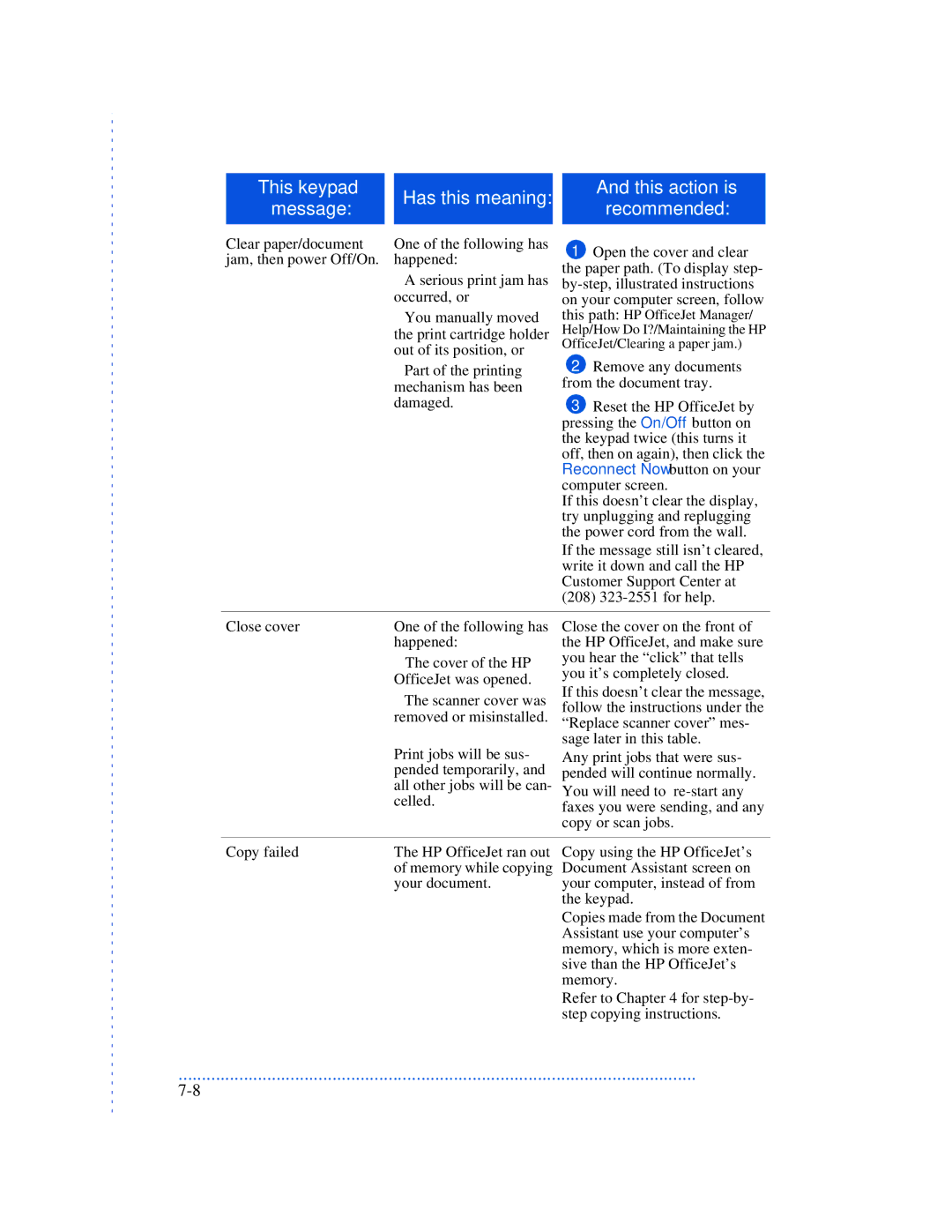|
|
|
|
|
|
|
| This keypad |
| Has this meaning: |
| And this action is |
|
| message: |
|
| recommended: |
| |
|
|
|
|
| ||
|
|
|
|
|
|
|
|
|
|
|
|
|
|
Clear paper/document | One of the following has |
jam, then power Off/On. | happened: |
| • A serious print jam has |
| occurred, or |
| • You manually moved |
| the print cartridge holder |
| out of its position, or |
1Open the cover and clear the paper path. (To display step-
| • Part of the printing | 2 Remove any documents |
| mechanism has been | from the document tray. |
| damaged. | 3 Reset the HP OfficeJet by |
|
| pressing the On/Off button on |
|
| the keypad twice (this turns it |
|
| off, then on again), then click the |
|
| Reconnect Now button on your |
|
| computer screen. |
|
| If this doesn’t clear the display, |
|
| try unplugging and replugging |
|
| the power cord from the wall. |
|
| If the message still isn’t cleared, |
|
| write it down and call the HP |
|
| Customer Support Center at |
|
| (208) |
|
|
|
Close cover | One of the following has | Close the cover on the front of |
| happened: | the HP OfficeJet, and make sure |
| • The cover of the HP | you hear the “click” that tells |
| OfficeJet was opened. | you it’s completely closed. |
| If this doesn’t clear the message, | |
| • The scanner cover was | |
| follow the instructions under the | |
| removed or misinstalled. | |
| “Replace scanner cover” mes- | |
|
| |
| Print jobs will be sus- | sage later in this table. |
| Any print jobs that were sus- | |
| pended temporarily, and | pended will continue normally. |
| all other jobs will be can- | You will need to |
| celled. | faxes you were sending, and any |
|
| |
|
| copy or scan jobs. |
|
|
|
Copy failed | The HP OfficeJet ran out | Copy using the HP OfficeJet’s |
| of memory while copying | Document Assistant screen on |
| your document. | your computer, instead of from |
|
| the keypad. |
|
| Copies made from the Document |
|
| Assistant use your computer’s |
|
| memory, which is more exten- |
|
| sive than the HP OfficeJet’s |
|
| memory. |
|
| Refer to Chapter 4 for |
|
| step copying instructions. |
...............................................................................................................