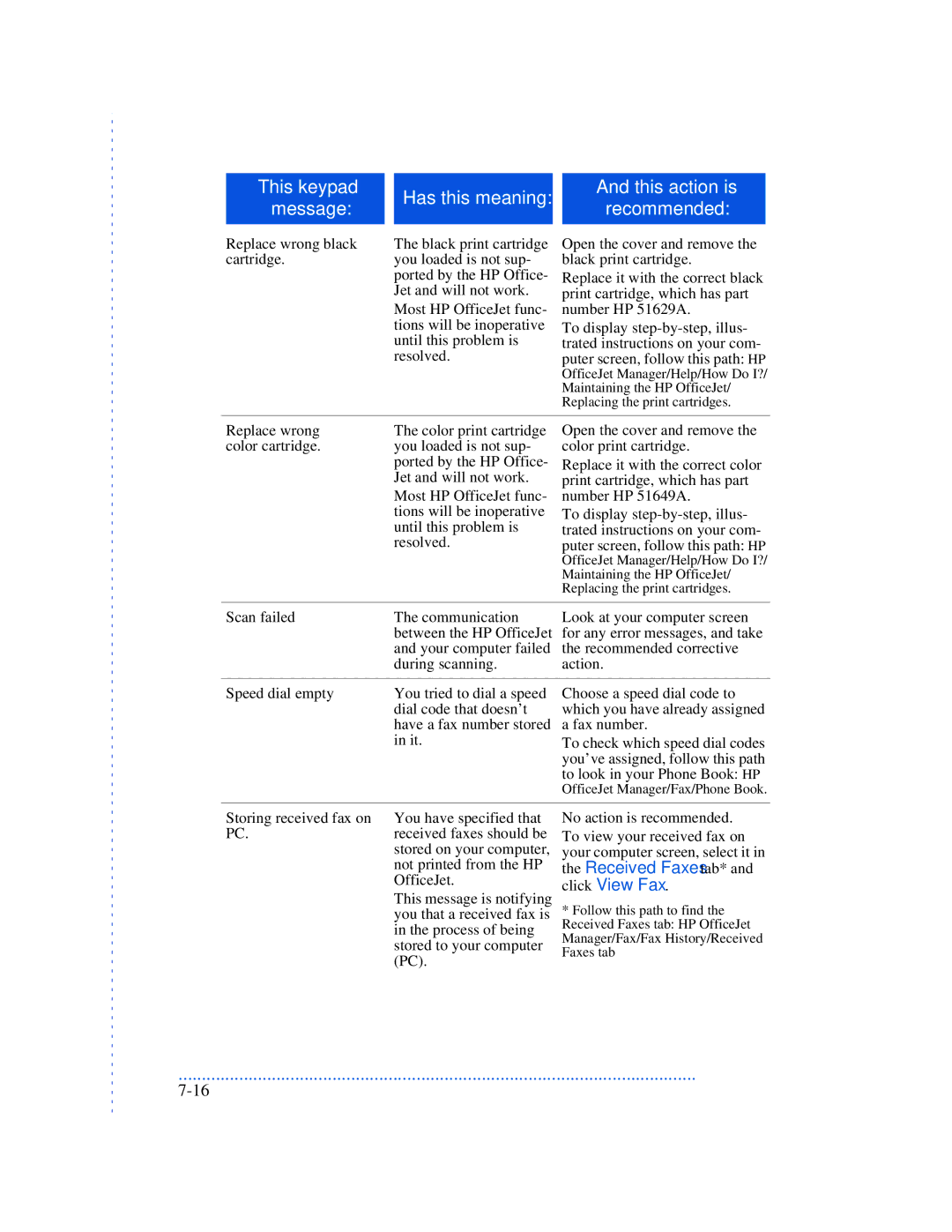This keypad
message:
And this action is
Has this meaning:
recommended:
Replace wrong black cartridge.
The black print cartridge you loaded is not sup- ported by the HP Office- Jet and will not work.
Most HP OfficeJet func- tions will be inoperative until this problem is resolved.
Open the cover and remove the black print cartridge.
Replace it with the correct black print cartridge, which has part number HP 51629A.
To display
Replace wrong | The color print cartridge |
color cartridge. | you loaded is not sup- |
| ported by the HP Office- |
| Jet and will not work. |
| Most HP OfficeJet func- |
| tions will be inoperative |
| until this problem is |
| resolved. |
Open the cover and remove the color print cartridge.
Replace it with the correct color print cartridge, which has part number HP 51649A.
To display
Scan failed | The communication |
| between the HP OfficeJet |
| and your computer failed |
| during scanning. |
Look at your computer screen for any error messages, and take the recommended corrective action.
Speed dial empty | You tried to dial a speed |
| dial code that doesn’t |
| have a fax number stored |
| in it. |
Choose a speed dial code to which you have already assigned a fax number.
To check which speed dial codes you’ve assigned, follow this path to look in your Phone Book: HP
OfficeJet Manager/Fax/Phone Book.
Storing received fax on | You have specified that |
PC. | received faxes should be |
| stored on your computer, |
| not printed from the HP |
| OfficeJet. |
| This message is notifying |
| you that a received fax is |
| in the process of being |
| stored to your computer |
| (PC). |
No action is recommended.
To view your received fax on your computer screen, select it in
the Received Faxes tab* and click View Fax.
*Follow this path to find the Received Faxes tab: HP OfficeJet Manager/Fax/Fax History/Received Faxes tab
...............................................................................................................