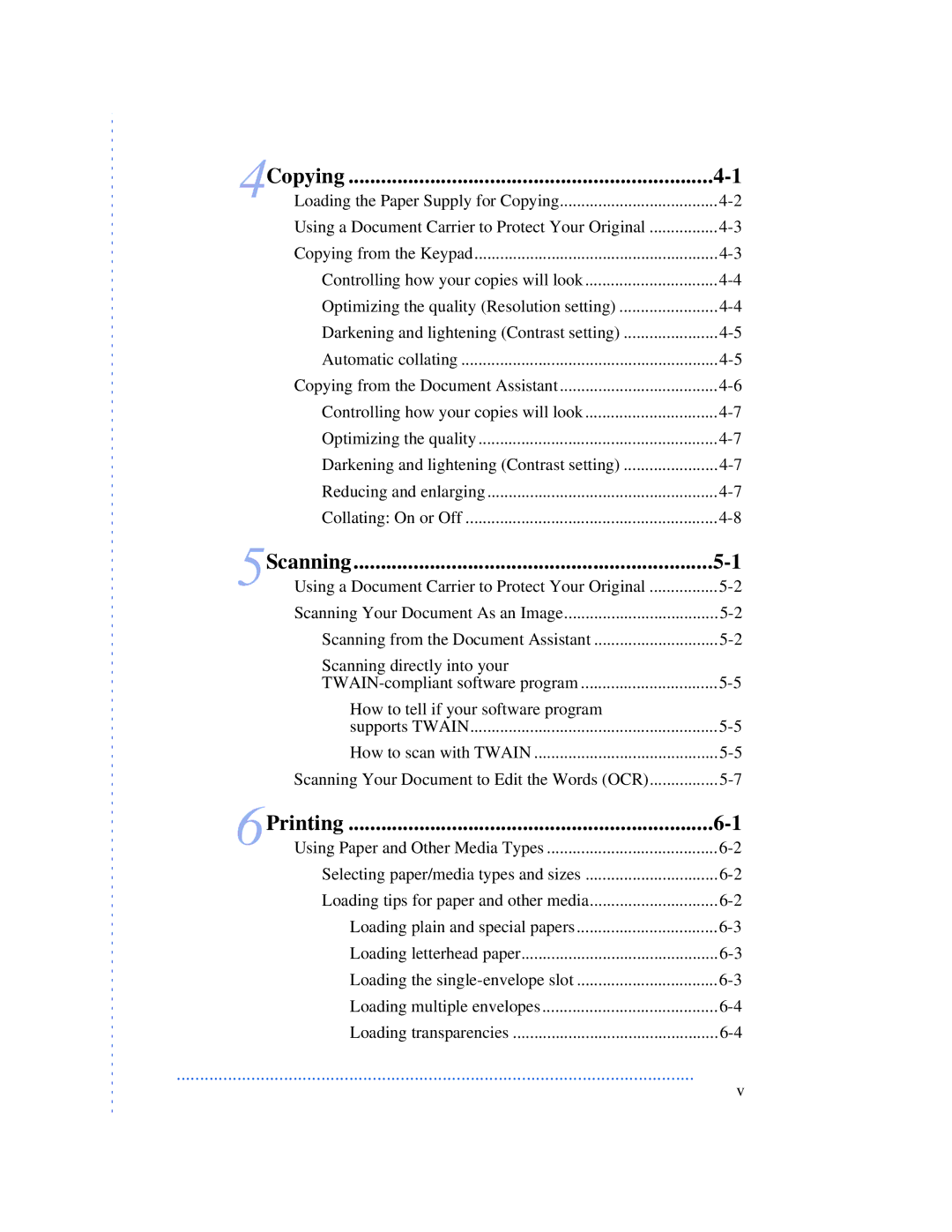Copying | ||
4 | Loading the Paper Supply for Copying | |
| Using a Document Carrier to Protect Your Original | |
| Copying from the Keypad | |
| Controlling how your copies will look | |
| Optimizing the quality (Resolution setting) | |
| Darkening and lightening (Contrast setting) | |
| Automatic collating | |
| Copying from the Document Assistant | |
| Controlling how your copies will look | |
| Optimizing the quality | |
| Darkening and lightening (Contrast setting) | |
| Reducing and enlarging | |
| Collating: On or Off | |
5 | Scanning | |
Using a Document Carrier to Protect Your Original | ||
| Scanning Your Document As an Image | |
| Scanning from the Document Assistant | |
| Scanning directly into your |
|
| ||
| How to tell if your software program |
|
| supports TWAIN | |
| How to scan with TWAIN | |
| Scanning Your Document to Edit the Words (OCR) |
6 | Printing | |
Using Paper and Other Media Types | ||
| Selecting paper/media types and sizes | |
| Loading tips for paper and other media | |
| Loading plain and special papers | |
| Loading letterhead paper | |
| Loading the | |
| Loading multiple envelopes | |
| Loading transparencies |
...............................................................................................................
v