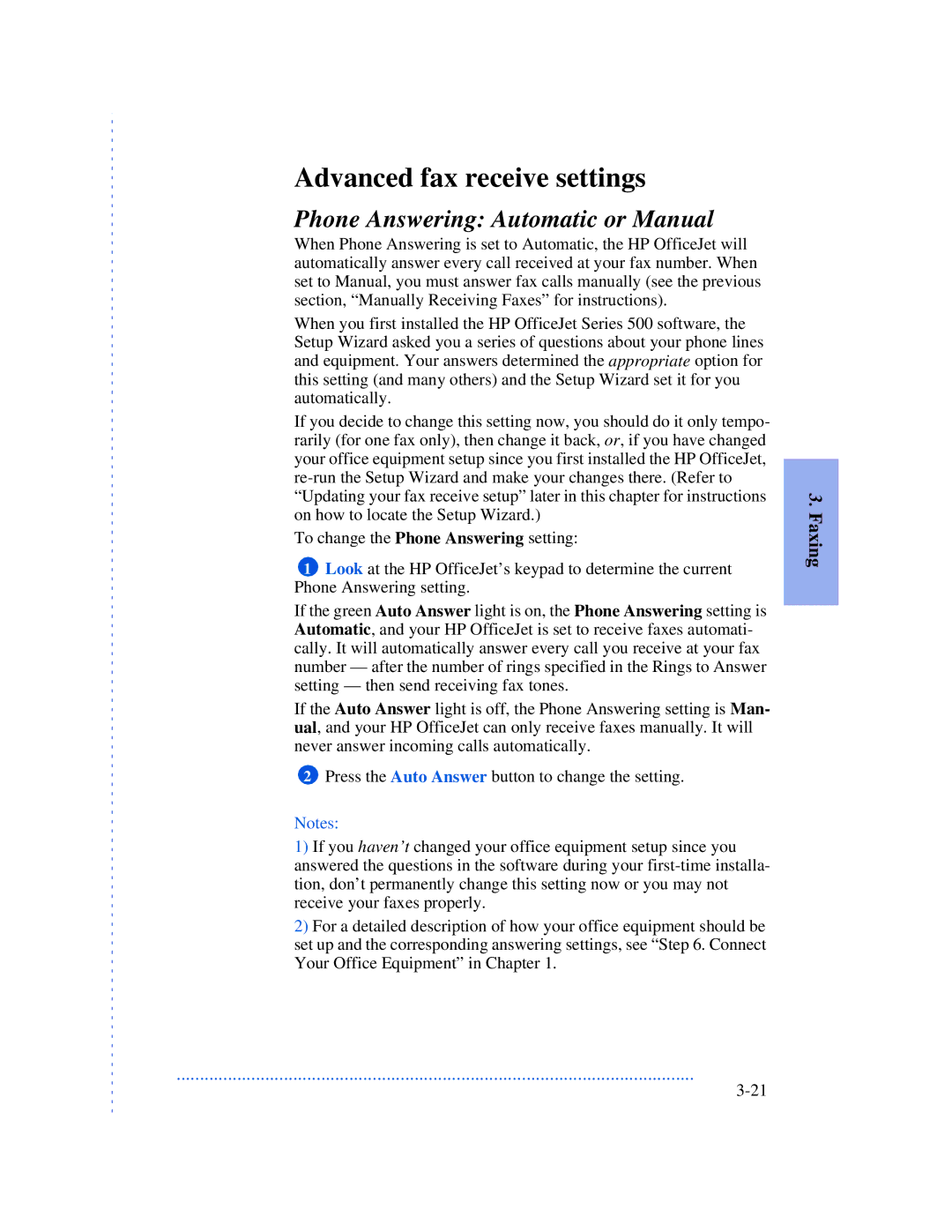Advanced fax receive settings
Phone Answering: Automatic or Manual
When Phone Answering is set to Automatic, the HP OfficeJet will automatically answer every call received at your fax number. When set to Manual, you must answer fax calls manually (see the previous section, “Manually Receiving Faxes” for instructions).
When you first installed the HP OfficeJet Series 500 software, the Setup Wizard asked you a series of questions about your phone lines and equipment. Your answers determined the appropriate option for this setting (and many others) and the Setup Wizard set it for you automatically.
If you decide to change this setting now, you should do it only tempo- rarily (for one fax only), then change it back, or, if you have changed your office equipment setup since you first installed the HP OfficeJet,
To change the Phone Answering setting:
1Look at the HP OfficeJet’s keypad to determine the current Phone Answering setting.
If the green Auto Answer light is on, the Phone Answering setting is Automatic, and your HP OfficeJet is set to receive faxes automati- cally. It will automatically answer every call you receive at your fax number — after the number of rings specified in the Rings to Answer setting — then send receiving fax tones.
If the Auto Answer light is off, the Phone Answering setting is Man- ual, and your HP OfficeJet can only receive faxes manually. It will never answer incoming calls automatically.
2Press the Auto Answer button to change the setting.
Notes:
1)If you haven’t changed your office equipment setup since you answered the questions in the software during your
2)For a detailed description of how your office equipment should be set up and the corresponding answering settings, see “Step 6. Connect Your Office Equipment” in Chapter 1.
3. Faxing
...............................................................................................................