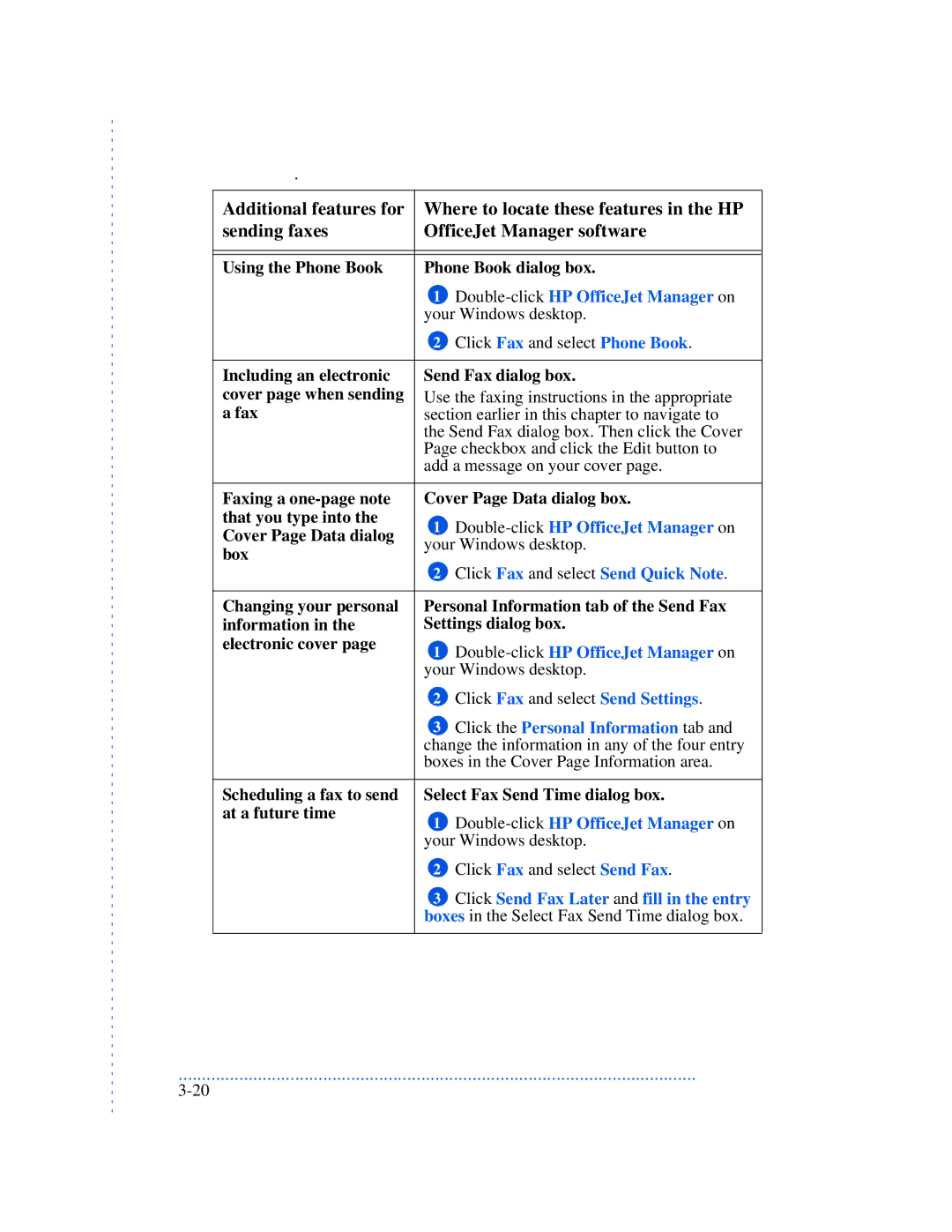.
Additional features for | Where to locate these features in the HP | ||
sending faxes | OfficeJet Manager software | ||
|
| ||
|
| ||
Using the Phone Book | Phone Book dialog box. | ||
| 1 |
| |
| your Windows desktop. | ||
| 2 | Click Fax and select Phone Book. | |
|
| ||
Including an electronic | Send Fax dialog box. | ||
cover page when sending | Use the faxing instructions in the appropriate | ||
a fax | section earlier in this chapter to navigate to | ||
| the Send Fax dialog box. Then click the Cover | ||
| Page checkbox and click the Edit button to | ||
| add a message on your cover page. | ||
|
| ||
Faxing a | Cover Page Data dialog box. | ||
that you type into the | 1 | ||
Cover Page Data dialog | |||
your Windows desktop. | |||
box | |||
| Click Fax and select Send Quick Note. | ||
| 2 | ||
|
| ||
Changing your personal | Personal Information tab of the Send Fax | ||
information in the | Settings dialog box. | ||
electronic cover page | 1 | ||
| |||
| your Windows desktop. | ||
| 2 | Click Fax and select Send Settings. | |
| 3 | Click the Personal Information tab and | |
| change the information in any of the four entry | ||
| boxes in the Cover Page Information area. | ||
|
| ||
Scheduling a fax to send | Select Fax Send Time dialog box. | ||
at a future time | 1 | ||
| |||
| your Windows desktop. | ||
| 2 | Click Fax and select Send Fax. | |
| 3 | Click Send Fax Later and fill in the entry | |
| boxes in the Select Fax Send Time dialog box. | ||
|
|
| |
...............................................................................................................