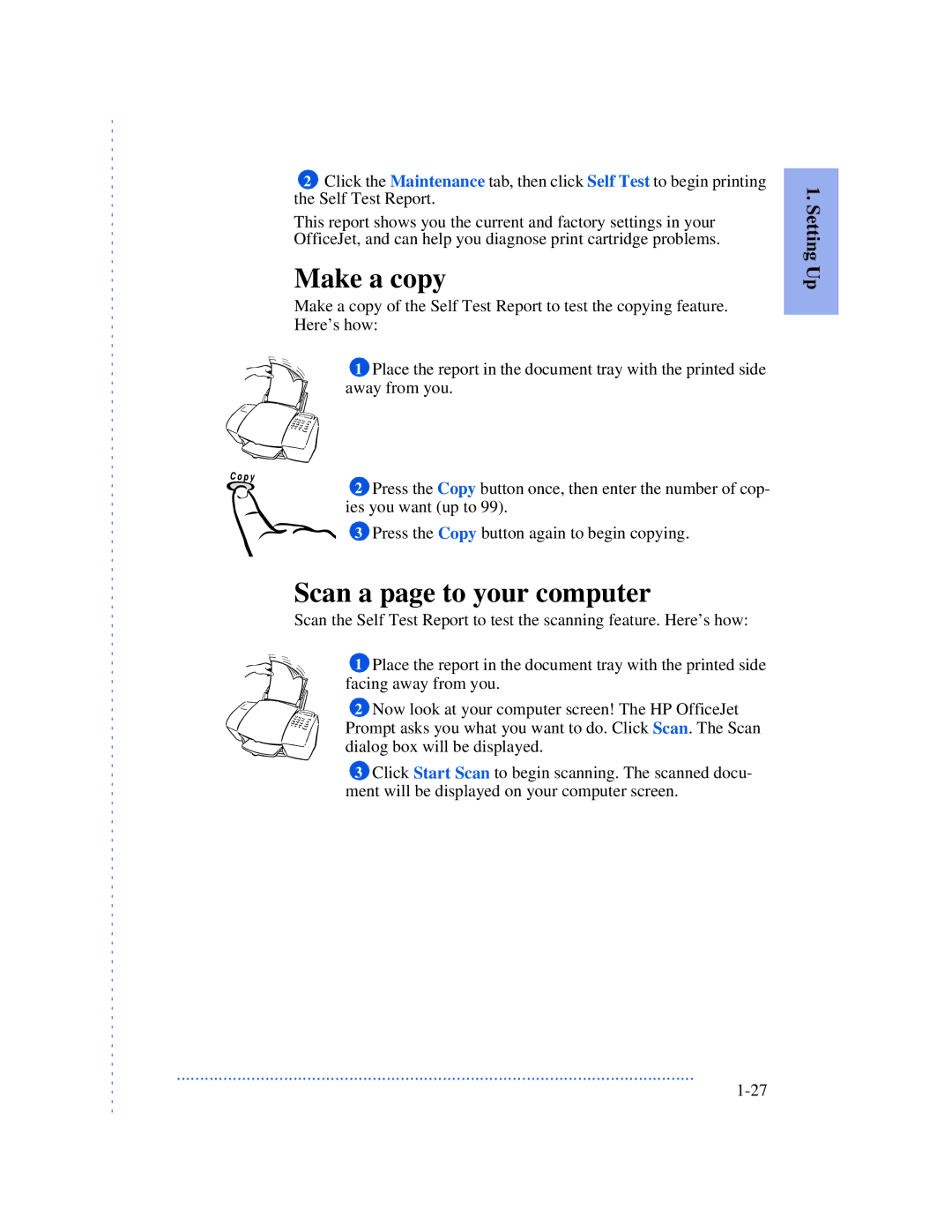2Click the Maintenance tab, then click Self Test to begin printing the Self Test Report.
This report shows you the current and factory settings in your
OfficeJet, and can help you diagnose print cartridge problems.
Make a copy
Make a copy of the Self Test Report to test the copying feature.
Here’s how:
1 Place the report in the document tray with the printed side away from you.
2 Press the Copy button once, then enter the number of cop- ies you want (up to 99).
3Press the Copy button again to begin copying.
Scan a page to your computer
Scan the Self Test Report to test the scanning feature. Here’s how:
1 Place the report in the document tray with the printed side facing away from you.
2 Now look at your computer screen! The HP OfficeJet Prompt asks you what you want to do. Click Scan. The Scan dialog box will be displayed.
3Click Start Scan to begin scanning. The scanned docu- ment will be displayed on your computer screen.
...............................................................................................................