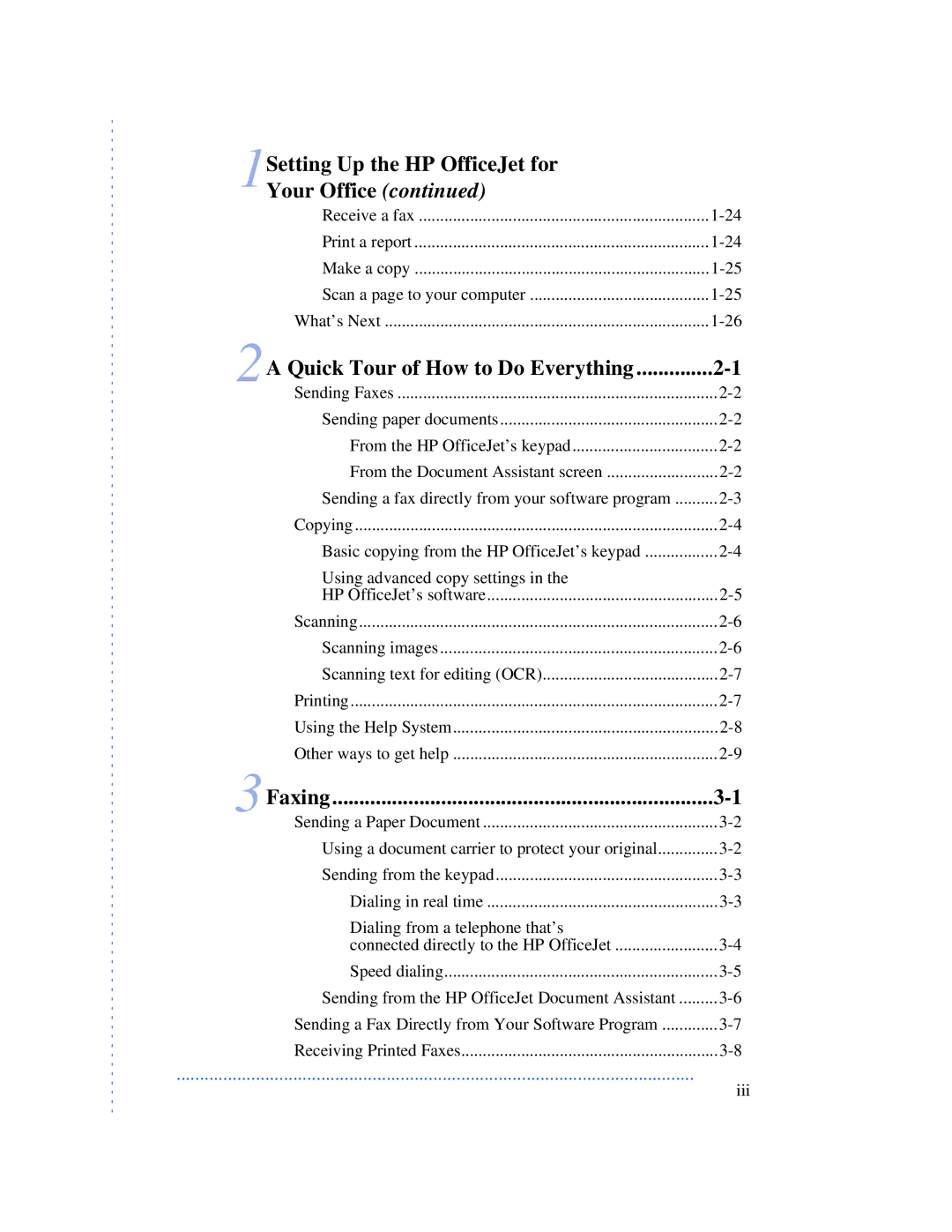Setting Up the HP OfficeJet for |
|
1Your Office (continued) |
|
Receive a fax | |
Print a report | |
Make a copy | |
Scan a page to your computer | |
What’s Next | |
2A Quick Tour of How to Do Everything | |
Sending Faxes | |
Sending paper documents | |
From the HP OfficeJet’s keypad | |
From the Document Assistant screen | |
Sending a fax directly from your software program | |
Copying | |
Basic copying from the HP OfficeJet’s keypad | |
Using advanced copy settings in the |
|
HP OfficeJet’s software | |
Scanning | |
Scanning images | |
Scanning text for editing (OCR) | |
Printing | |
Using the Help System | |
Other ways to get help | |
3Faxing | |
Sending a Paper Document | |
Using a document carrier to protect your original | |
Sending from the keypad | |
Dialing in real time | |
Dialing from a telephone that’s |
|
connected directly to the HP OfficeJet | |
Speed dialing | |
Sending from the HP OfficeJet Document Assistant | |
Sending a Fax Directly from Your Software Program | |
Receiving Printed Faxes |
...............................................................................................................
iii