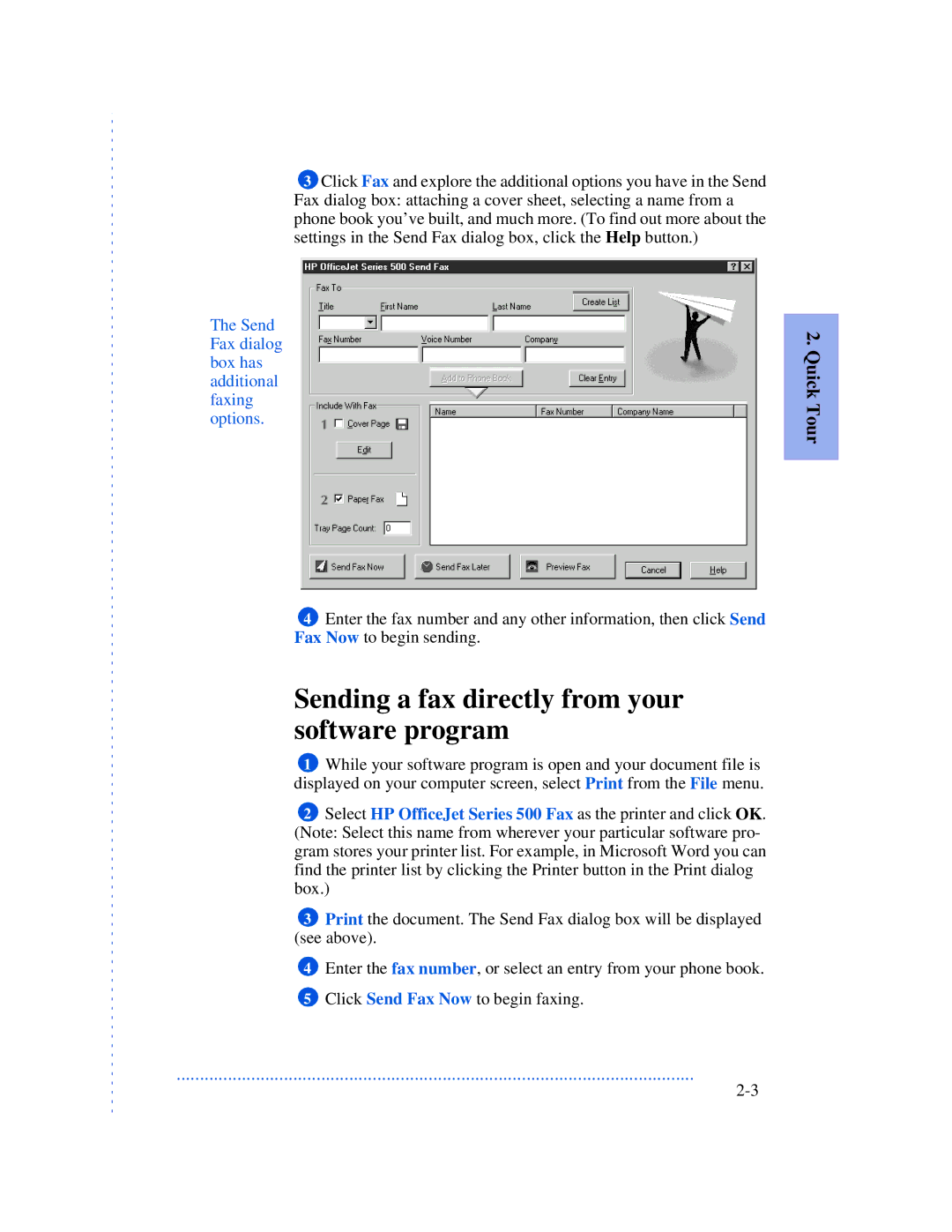3Click Fax and explore the additional options you have in the Send Fax dialog box: attaching a cover sheet, selecting a name from a phone book you’ve built, and much more. (To find out more about the settings in the Send Fax dialog box, click the Help button.)
The Send Fax dialog box has additional faxing options.
4Enter the fax number and any other information, then click Send Fax Now to begin sending.
Sending a fax directly from your software program
1While your software program is open and your document file is displayed on your computer screen, select Print from the File menu.
2Select HP OfficeJet Series 500 Fax as the printer and click OK. (Note: Select this name from wherever your particular software pro- gram stores your printer list. For example, in Microsoft Word you can find the printer list by clicking the Printer button in the Print dialog box.)
3Print the document. The Send Fax dialog box will be displayed (see above).
4Enter the fax number, or select an entry from your phone book.
5Click Send Fax Now to begin faxing.
...............................................................................................................