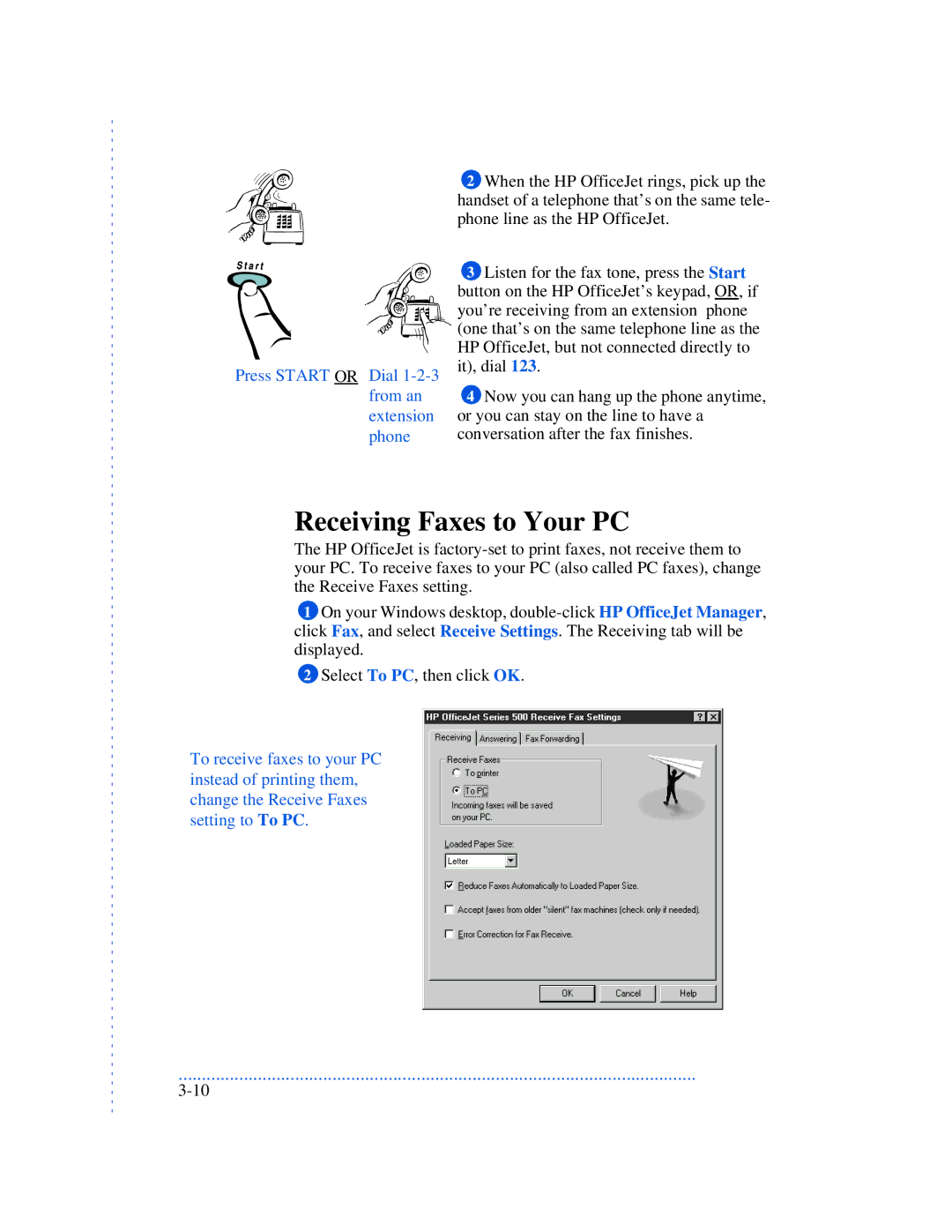Press START OR Dial 1-2-3 from an extension phone
2When the HP OfficeJet rings, pick up the handset of a telephone that’s on the same tele- phone line as the HP OfficeJet.
3Listen for the fax tone, press the Start button on the HP OfficeJet’s keypad, OR , if you’re receiving from an extension phone (one that’s on the same telephone line as the HP OfficeJet, but not connected directly to it), dial 123.
4Now you can hang up the phone anytime, or you can stay on the line to have a conversation after the fax finishes.
Receiving Faxes to Your PC
The HP OfficeJet is
1On your Windows desktop,
2Select To PC, then click OK.
To receive faxes to your PC instead of printing them, change the Receive Faxes setting to To PC.
...............................................................................................................