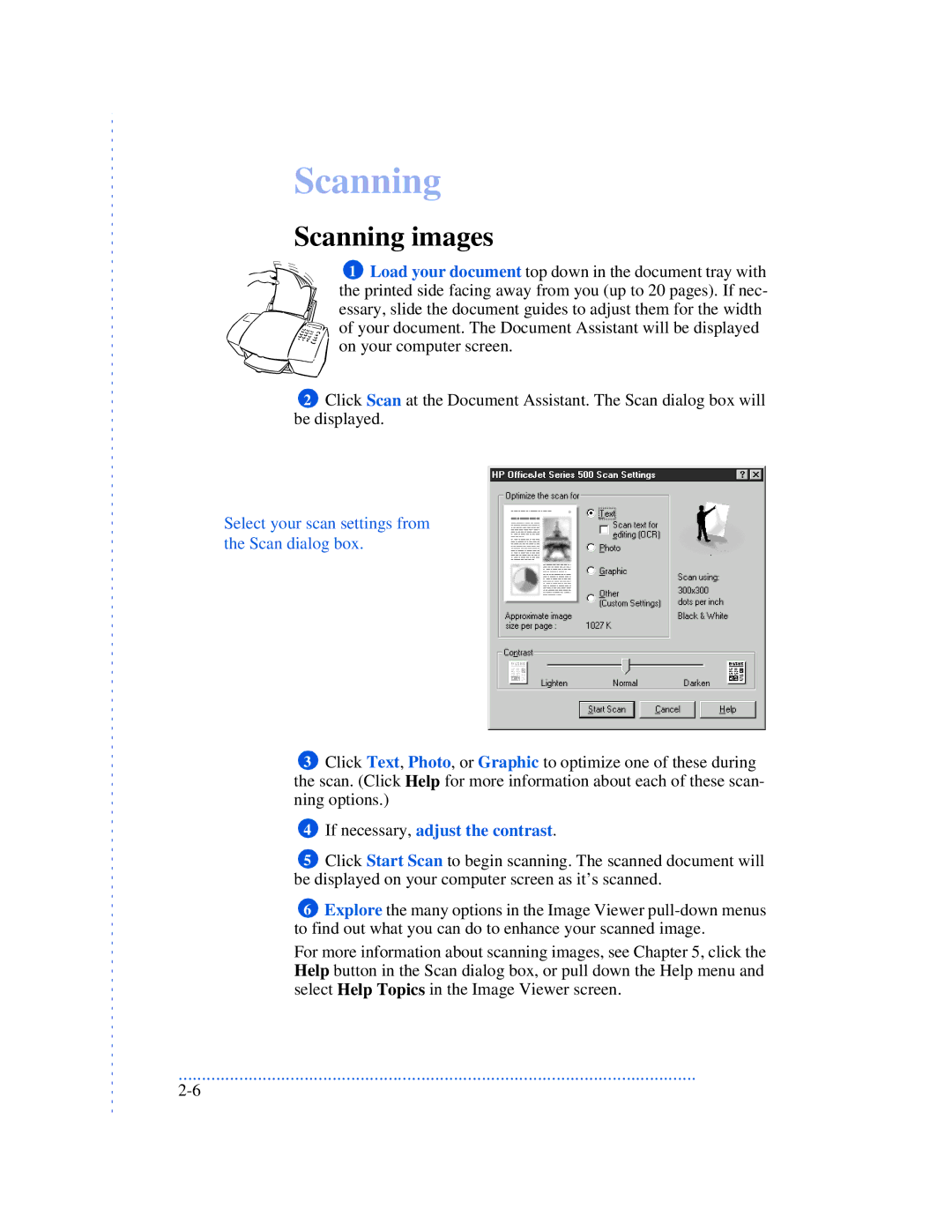Scanning
Scanning images
1 Load your document top down in the document tray with the printed side facing away from you (up to 20 pages). If nec- essary, slide the document guides to adjust them for the width of your document. The Document Assistant will be displayed on your computer screen.
2Click Scan at the Document Assistant. The Scan dialog box will be displayed.
Select your scan settings from the Scan dialog box.
3Click Text, Photo, or Graphic to optimize one of these during the scan. (Click Help for more information about each of these scan- ning options.)
4If necessary, adjust the contrast.
5Click Start Scan to begin scanning. The scanned document will be displayed on your computer screen as it’s scanned.
6Explore the many options in the Image Viewer
For more information about scanning images, see Chapter 5, click the Help button in the Scan dialog box, or pull down the Help menu and select Help Topics in the Image Viewer screen.
...............................................................................................................