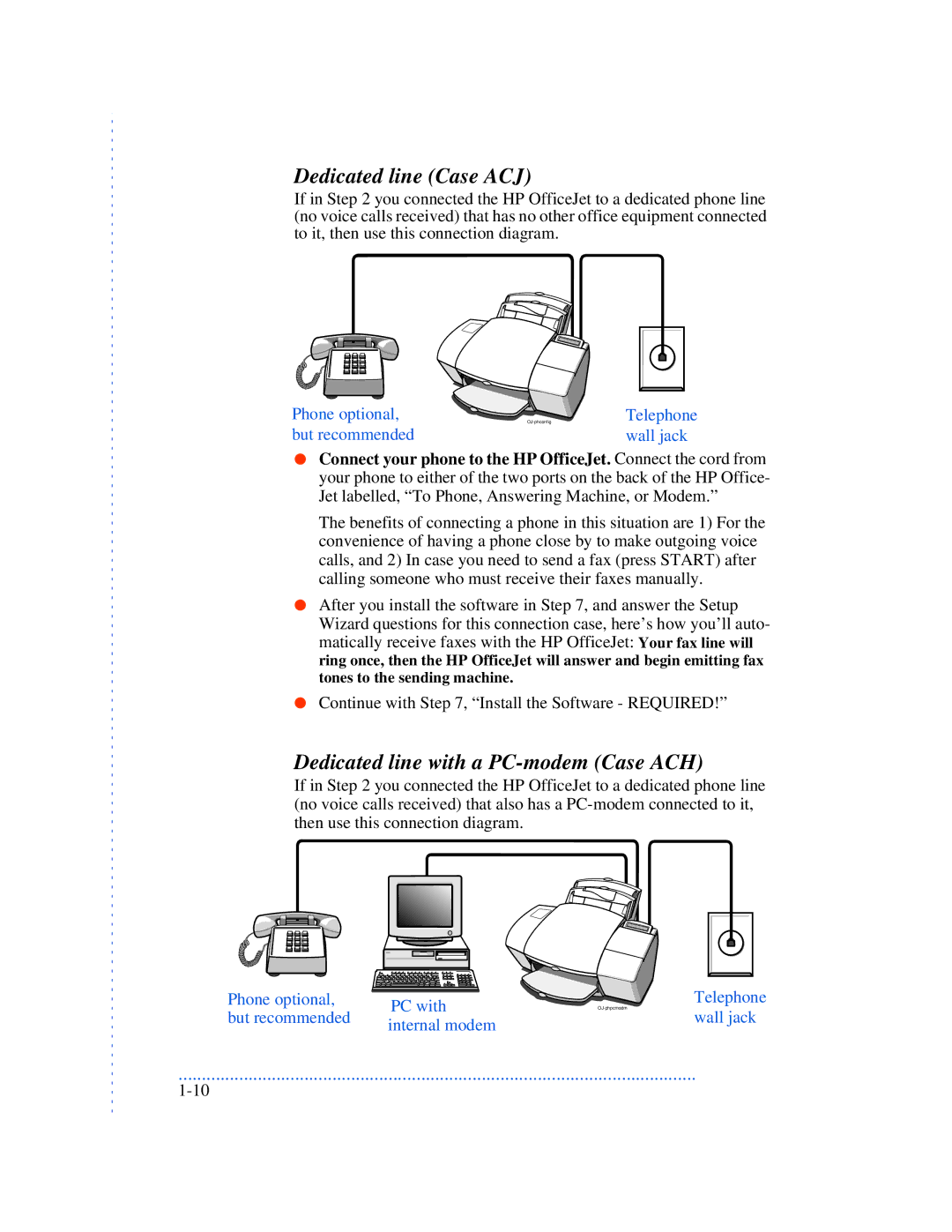Dedicated line (Case ACJ)
If in Step 2 you connected the HP OfficeJet to a dedicated phone line (no voice calls received) that has no other office equipment connected to it, then use this connection diagram.
Phone optional, but recommended
Telephone wall jack
●Connect your phone to the HP OfficeJet. Connect the cord from your phone to either of the two ports on the back of the HP Office- Jet labelled, “To Phone, Answering Machine, or Modem.”
The benefits of connecting a phone in this situation are 1) For the convenience of having a phone close by to make outgoing voice calls, and 2) In case you need to send a fax (press START) after calling someone who must receive their faxes manually.
●After you install the software in Step 7, and answer the Setup Wizard questions for this connection case, here’s how you’ll auto- matically receive faxes with the HP OfficeJet: Your fax line will ring once, then the HP OfficeJet will answer and begin emitting fax tones to the sending machine.
●Continue with Step 7, “Install the Software - REQUIRED!”
Dedicated line with a PC-modem (Case ACH)
If in Step 2 you connected the HP OfficeJet to a dedicated phone line (no voice calls received) that also has a
Phone optional, | PC with |
| |
but recommended | |||
internal modem | |||
| |||
Telephone
wall jack
...............................................................................................................