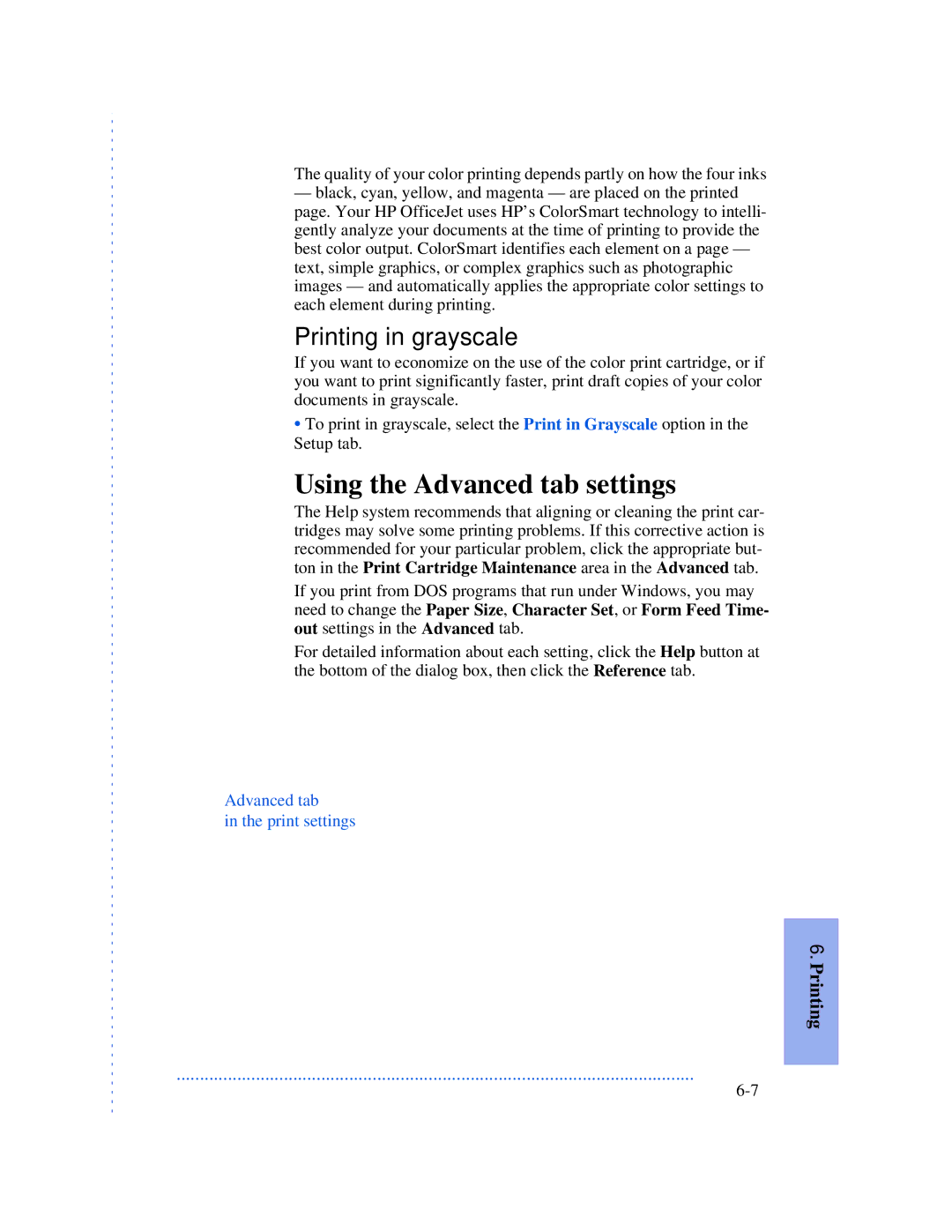The quality of your color printing depends partly on how the four inks
— black, cyan, yellow, and magenta — are placed on the printed
page. Your HP OfficeJet uses HP’s ColorSmart technology to intelli- gently analyze your documents at the time of printing to provide the best color output. ColorSmart identifies each element on a page — text, simple graphics, or complex graphics such as photographic images — and automatically applies the appropriate color settings to each element during printing.
Printing in grayscale
If you want to economize on the use of the color print cartridge, or if you want to print significantly faster, print draft copies of your color documents in grayscale.
•To print in grayscale, select the Print in Grayscale option in the Setup tab.
Using the Advanced tab settings
The Help system recommends that aligning or cleaning the print car- tridges may solve some printing problems. If this corrective action is recommended for your particular problem, click the appropriate but- ton in the Print Cartridge Maintenance area in the Advanced tab.
If you print from DOS programs that run under Windows, you may need to change the Paper Size, Character Set, or Form Feed Time- out settings in the Advanced tab.
For detailed information about each setting, click the Help button at the bottom of the dialog box, then click the Reference tab.
Advanced tab
in the print settings
6. Printing
...............................................................................................................