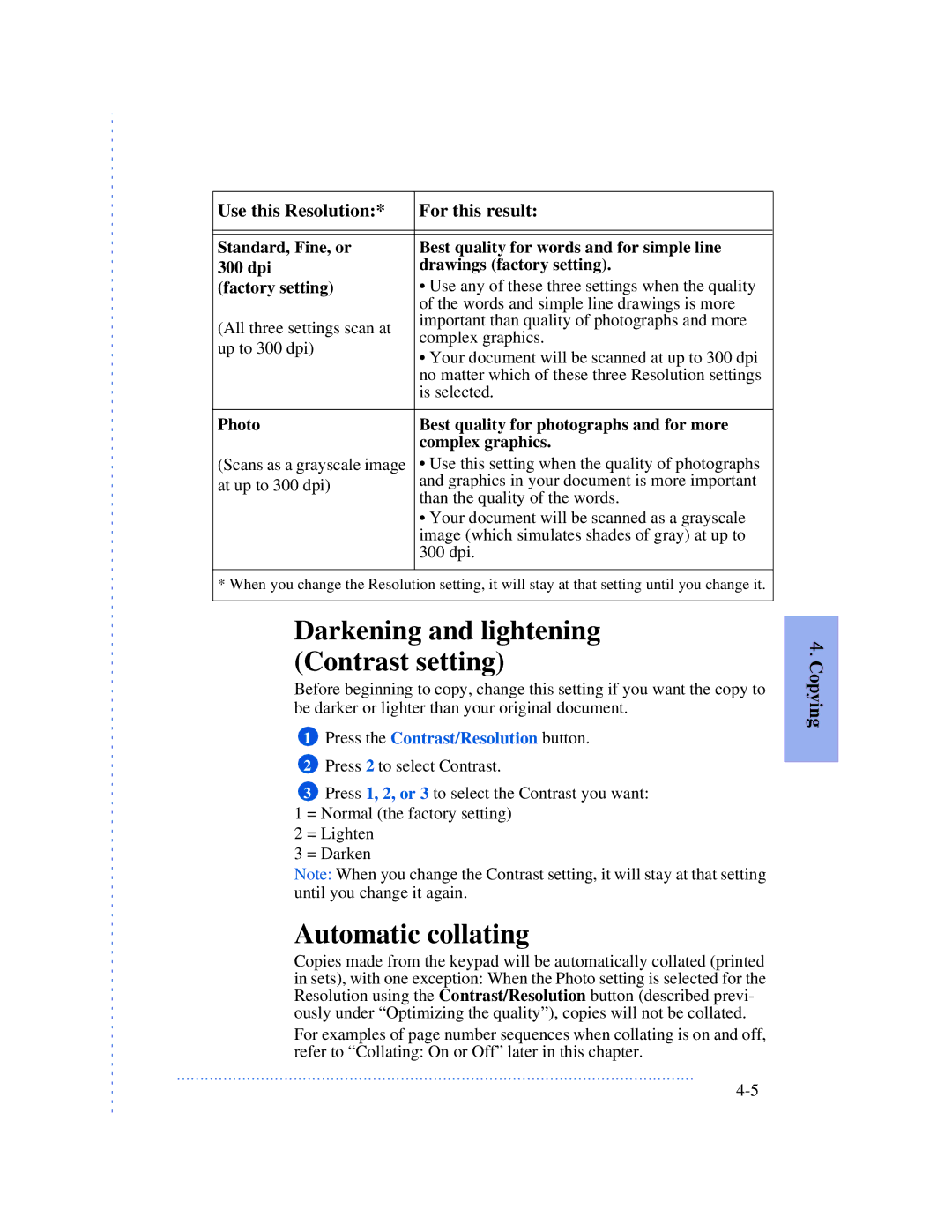Use this Resolution:* | For this result: | |
|
| |
|
| |
Standard, Fine, or | Best quality for words and for simple line | |
300 dpi | drawings (factory setting). | |
(factory setting) | • Use any of these three settings when the quality | |
| of the words and simple line drawings is more | |
(All three settings scan at | important than quality of photographs and more | |
complex graphics. | ||
up to 300 dpi) | ||
• Your document will be scanned at up to 300 dpi | ||
| ||
| no matter which of these three Resolution settings | |
| is selected. | |
|
| |
Photo | Best quality for photographs and for more | |
| complex graphics. | |
(Scans as a grayscale image | • Use this setting when the quality of photographs | |
at up to 300 dpi) | and graphics in your document is more important | |
than the quality of the words. | ||
| ||
| • Your document will be scanned as a grayscale | |
| image (which simulates shades of gray) at up to | |
| 300 dpi. | |
|
|
* When you change the Resolution setting, it will stay at that setting until you change it.
Darkening and lightening (Contrast setting)
Before beginning to copy, change this setting if you want the copy to be darker or lighter than your original document.
1Press the Contrast/Resolution button.
2Press 2 to select Contrast.
3Press 1, 2, or 3 to select the Contrast you want: 1 = Normal (the factory setting)
2 = Lighten
3 = Darken
Note: When you change the Contrast setting, it will stay at that setting until you change it again.
Automatic collating
Copies made from the keypad will be automatically collated (printed in sets), with one exception: When the Photo setting is selected for the Resolution using the Contrast/Resolution button (described previ- ously under “Optimizing the quality”), copies will not be collated.
For examples of page number sequences when collating is on and off, refer to “Collating: On or Off” later in this chapter.
...............................................................................................................
4. Copying