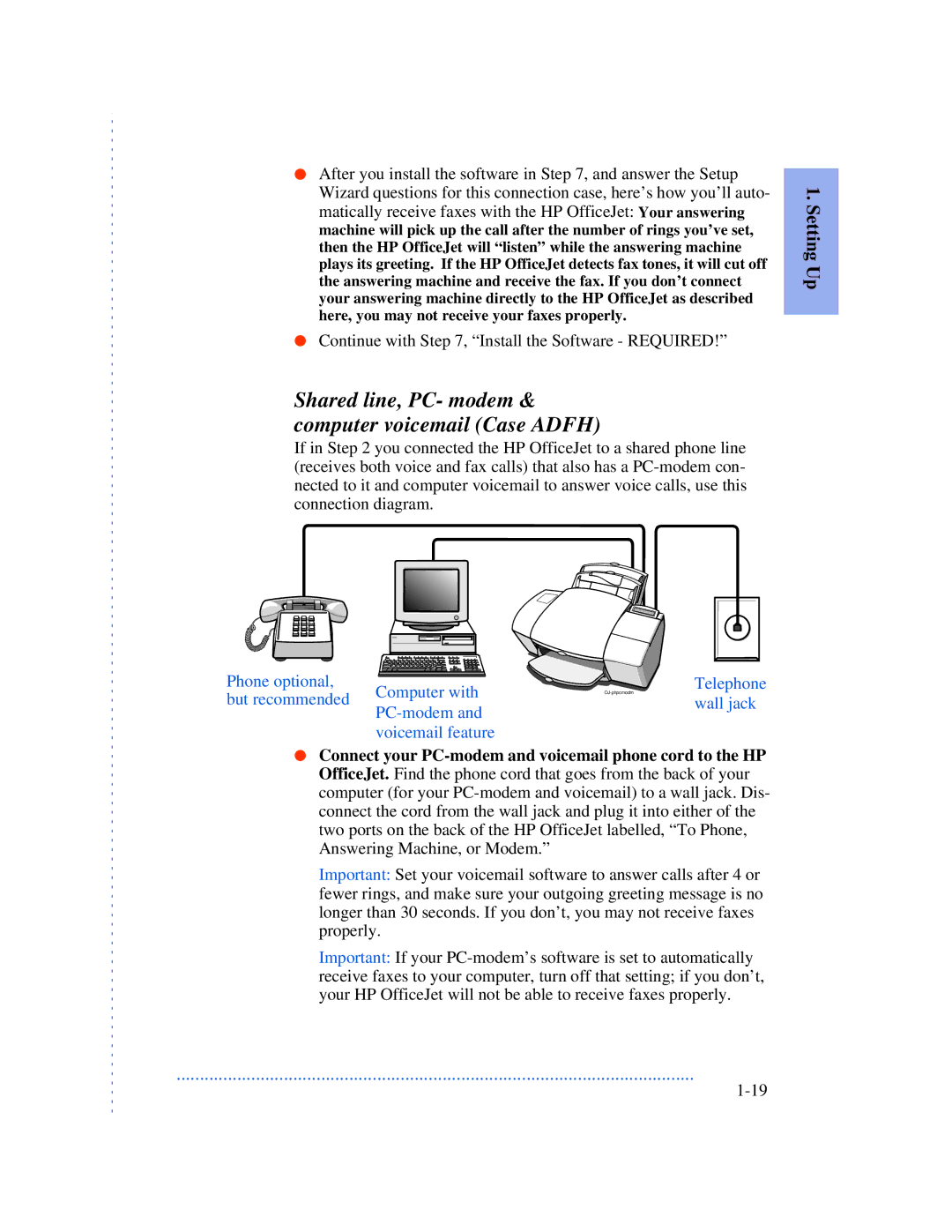●After you install the software in Step 7, and answer the Setup Wizard questions for this connection case, here’s how you’ll auto- matically receive faxes with the HP OfficeJet: Your answering machine will pick up the call after the number of rings you’ve set, then the HP OfficeJet will “listen” while the answering machine plays its greeting. If the HP OfficeJet detects fax tones, it will cut off the answering machine and receive the fax. If you don’t connect your answering machine directly to the HP OfficeJet as described here, you may not receive your faxes properly.
●Continue with Step 7, “Install the Software - REQUIRED!”
Shared line, PC- modem & computer voicemail (Case ADFH)
If in Step 2 you connected the HP OfficeJet to a shared phone line (receives both voice and fax calls) that also has a
1. Setting Up
Phone optional,
but recommended Computer with
voicemail feature
Telephone wall jack
●Connect your
Important: Set your voicemail software to answer calls after 4 or fewer rings, and make sure your outgoing greeting message is no longer than 30 seconds. If you don’t, you may not receive faxes properly.
Important: If your
...............................................................................................................