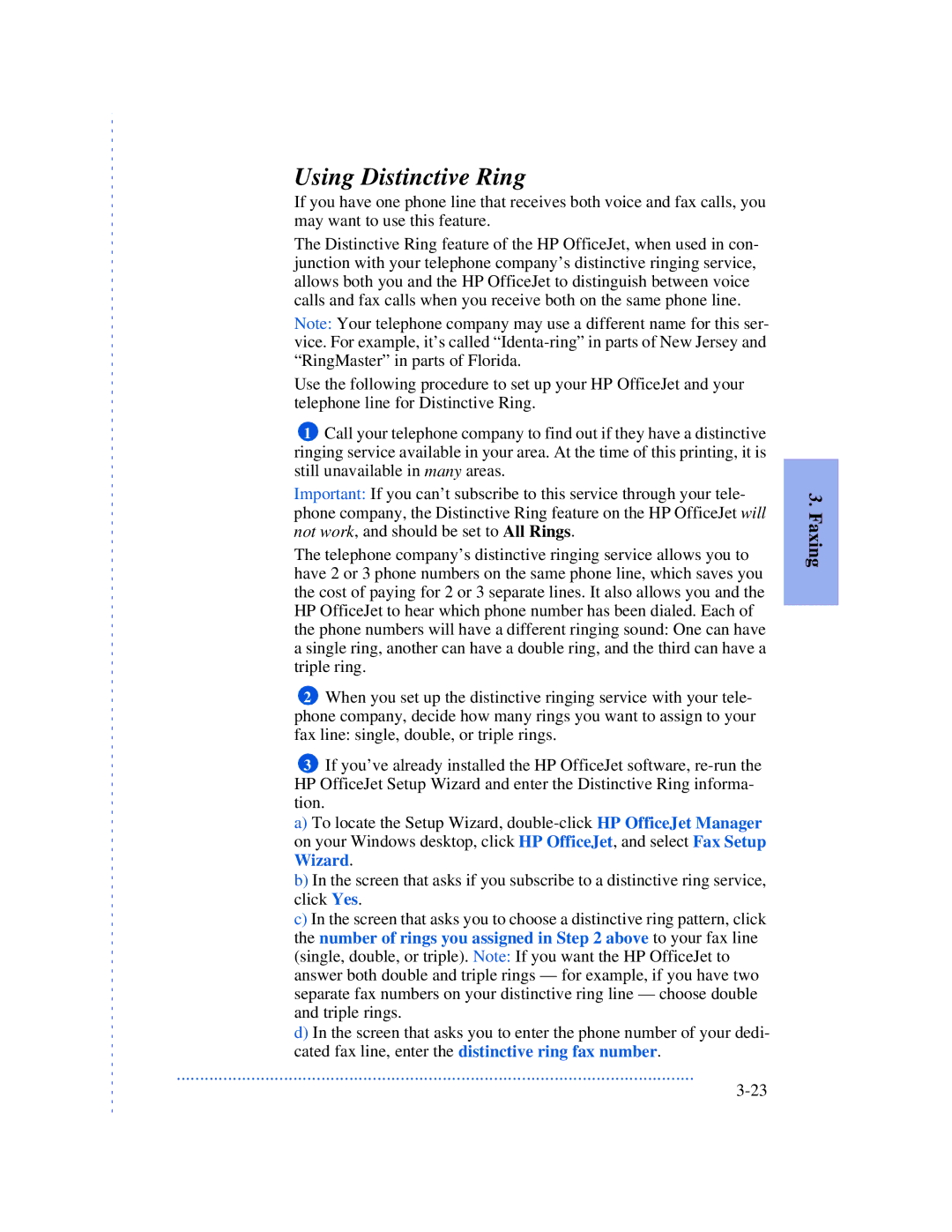Using Distinctive Ring
If you have one phone line that receives both voice and fax calls, you may want to use this feature.
The Distinctive Ring feature of the HP OfficeJet, when used in con- junction with your telephone company’s distinctive ringing service, allows both you and the HP OfficeJet to distinguish between voice calls and fax calls when you receive both on the same phone line.
Note: Your telephone company may use a different name for this ser- vice. For example, it’s called
Use the following procedure to set up your HP OfficeJet and your telephone line for Distinctive Ring.
1Call your telephone company to find out if they have a distinctive ringing service available in your area. At the time of this printing, it is still unavailable in many areas.
Important: If you can’t subscribe to this service through your tele- phone company, the Distinctive Ring feature on the HP OfficeJet will not work, and should be set to All Rings.
The telephone company’s distinctive ringing service allows you to have 2 or 3 phone numbers on the same phone line, which saves you the cost of paying for 2 or 3 separate lines. It also allows you and the HP OfficeJet to hear which phone number has been dialed. Each of the phone numbers will have a different ringing sound: One can have a single ring, another can have a double ring, and the third can have a triple ring.
2When you set up the distinctive ringing service with your tele- phone company, decide how many rings you want to assign to your fax line: single, double, or triple rings.
3If you’ve already installed the HP OfficeJet software,
a)To locate the Setup Wizard,
b)In the screen that asks if you subscribe to a distinctive ring service, click Yes.
c)In the screen that asks you to choose a distinctive ring pattern, click the number of rings you assigned in Step 2 above to your fax line (single, double, or triple). Note: If you want the HP OfficeJet to answer both double and triple rings — for example, if you have two separate fax numbers on your distinctive ring line — choose double and triple rings.
d)In the screen that asks you to enter the phone number of your dedi- cated fax line, enter the distinctive ring fax number.
...............................................................................................................
3. Faxing