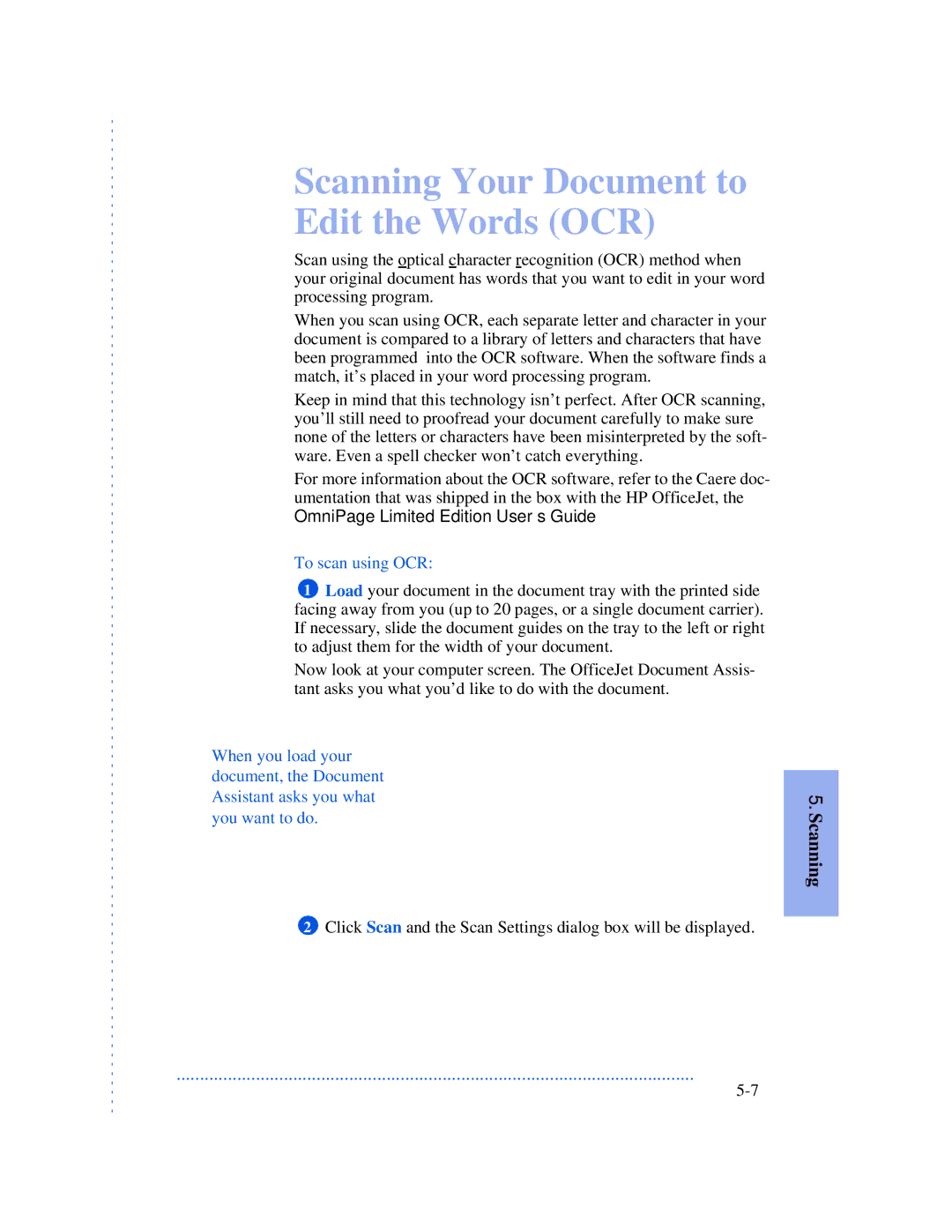Scanning Your Document to Edit the Words (OCR)
Scan using the optical character recognition (OCR) method when your original document has words that you want to edit in your word processing program.
When you scan using OCR, each separate letter and character in your document is compared to a library of letters and characters that have been programmed into the OCR software. When the software finds a match, it’s placed in your word processing program.
Keep in mind that this technology isn’t perfect. After OCR scanning, you’ll still need to proofread your document carefully to make sure none of the letters or characters have been misinterpreted by the soft- ware. Even a spell checker won’t catch everything.
For more information about the OCR software, refer to the Caere doc- umentation that was shipped in the box with the HP OfficeJet, the OmniPage Limited Edition User’s Guide .
To scan using OCR:
1Load your document in the document tray with the printed side facing away from you (up to 20 pages, or a single document carrier). If necessary, slide the document guides on the tray to the left or right to adjust them for the width of your document.
Now look at your computer screen. The OfficeJet Document Assis- tant asks you what you’d like to do with the document.
When you load your document, the Document Assistant asks you what you want to do.
2Click Scan and the Scan Settings dialog box will be displayed.
...............................................................................................................