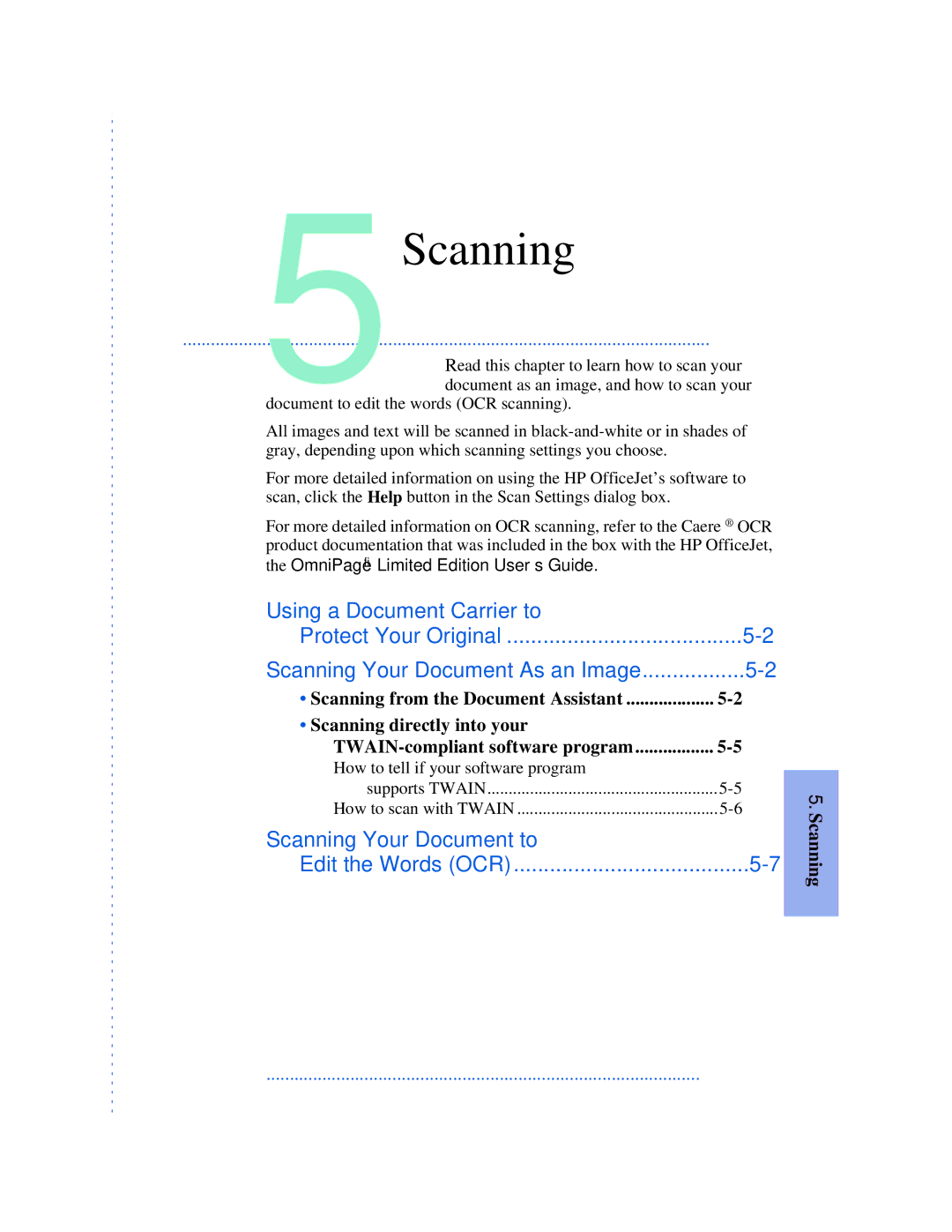5 Scanning
.................................................................................................................
Read this chapter to learn how to scan your document as an image, and how to scan your
document to edit the words (OCR scanning).
All images and text will be scanned in
For more detailed information on using the HP OfficeJet’s software to scan, click the Help button in the Scan Settings dialog box.
For more detailed information on OCR scanning, refer to the Caere ® OCR product documentation that was included in the box with the HP OfficeJet, the OmniPage® Limited Edition User’s Guide.
Using a Document Carrier to |
|
Protect Your Original | |
Scanning Your Document As an Image | |
• Scanning from the Document Assistant | |
• Scanning directly into your |
|
How to tell if your software program |
|
supports TWAIN | |
How to scan with TWAIN | |
Scanning Your Document to |
|
Edit the Words (OCR) |
5. Scanning
.............................................................................................