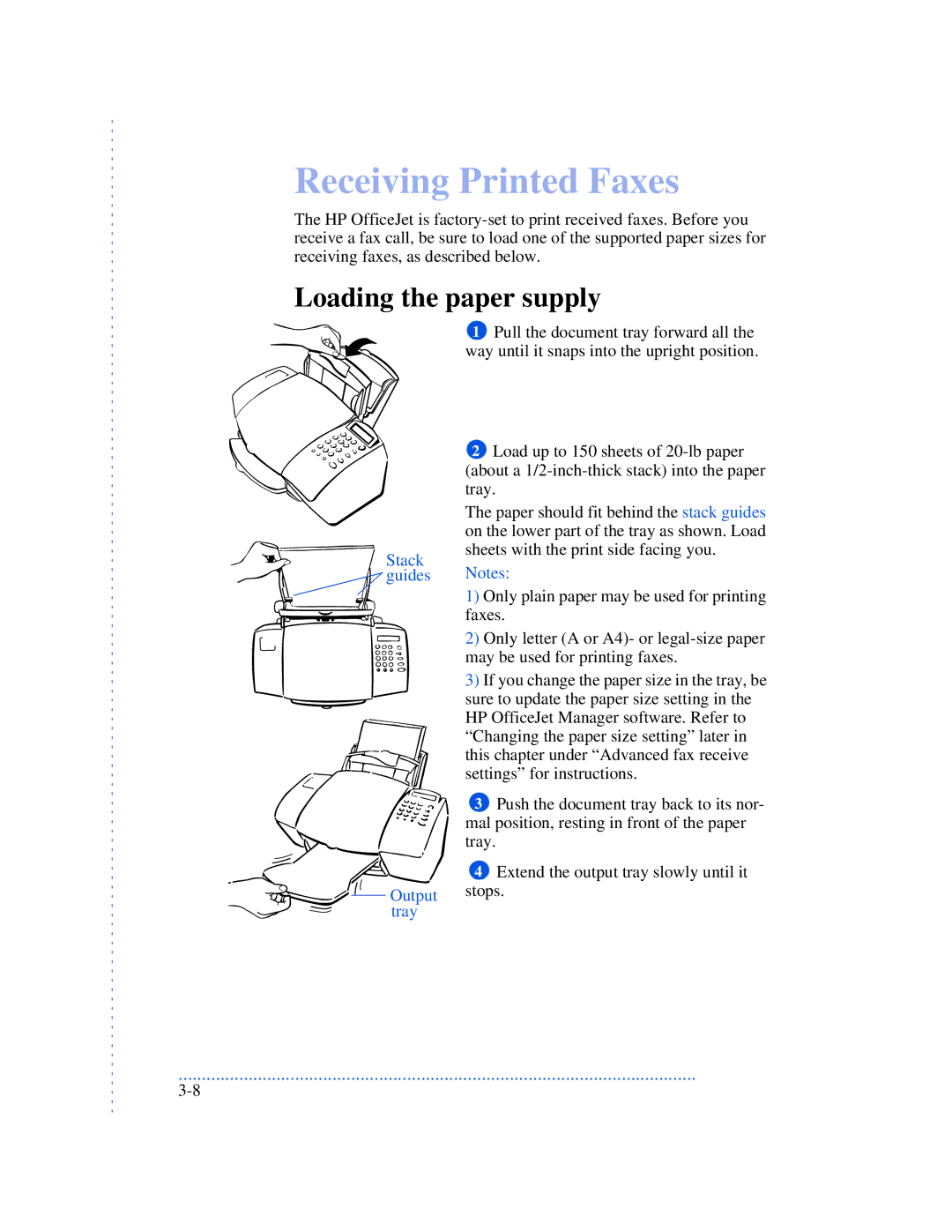Receiving Printed Faxes
The HP OfficeJet is
Loading the paper supply
Stack
1 Pull the document tray forward all the way until it snaps into the upright position.
2 Load up to 150 sheets of
The paper should fit behind the stack guides on the lower part of the tray as shown. Load sheets with the print side facing you.
 guides Notes:
guides Notes:
1) Only plain paper may be used for printing
faxes.
2) Only letter (A or A4)- or
may be used for printing faxes.
3)If you change the paper size in the tray, be
sure to update the paper size setting in the HP OfficeJet Manager software. Refer to “Changing the paper size setting” later in this chapter under “Advanced fax receive settings” for instructions.
3 Push the document tray back to its nor- mal position, resting in front of the paper tray.
4 Extend the output tray slowly until it



 Output stops.
Output stops.  tray
tray
...............................................................................................................