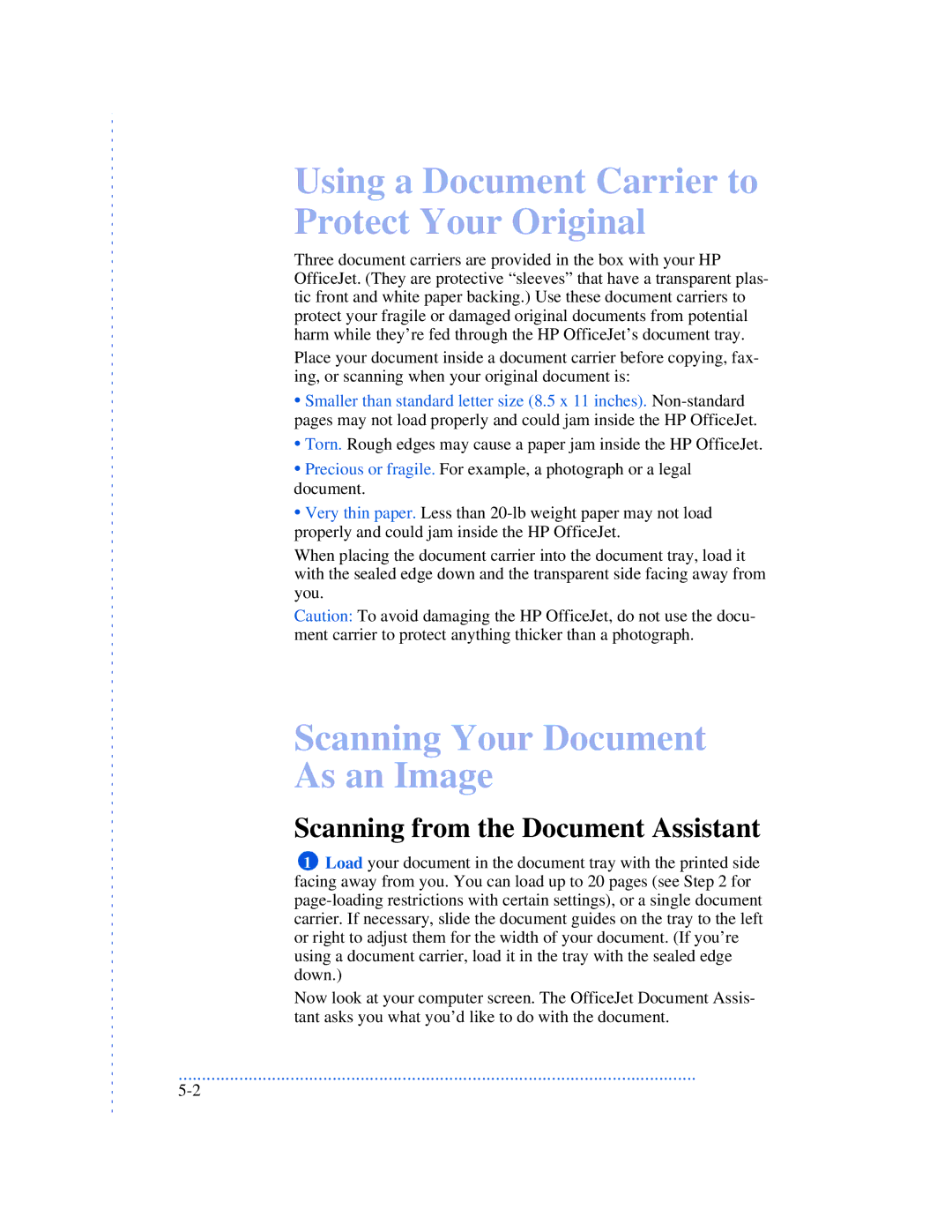Using a Document Carrier to Protect Your Original
Three document carriers are provided in the box with your HP OfficeJet. (They are protective “sleeves” that have a transparent plas- tic front and white paper backing.) Use these document carriers to protect your fragile or damaged original documents from potential harm while they’re fed through the HP OfficeJet’s document tray.
Place your document inside a document carrier before copying, fax- ing, or scanning when your original document is:
•Smaller than standard letter size (8.5 x 11 inches).
•Torn. Rough edges may cause a paper jam inside the HP OfficeJet.
•Precious or fragile. For example, a photograph or a legal document.
•Very thin paper. Less than
When placing the document carrier into the document tray, load it with the sealed edge down and the transparent side facing away from you.
Caution: To avoid damaging the HP OfficeJet, do not use the docu- ment carrier to protect anything thicker than a photograph.
Scanning Your Document
As an Image
Scanning from the Document Assistant
1Load your document in the document tray with the printed side facing away from you. You can load up to 20 pages (see Step 2 for
Now look at your computer screen. The OfficeJet Document Assis- tant asks you what you’d like to do with the document.
...............................................................................................................