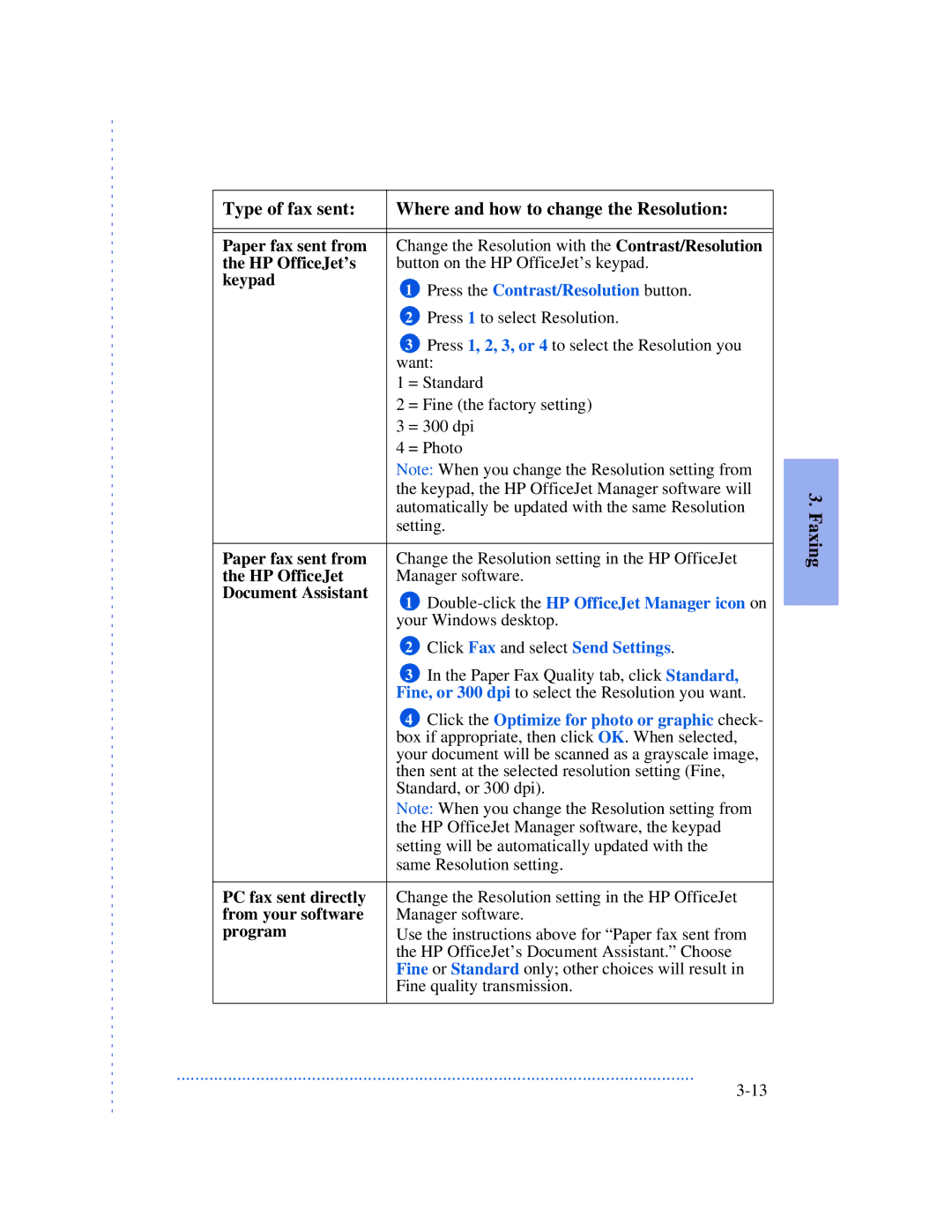Type of fax sent: | Where and how to change the Resolution: | |
|
| |
|
| |
Paper fax sent from | Change the Resolution with the Contrast/Resolution | |
the HP OfficeJet’s | button on the HP OfficeJet’s keypad. | |
keypad | 1 | Press the Contrast/Resolution button. |
| ||
| 2 | Press 1 to select Resolution. |
| 3 | Press 1, 2, 3, or 4 to select the Resolution you |
| want: | |
| 1 = Standard | |
2 = Fine (the factory setting)
3 = 300 dpi
4 = Photo
Note: When you change the Resolution setting from the keypad, the HP OfficeJet Manager software will automatically be updated with the same Resolution setting.
Paper fax sent from | Change the Resolution setting in the HP OfficeJet |
the HP OfficeJet | Manager software. |
Document Assistant | 1 |
| |
| your Windows desktop. |
| 2 Click Fax and select Send Settings. |
| 3 In the Paper Fax Quality tab, click Standard, |
| Fine, or 300 dpi to select the Resolution you want. |
| 4 Click the Optimize for photo or graphic check- |
| box if appropriate, then click OK. When selected, |
| your document will be scanned as a grayscale image, |
| then sent at the selected resolution setting (Fine, |
| Standard, or 300 dpi). |
| Note: When you change the Resolution setting from |
| the HP OfficeJet Manager software, the keypad |
| setting will be automatically updated with the |
| same Resolution setting. |
|
|
PC fax sent directly | Change the Resolution setting in the HP OfficeJet |
from your software | Manager software. |
program | Use the instructions above for “Paper fax sent from |
| the HP OfficeJet’s Document Assistant.” Choose |
| Fine or Standard only; other choices will result in |
| Fine quality transmission. |
...............................................................................................................
3. Faxing