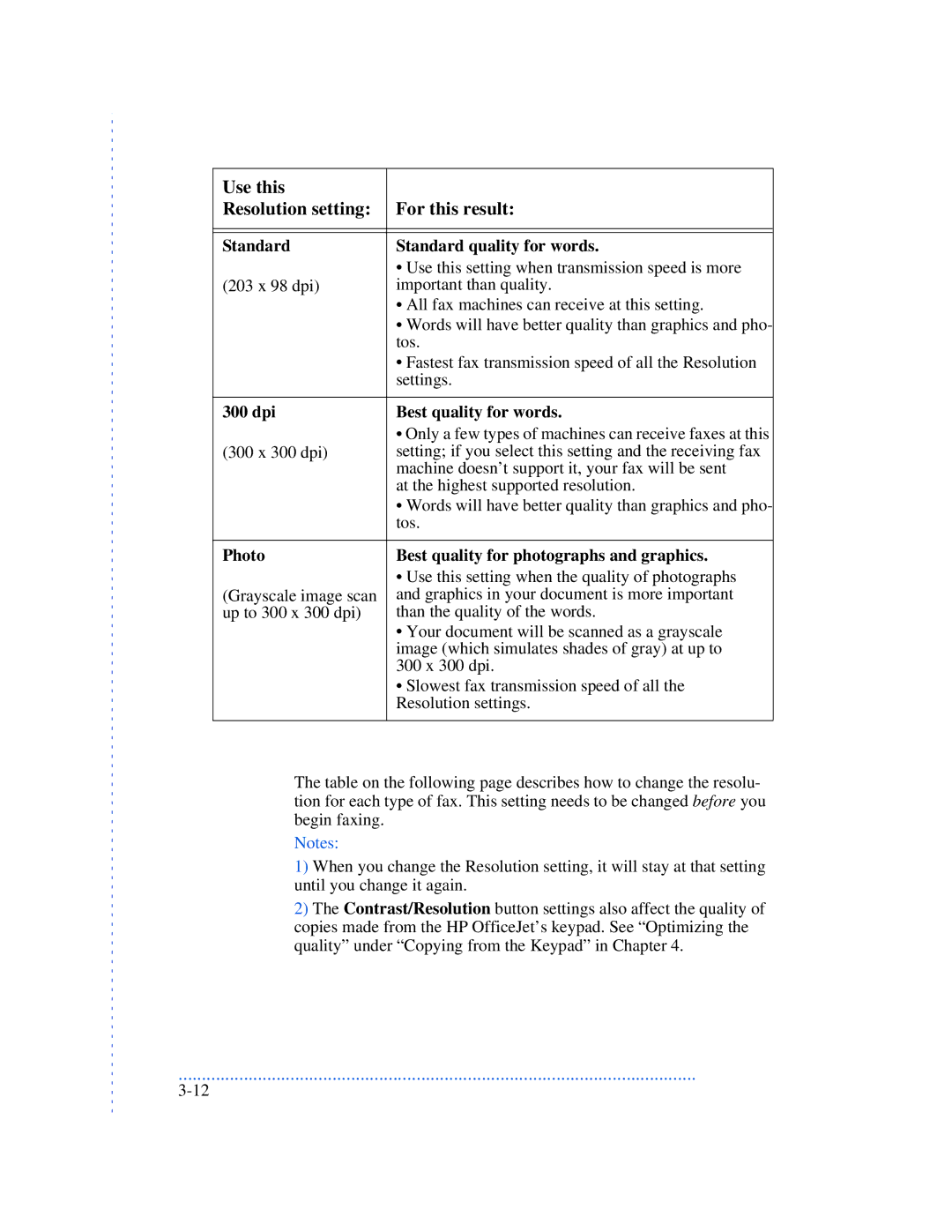Use this |
|
Resolution setting: | For this result: |
|
|
|
|
Standard | Standard quality for words. |
| • Use this setting when transmission speed is more |
(203 x 98 dpi) | important than quality. |
| • All fax machines can receive at this setting. |
| • Words will have better quality than graphics and pho- |
| tos. |
| • Fastest fax transmission speed of all the Resolution |
| settings. |
|
|
300 dpi | Best quality for words. |
| • Only a few types of machines can receive faxes at this |
(300 x 300 dpi) | setting; if you select this setting and the receiving fax |
| machine doesn’t support it, your fax will be sent |
| at the highest supported resolution. |
| • Words will have better quality than graphics and pho- |
| tos. |
|
|
Photo | Best quality for photographs and graphics. |
| • Use this setting when the quality of photographs |
(Grayscale image scan | and graphics in your document is more important |
up to 300 x 300 dpi) | than the quality of the words. |
| • Your document will be scanned as a grayscale |
| image (which simulates shades of gray) at up to |
| 300 x 300 dpi. |
| • Slowest fax transmission speed of all the |
| Resolution settings. |
|
|
The table on the following page describes how to change the resolu- tion for each type of fax. This setting needs to be changed before you begin faxing.
Notes:
1)When you change the Resolution setting, it will stay at that setting until you change it again.
2)The Contrast/Resolution button settings also affect the quality of copies made from the HP OfficeJet’s keypad. See “Optimizing the quality” under “Copying from the Keypad” in Chapter 4.
...............................................................................................................