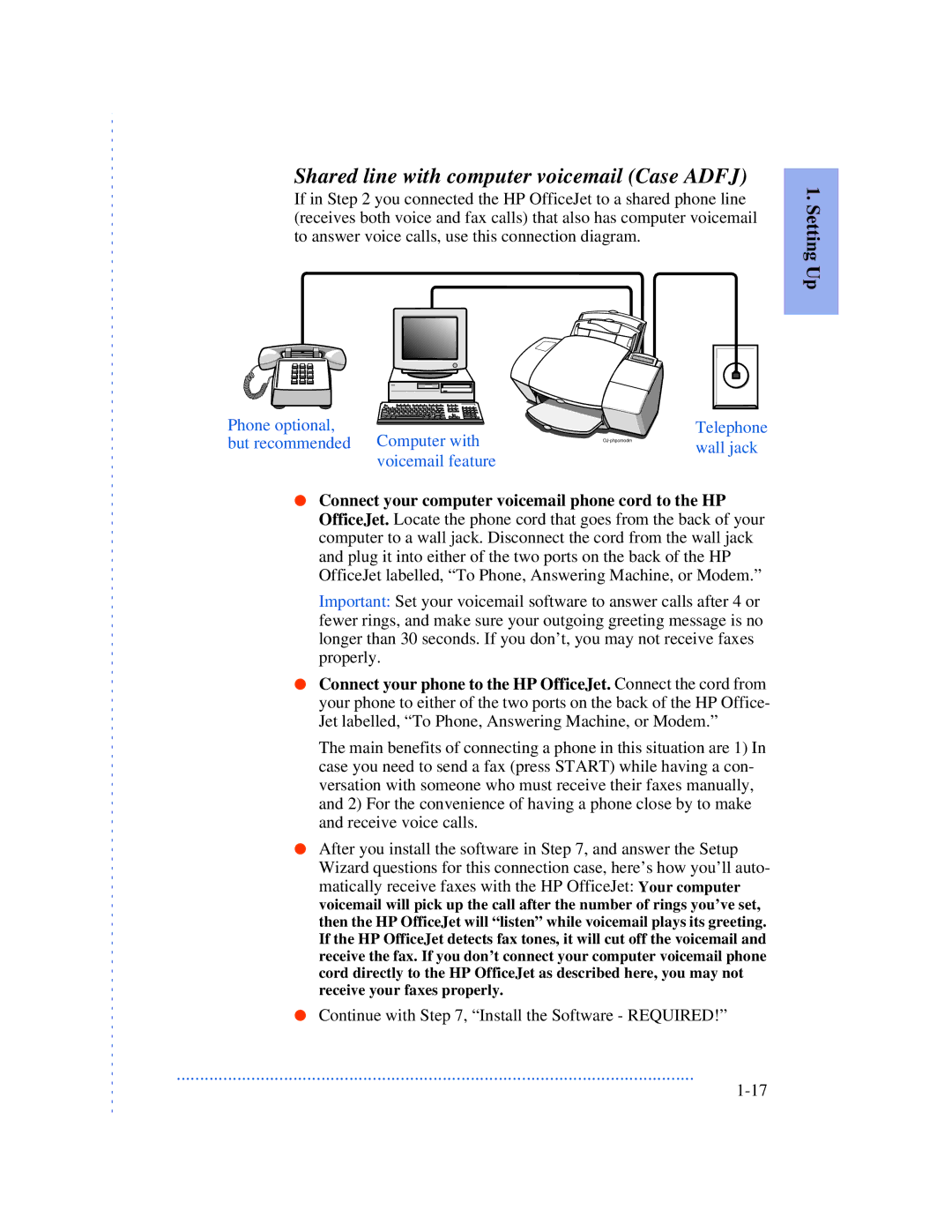Shared line with computer voicemail (Case ADFJ)
If in Step 2 you connected the HP OfficeJet to a shared phone line (receives both voice and fax calls) that also has computer voicemail to answer voice calls, use this connection diagram.
1. Setting Up
Phone optional, ![]() but recommended Computer with
but recommended Computer with
voicemail feature
Telephone wall jack
●Connect your computer voicemail phone cord to the HP OfficeJet. Locate the phone cord that goes from the back of your computer to a wall jack. Disconnect the cord from the wall jack and plug it into either of the two ports on the back of the HP OfficeJet labelled, “To Phone, Answering Machine, or Modem.”
Important: Set your voicemail software to answer calls after 4 or fewer rings, and make sure your outgoing greeting message is no longer than 30 seconds. If you don’t, you may not receive faxes properly.
●Connect your phone to the HP OfficeJet. Connect the cord from your phone to either of the two ports on the back of the HP Office- Jet labelled, “To Phone, Answering Machine, or Modem.”
The main benefits of connecting a phone in this situation are 1) In case you need to send a fax (press START) while having a con- versation with someone who must receive their faxes manually, and 2) For the convenience of having a phone close by to make and receive voice calls.
●After you install the software in Step 7, and answer the Setup Wizard questions for this connection case, here’s how you’ll auto- matically receive faxes with the HP OfficeJet: Your computer voicemail will pick up the call after the number of rings you’ve set, then the HP OfficeJet will “listen” while voicemail plays its greeting. If the HP OfficeJet detects fax tones, it will cut off the voicemail and receive the fax. If you don’t connect your computer voicemail phone cord directly to the HP OfficeJet as described here, you may not receive your faxes properly.
●Continue with Step 7, “Install the Software - REQUIRED!”
...............................................................................................................