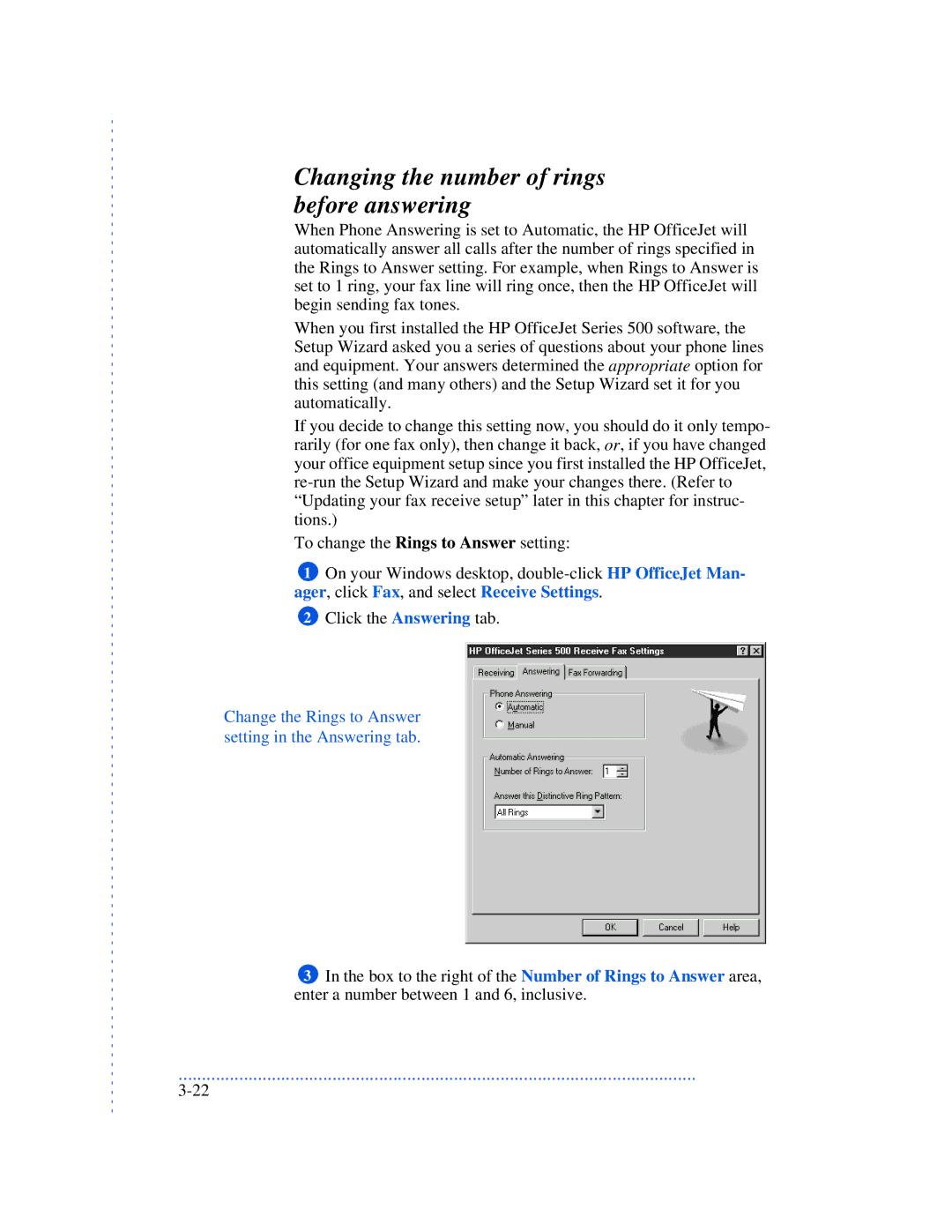Changing the number of rings before answering
When Phone Answering is set to Automatic, the HP OfficeJet will automatically answer all calls after the number of rings specified in the Rings to Answer setting. For example, when Rings to Answer is set to 1 ring, your fax line will ring once, then the HP OfficeJet will begin sending fax tones.
When you first installed the HP OfficeJet Series 500 software, the Setup Wizard asked you a series of questions about your phone lines and equipment. Your answers determined the appropriate option for this setting (and many others) and the Setup Wizard set it for you automatically.
If you decide to change this setting now, you should do it only tempo- rarily (for one fax only), then change it back, or, if you have changed your office equipment setup since you first installed the HP OfficeJet,
To change the Rings to Answer setting:
1On your Windows desktop,
2Click the Answering tab.
Change the Rings to Answer setting in the Answering tab.
3In the box to the right of the Number of Rings to Answer area, enter a number between 1 and 6, inclusive.
...............................................................................................................