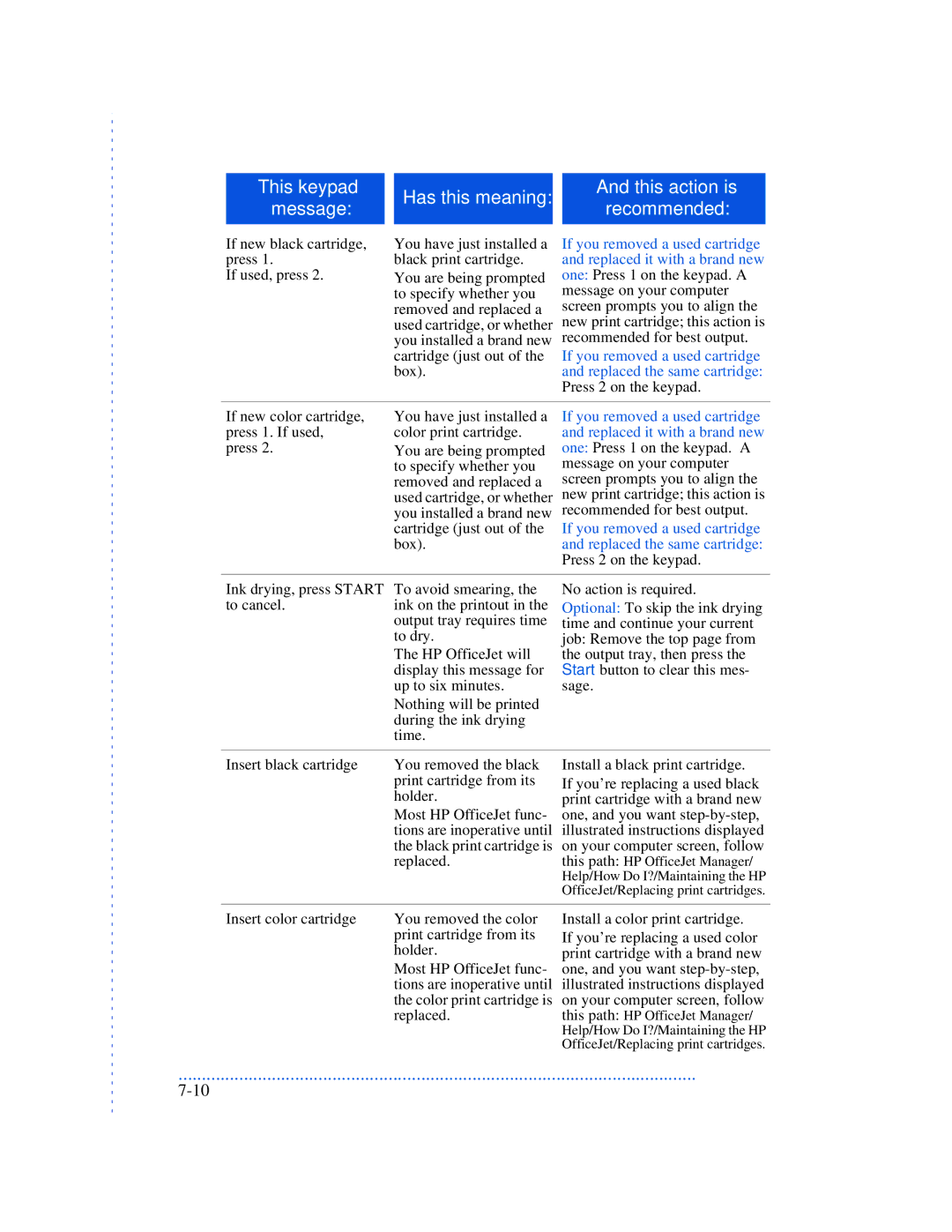|
|
|
|
|
|
|
| This keypad |
| Has this meaning: |
| And this action is |
|
| message: |
|
| recommended: |
| |
|
|
|
|
| ||
|
|
|
|
|
|
|
|
|
|
|
|
|
|
If new black cartridge, press 1.
If used, press 2.
You have just installed a black print cartridge.
You are being prompted to specify whether you removed and replaced a used cartridge, or whether you installed a brand new cartridge (just out of the box).
If you removed a used cartridge and replaced it with a brand new one: Press 1 on the keypad. A message on your computer screen prompts you to align the new print cartridge; this action is recommended for best output.
If you removed a used cartridge and replaced the same cartridge: Press 2 on the keypad.
If new color cartridge, press 1. If used, press 2.
You have just installed a color print cartridge.
You are being prompted to specify whether you removed and replaced a used cartridge, or whether you installed a brand new cartridge (just out of the box).
If you removed a used cartridge and replaced it with a brand new one: Press 1 on the keypad. A message on your computer screen prompts you to align the new print cartridge; this action is recommended for best output.
If you removed a used cartridge and replaced the same cartridge: Press 2 on the keypad.
Ink drying, press START | To avoid smearing, the | No action is required. |
to cancel. | ink on the printout in the | Optional: To skip the ink drying |
| output tray requires time | time and continue your current |
| to dry. | job: Remove the top page from |
| The HP OfficeJet will | the output tray, then press the |
| display this message for | Start button to clear this mes- |
| up to six minutes. | sage. |
| Nothing will be printed |
|
| during the ink drying |
|
| time. |
|
|
|
|
Insert black cartridge | You removed the black | Install a black print cartridge. |
| print cartridge from its | If you’re replacing a used black |
| holder. | print cartridge with a brand new |
| Most HP OfficeJet func- | one, and you want |
| tions are inoperative until | illustrated instructions displayed |
| the black print cartridge is | on your computer screen, follow |
| replaced. | this path: HP OfficeJet Manager/ |
|
| Help/How Do I?/Maintaining the HP |
|
| OfficeJet/Replacing print cartridges. |
Insert color cartridge | You removed the color |
| print cartridge from its |
| holder. |
| Most HP OfficeJet func- |
| tions are inoperative until |
| the color print cartridge is |
| replaced. |
Install a color print cartridge.
If you’re replacing a used color print cartridge with a brand new one, and you want
...............................................................................................................