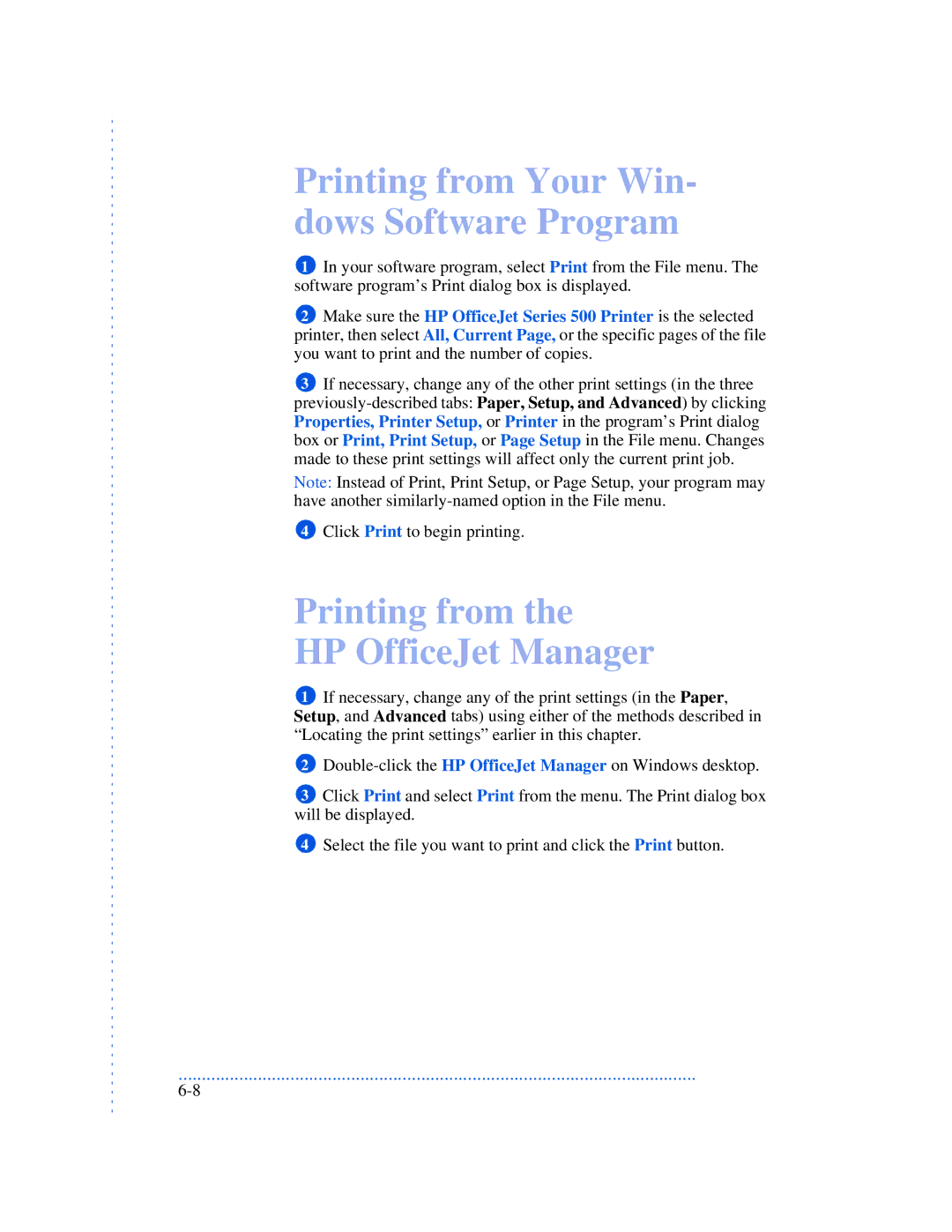Printing from Your Win- dows Software Program
1In your software program, select Print from the File menu. The software program’s Print dialog box is displayed.
2Make sure the HP OfficeJet Series 500 Printer is the selected printer, then select All, Current Page, or the specific pages of the file you want to print and the number of copies.
3If necessary, change any of the other print settings (in the three
Note: Instead of Print, Print Setup, or Page Setup, your program may have another
4Click Print to begin printing.
Printing from the
HP OfficeJet Manager
1If necessary, change any of the print settings (in the Paper, Setup, and Advanced tabs) using either of the methods described in “Locating the print settings” earlier in this chapter.
2
3Click Print and select Print from the menu. The Print dialog box will be displayed.
4Select the file you want to print and click the Print button.
...............................................................................................................