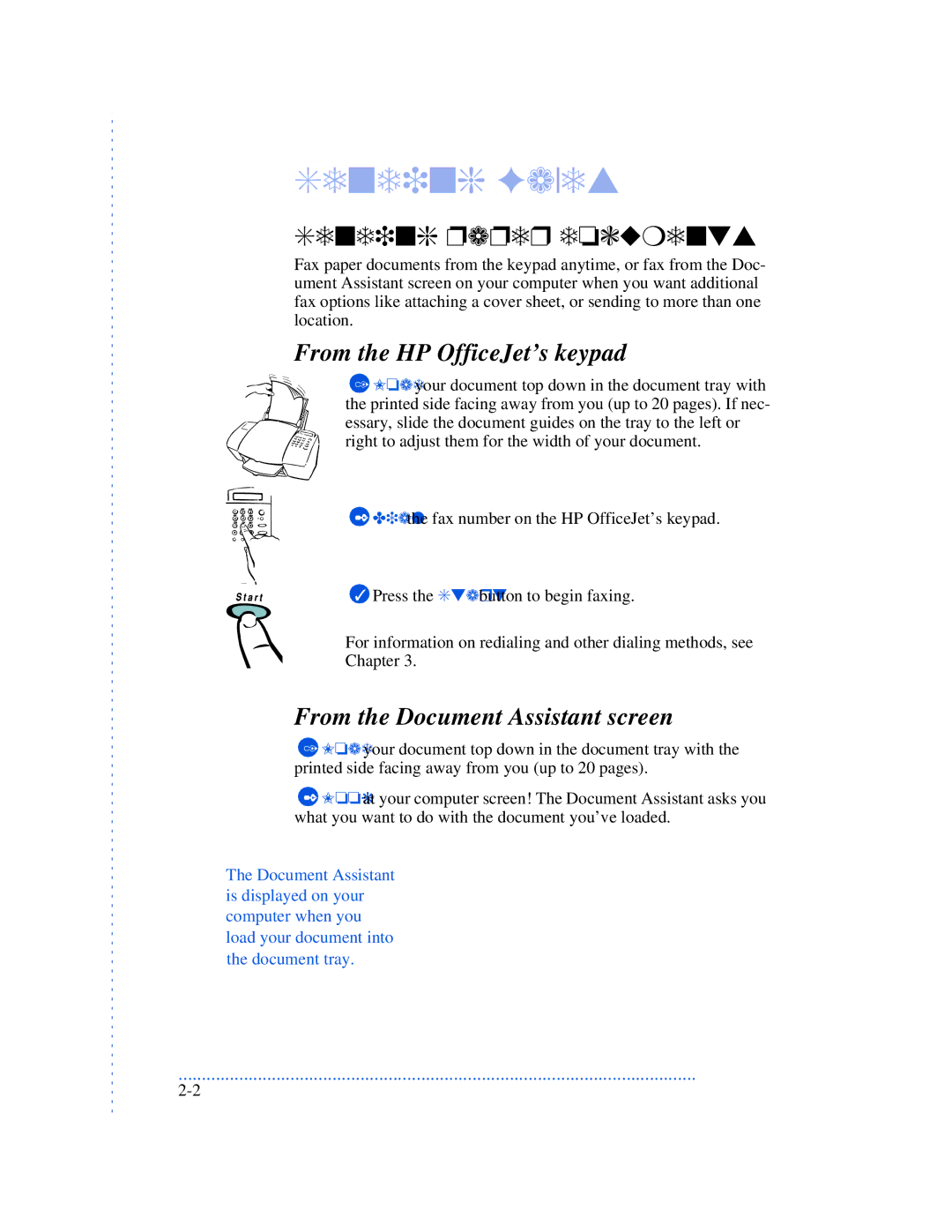Sending Faxes
Sending paper documents
Fax paper documents from the keypad anytime, or fax from the Doc- ument Assistant screen on your computer when you want additional fax options like attaching a cover sheet, or sending to more than one location.
From the HP OfficeJet’s keypad
1 Load your document top down in the document tray with the printed side facing away from you (up to 20 pages). If nec- essary, slide the document guides on the tray to the left or right to adjust them for the width of your document.
2 Dial the fax number on the HP OfficeJet’s keypad.
3 Press the Start button to begin faxing.
For information on redialing and other dialing methods, see
Chapter 3.
From the Document Assistant screen
1Load your document top down in the document tray with the printed side facing away from you (up to 20 pages).
2Look at your computer screen! The Document Assistant asks you what you want to do with the document you’ve loaded.
The Document Assistant is displayed on your computer when you load your document into the document tray.
...............................................................................................................