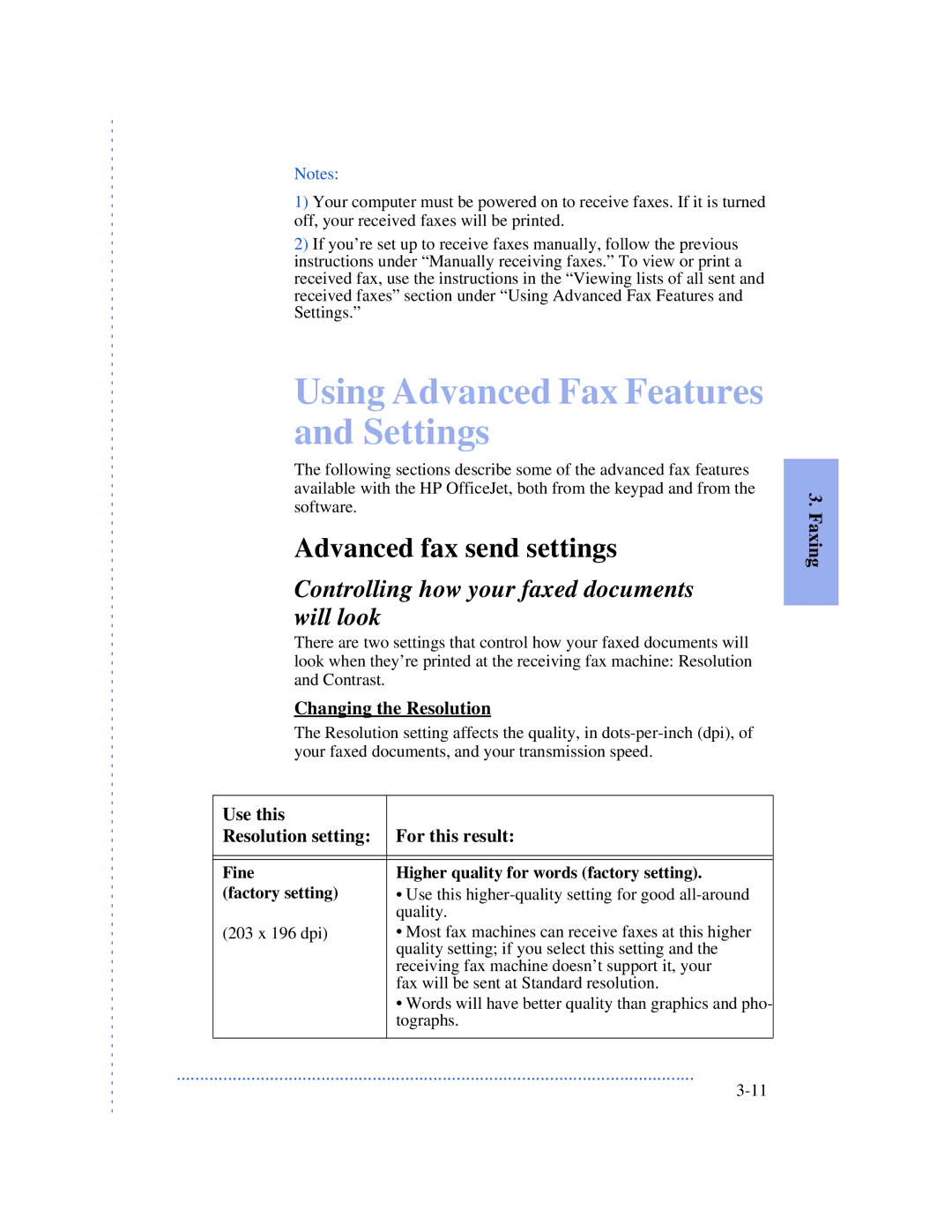Notes:
1)Your computer must be powered on to receive faxes. If it is turned off, your received faxes will be printed.
2)If you’re set up to receive faxes manually, follow the previous instructions under “Manually receiving faxes.” To view or print a received fax, use the instructions in the “Viewing lists of all sent and received faxes” section under “Using Advanced Fax Features and Settings.”
Using Advanced Fax Features and Settings
The following sections describe some of the advanced fax features available with the HP OfficeJet, both from the keypad and from the software.
Advanced fax send settings
Controlling how your faxed documents will look
There are two settings that control how your faxed documents will look when they’re printed at the receiving fax machine: Resolution and Contrast.
Changing the Resolution
The Resolution setting affects the quality, in
Use this |
|
Resolution setting: | For this result: |
|
|
|
|
Fine | Higher quality for words (factory setting). |
(factory setting) | • Use this |
| quality. |
(203 x 196 dpi) | • Most fax machines can receive faxes at this higher |
| quality setting; if you select this setting and the |
| receiving fax machine doesn’t support it, your |
| fax will be sent at Standard resolution. |
| • Words will have better quality than graphics and pho- |
| tographs. |
|
|
...............................................................................................................
3. Faxing