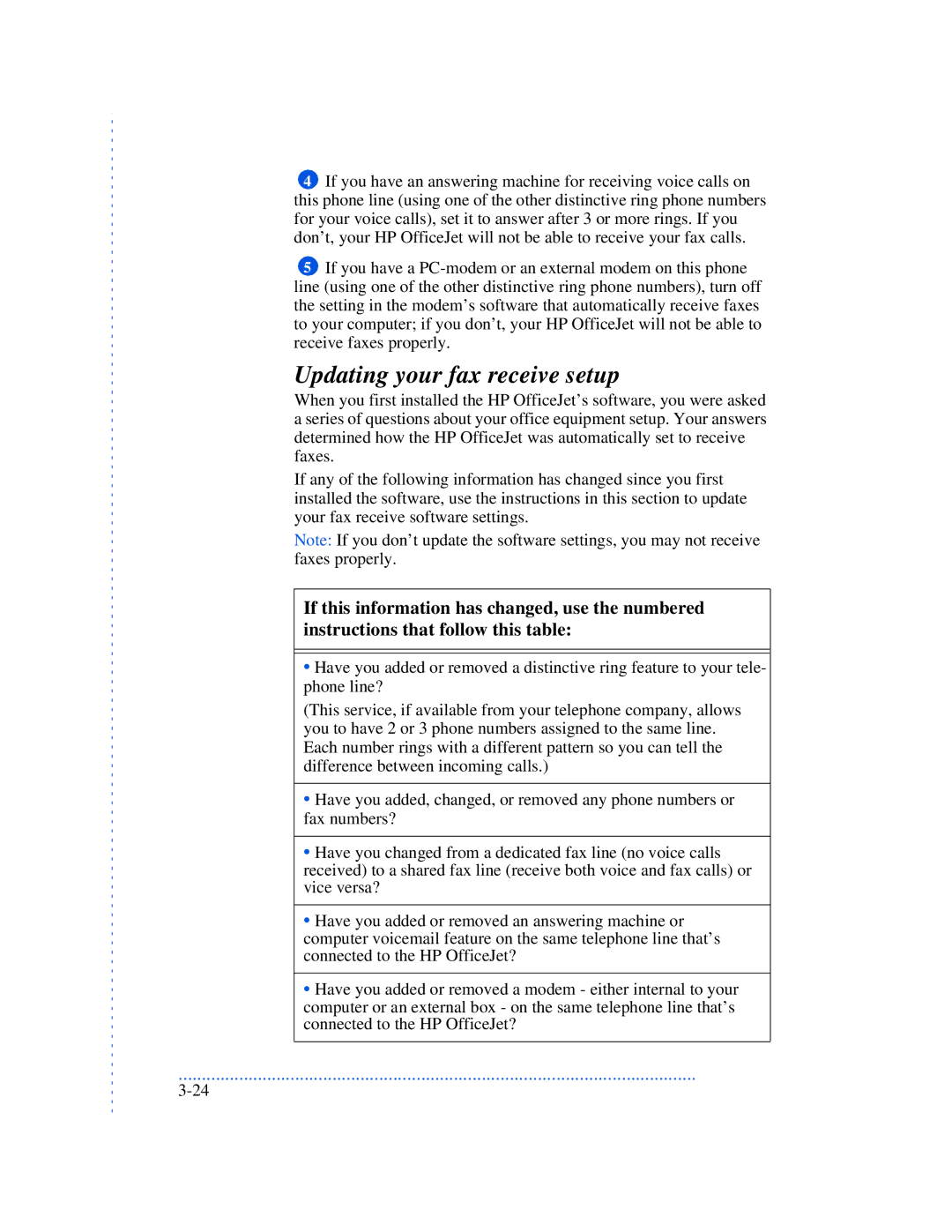4If you have an answering machine for receiving voice calls on this phone line (using one of the other distinctive ring phone numbers for your voice calls), set it to answer after 3 or more rings. If you don’t, your HP OfficeJet will not be able to receive your fax calls.
5If you have a
Updating your fax receive setup
When you first installed the HP OfficeJet’s software, you were asked a series of questions about your office equipment setup. Your answers determined how the HP OfficeJet was automatically set to receive faxes.
If any of the following information has changed since you first installed the software, use the instructions in this section to update your fax receive software settings.
Note: If you don’t update the software settings, you may not receive faxes properly.
If this information has changed, use the numbered instructions that follow this table:
•Have you added or removed a distinctive ring feature to your tele- phone line?
(This service, if available from your telephone company, allows you to have 2 or 3 phone numbers assigned to the same line. Each number rings with a different pattern so you can tell the difference between incoming calls.)
•Have you added, changed, or removed any phone numbers or fax numbers?
•Have you changed from a dedicated fax line (no voice calls received) to a shared fax line (receive both voice and fax calls) or vice versa?
•Have you added or removed an answering machine or computer voicemail feature on the same telephone line that’s connected to the HP OfficeJet?
•Have you added or removed a modem - either internal to your computer or an external box - on the same telephone line that’s connected to the HP OfficeJet?
...............................................................................................................